Using Teams to Organize Your Life
Toggling between several apps for work and home can sometimes be confusing. I use Teams for work and use Viber and WhatsApp to message family and friends. Both work for messaging and sending photos and videos, but not for sharing files, to-do lists, and so on. So, I find myself toggling between the messaging apps and my email. Teams recently released a new feature to keep things more organized when making plans with friends and family. The best part is, it’s the same app you are already using for work. I discuss how to do this in Chapter 6.
Chapter 3
Starting Your First Team and Managing Settings
IN THIS CHAPTER
 Creating new teams
Creating new teams
 Adding teammates to your team
Adding teammates to your team
 Managing your team
Managing your team
 Setting user preferences
Setting user preferences
One of the nice things about Microsoft Teams is that the name of it says it all. Teams is about communicating and collaborating with other people as part of a team. At the heart of the Teams app is a team of people. Whether you work in the same office building with your team or each team member works remotely from home, you are still the same team. A team in the context of Microsoft Teams, consists of a group of one or more people (though a team of one is boring). Within a team is where you create channels to chat, share files among teammates, use apps, and do all sorts of other nifty things.
In this chapter, you find out how to create new teams and invite others to them. You also discover how to manage teams you created and personalize each team’s settings.
When you first log in to Microsoft Teams, you will see that a default Team is created for you automatically using the account information you provide when you first sign up for Microsoft 365, Office 365, or the stand-alone Teams app. My default team is called Portal Integrators LLC, because that is the company name I provided when I signed up for the Office 365 trial in Chapter 2. (For a reminder on how to log in to Teams, see “Downloading, Installing, and Opening Teams” in Chapter 2.)
TO CREATE OR NOT CREATE A NEW TEAM
While setting up a new team is quick and easy, the number of teams you have in your organization can increase exponentially. If there are already existing teams, think before you create another one. Before you hit the Create button, consider the goals of the new team: What do you want the members of the new team to achieve? Is there already a team created that can accomplish this same goal? Are the members of this new team the same members of an existing team or will there be new members? Are the goals and objectives similar, or are the goals different from an existing team? Membership to teams can change over time. As much as you would consider creating a new team, also consider modifying existing ones and deleting teams that are no longer active.
I suspect many people just use the default Team and don’t realize they can create more teams. (Perhaps they also didn’t make the wise decision to read this book like you did.) However, creating new teams involves only a few steps.
When you create a new team, you can customize it and build it out the way you want for your specific situation. For example, you might want the team to be private instead of the default org-wide team that is created that everyone is automatically a member of. You might also want to create a team for a focus area, such as carpooling or human resources or accounting. Once you have spent a little bit of time in Teams, you will find yourself creating new teams and trimming old teams as a regular habit.
To create a new Team, follow these steps:
1 Open Microsoft Teams.
2 Click the Teams icon in the left navigation pane and then click the link to “Join or create a team” that appears in the bottom-left corner of the screen, as shown in Figure 3-1.Join or create a team appears in the main Teams workspace. If you don’t see the “Join or create a team” link, as shown in Figure 3-1, two situations may be at play. The first, and most likely, is that you are a guest user to Teams, and thus have restricted access to the Office 365 — and Teams — products. If you are a licensed member of the organization but still don’t see the ability to create a new team, then your administrators may have locked down the Office 365 tenant your organization is using. If that is the case, you will need to contact your administrator in order to create a new team. FIGURE 3-1:Clicking the link to join or create a new team.
3 Click the Create a Team tile, as shown in Figure 3-2.The Create Your Team dialog box appears, as shown in Figure 3-3. You can choose to create a team based on an existing group of users in Microsoft 365, or create a team from scratch. For this example, let’s create a team from scratch.
4 Select the Build a Team From Scratch option.Next, you need to decide what type of team you want to create. You have three options, as shown in Figure 3-4: Private: A private team requires members to have permission to join. Public: A public team is one that anyone can join. Org-wide: An organization-wide team is one that everyone in the organization belongs to automatically when they log in to Teams.For this example, let’s create an org-wide team that everyone belongs to automatically so that we don’t have to worry about adding people. (I cover how to add members to your teams later in this chapter.) FIGURE 3-2:Clicking the Create a Team tile to start creating a new team. FIGURE 3-3:Choosing to build a team from scratch.
5 Select the Org-wide option. As your organization becomes larger, you probably want to start using either private teams or public teams. This is because the number of teams within an organization can grow quickly, and if everyone in your organization is automatically joined to them, Teams can become very noisy and people may start to ignore it. FIGURE 3-4:Choosing what type of team to create.
6 Enter a name and description for your new team and then click Create, as shown in Figure 3-5.Teams will take a few moments and go about its work of creating a new team for you. When it is done, you will see the new team appear in your list of teams in the left navigation pane, as shown in Figure 3-6. Notice that when the new team was created, a channel called General was automatically created. In Chapter 4, I cover how to create additional channels for your team.
As a user of Teams, you can either be a team owner, a team member, or a guest user :
Team owner: Team owners can manage the team, which includes the ability to add members, approve or deny requests to join the team, create channels, change the team settings, view analytics, and add apps. Note that a team owner is not limited to the person who created the team. A team can have up to 100 team owners.
Team member: Team members make up a team. Team members interact and collaborate with other team members, team owners, and guest users. They can also view and make changes to documents (depending on the permissions set on the documents).
Читать дальше
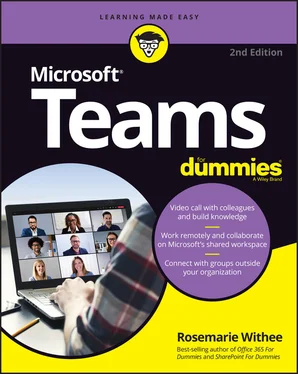
 Creating new teams
Creating new teams










