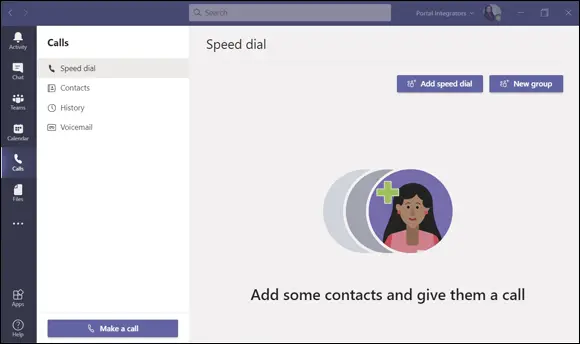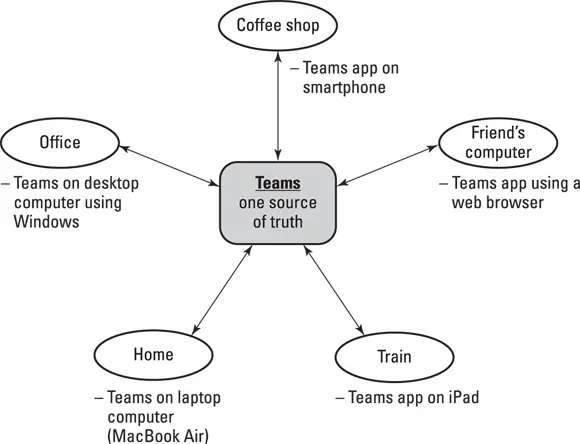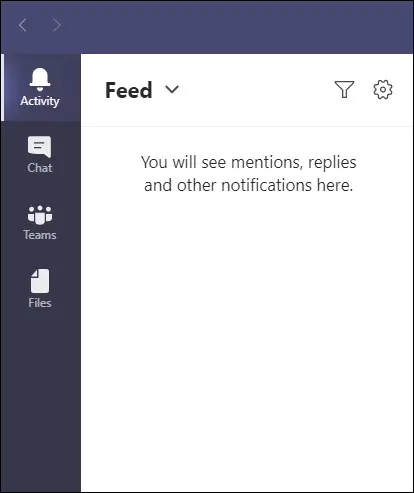
FIGURE 2-7:The Activity feed in Teams.
One thing you will find is that Teams can get very noisy very quickly. Just a handful of people chatting and carrying on is enough to tempt you to ignore it entirely. Using the Activity feed, you can tune-in to only the things that are important to you. I cover the Activity feed in more detail in Chapter 8.
The Chat area is where you will find all of your personal and group chats. There is a subtle difference between conversations in chats and conversations in channels. I like to think of chats as ad hoc messages to one other person or a few other people. Chats come and go and are spontaneous, whereas a channel is a dedicated area that persists and where people can communicate about a particular topic.
 You can have one-on-one chats with another person or group conversations with several people at the same time in the Chat area.
You can have one-on-one chats with another person or group conversations with several people at the same time in the Chat area.
The navigational area where I seem to spend all my time, and likely you will too, is the Teams area. Yes, the product is called Teams and the navigation component is also called Teams (see the left side of Figure 2-6). And within the Teams navigation component you have individual teams called a team . Confused yet? I don’t blame you! But don’t worry; it will become clear shortly.
Clicking the Teams icon in the left navigation pane opens all the Teams you are a member of. In Figure 2-6 you can see that I am only a member of one team: Portal Integrators LLC. This is the team that showed up by default when I created the Microsoft 365 subscription in Chapter 1. Within the Portal Integrators team is a channel called General, which is the default channel that is created automatically when a new Team is created. If I click the General channel, I can see all of the chats going on in the channel. Right now, it is empty because I am the only person in the team and in the channel. (I cover working with teams in Chapter 3and working with channels in Chapter 4.)
 Clicking the icon next to Join or Create a Team at the bottom of the left navigation pane allows you to join an existing team or create a new one. Teams can be by invitation only or open and discoverable to anyone in your organization.
Clicking the icon next to Join or Create a Team at the bottom of the left navigation pane allows you to join an existing team or create a new one. Teams can be by invitation only or open and discoverable to anyone in your organization.
The Calendar area is focused on your calendar of events and meetings, as shown in Figure 2-8. If you have ever scheduled a meeting in Microsoft Outlook, then you will be familiar with working with your calendar in Teams. The calendar area is where you can have real-time meetings, and I cover how to do this in Chapters 9and 10.
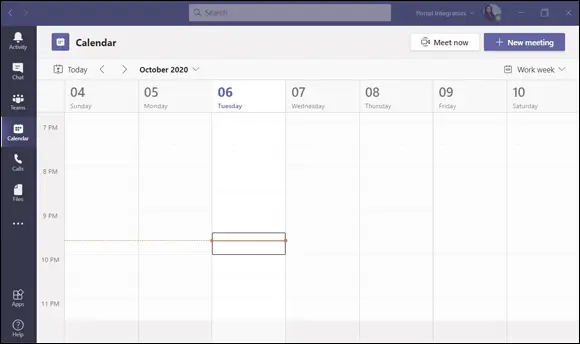
FIGURE 2-8:The Calendar in Teams.
 The Calendar is integrated with Microsoft Outlook. If you don’t have Outlook installed on your desktop computer or laptop, then you won’t see the Calendar in Teams. This type of integration empowers my view that Teams has quickly become the “face” of all of the Office products and services, which also explains why it has seen such explosive growth.
The Calendar is integrated with Microsoft Outlook. If you don’t have Outlook installed on your desktop computer or laptop, then you won’t see the Calendar in Teams. This type of integration empowers my view that Teams has quickly become the “face” of all of the Office products and services, which also explains why it has seen such explosive growth.
The Calls area is where you can make and receive phone calls, as shown in Figure 2-9. If you have ever used Skype, then this area will feel familiar to you. I cover the calling and voice functionality of Teams in Chapters 11and 12.
Microsoft moves fast with iterating on its software these days. In the past, you could expect a new version every few years. Now, a new version of software seems to be available every month. And with more people using Teams than ever, the updates feel like they are coming on a daily basis. Most of the changes in new versions involve new features and bug fixes. But occasionally, the user interfaces change, too. For example, the Calendar section in the Teams navigation pane used to be called “Meetings.”
My Teams software updated one night, and as I went back and re-read this chapter, I realized I still referred to this component as “Meetings.” This all happened in one week. When I compared what I had written to the new Teams update, it turned out that the underlying functionality is the same, but the name of the button to navigate to it had changed.
So, as you are reading and learning about Teams, keep in mind that while exact names and wording of things might change, the concepts will remain the same.
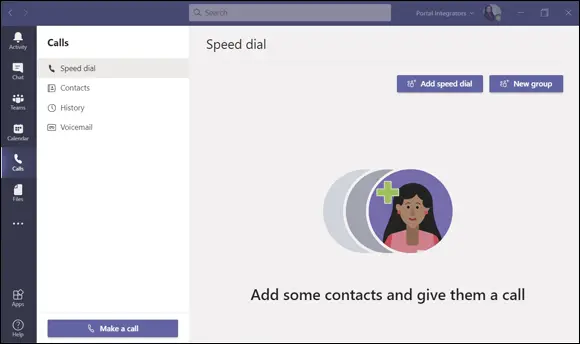
FIGURE 2-9:The Calls area of Teams.
The Files area is where you can save and share digital files. If you have ever used SharePoint or OneDrive, then you will be happy to learn that you are already ahead of the game. Teams uses SharePoint and OneDrive behind the scenes of Teams, and at any point you can jump out of Teams and open the same files in the SharePoint or OneDrive applications.
In addition to SharePoint and OneDrive, you can also set up other cloud-based locations for your files and access them all from within Teams. Currently Teams supports Box, Dropbox, Egnyte, Google Drive, and ShareFile, and I am sure others will follow in the coming days.
Using Teams Across Many Devices and Platforms
One of the things I really enjoy about using Teams is that it doesn’t matter what device I am using; I can instantly pick up where I left off. For example, this morning I was on my desktop in my home office working on this chapter inside of Teams on my Windows desktop computer (Microsoft Word files open right within Teams) and chatting with some of my clients.
I had a meeting in Teams and then walked down the street to my favorite coffee shop to pick up some coffee and a muffin. One of the clients I was chatting with in Teams had a question and sent me a follow-up message. The message appeared in Teams on my smartphone, and I responded while I was waiting for my coffee.
Now, it is evening, and I am working on this chapter and writing this paragraph using the Teams web app running on my Apple MacBook Air. Tomorrow, I will be back in my home office and taking some screenshots and putting some polish on this chapter before calling it ready for review by my editors.
I did all this using Teams across many different devices and places, and since Teams is synced through the cloud (the Internet), I didn’t lose my train of thought and work that was in progress. Teams on all my devices are always in sync. It is one of the things I love the most about working with an app born in the cloud like Teams. Figure 2-10 illustrates the various ways I can use Teams throughout the day. I cover using devices with Teams in Chapter 6.
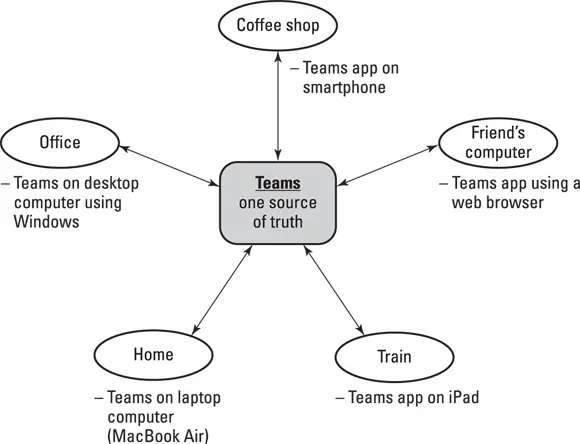
FIGURE 2-10:Using Teams on multiple devices throughout the day.
Читать дальше
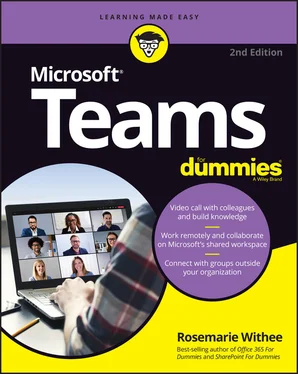
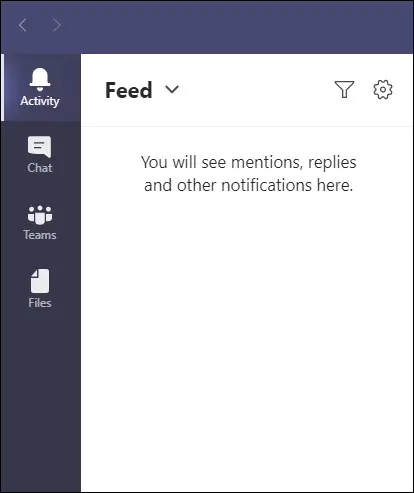
 You can have one-on-one chats with another person or group conversations with several people at the same time in the Chat area.
You can have one-on-one chats with another person or group conversations with several people at the same time in the Chat area.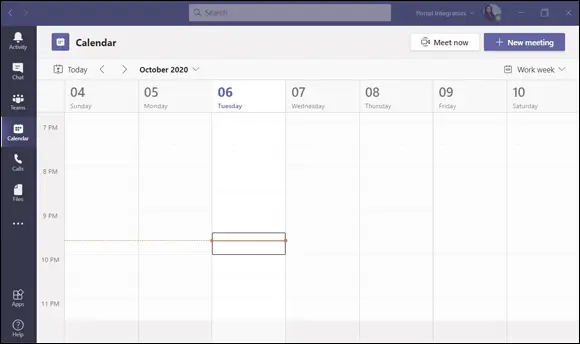
 The Calendar is integrated with Microsoft Outlook. If you don’t have Outlook installed on your desktop computer or laptop, then you won’t see the Calendar in Teams. This type of integration empowers my view that Teams has quickly become the “face” of all of the Office products and services, which also explains why it has seen such explosive growth.
The Calendar is integrated with Microsoft Outlook. If you don’t have Outlook installed on your desktop computer or laptop, then you won’t see the Calendar in Teams. This type of integration empowers my view that Teams has quickly become the “face” of all of the Office products and services, which also explains why it has seen such explosive growth.