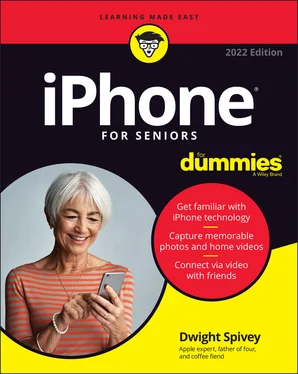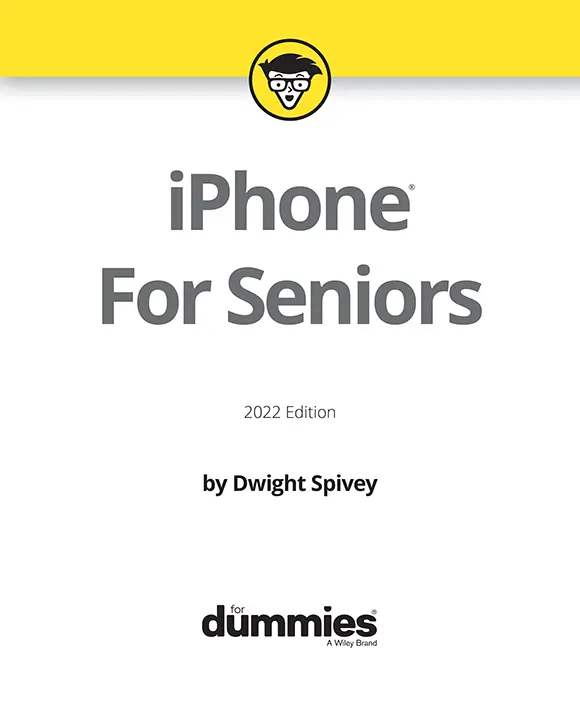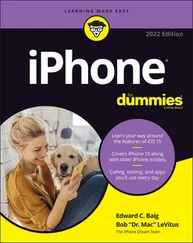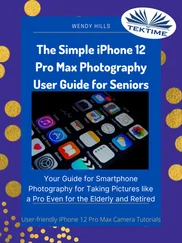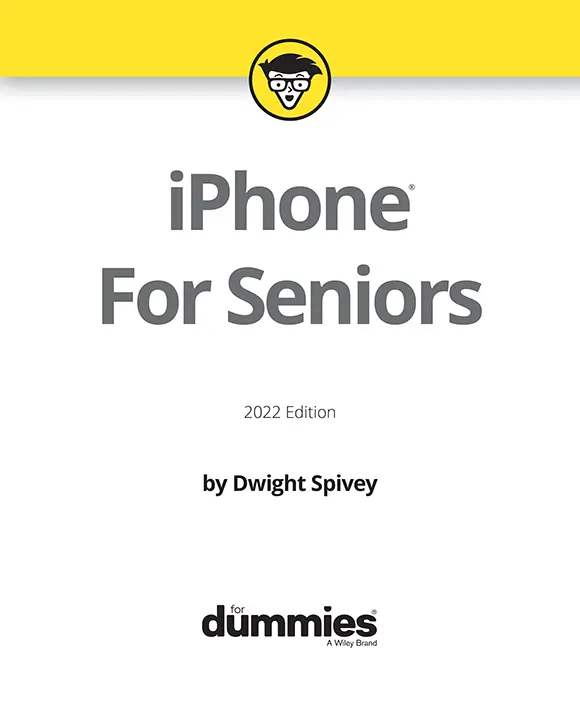
iPhone® For Seniors For Dummies®, 2022 Edition
Published by: John Wiley & Sons, Inc., 111 River Street, Hoboken, NJ 07030-5774, www.wiley.com
Copyright © 2022 by John Wiley & Sons, Inc., Hoboken, New Jersey
Published simultaneously in Canada
No part of this publication may be reproduced, stored in a retrieval system or transmitted in any form or by any means, electronic, mechanical, photocopying, recording, scanning or otherwise, except as permitted under Sections 107 or 108 of the 1976 United States Copyright Act, without the prior written permission of the Publisher. Requests to the Publisher for permission should be addressed to the Permissions Department, John Wiley & Sons, Inc., 111 River Street, Hoboken, NJ 07030, (201) 748-6011, fax (201) 748-6008, or online at http://www.wiley.com/go/permissions .
Trademarks:Wiley, For Dummies, the Dummies Man logo, Dummies.com, Making Everything Easier, and related trade dress are trademarks or registered trademarks of John Wiley & Sons, Inc. and may not be used without written permission. iPhone is a registered trademark of Apple, Inc. John Wiley & Sons, Inc. is not associated with any product or vendor mentioned in this book.
LIMIT OF LIABILITY/DISCLAIMER OF WARRANTY: WHILE THE PUBLISHER AND AUTHORS HAVE USED THEIR BEST EFFORTS IN PREPARING THIS WORK, THEY MAKE NO REPRESENTATIONS OR WARRANTIES WITH RESPECT TO THE ACCURACY OR COMPLETENESS OF THE CONTENTS OF THIS WORK AND SPECIFICALLY DISCLAIM ALL WARRANTIES, INCLUDING WITHOUT LIMITATION ANY IMPLIED WARRANTIES OF MERCHANTABILITY OR FITNESS FOR A PARTICULAR PURPOSE. NO WARRANTY MAY BE CREATED OR EXTENDED BY SALES REPRESENTATIVES, WRITTEN SALES MATERIALS OR PROMOTIONAL STATEMENTS FOR THIS WORK. THE FACT THAT AN ORGANIZATION, WEBSITE, OR PRODUCT IS REFERRED TO IN THIS WORK AS A CITATION AND/OR POTENTIAL SOURCE OF FURTHER INFORMATION DOES NOT MEAN THAT THE PUBLISHER AND AUTHORS ENDORSE THE INFORMATION OR SERVICES THE ORGANIZATION, WEBSITE, OR PRODUCT MAY PROVIDE OR RECOMMENDATIONS IT MAY MAKE. THIS WORK IS SOLD WITH THE UNDERSTANDING THAT THE PUBLISHER IS NOT ENGAGED IN RENDERING PROFESSIONAL SERVICES. THE ADVICE AND STRATEGIES CONTAINED HEREIN MAY NOT BE SUITABLE FOR YOUR SITUATION. YOU SHOULD CONSULT WITH A SPECIALIST WHERE APPROPRIATE. FURTHER, READERS SHOULD BE AWARE THAT WEBSITES LISTED IN THIS WORK MAY HAVE CHANGED OR DISAPPEARED BETWEEN WHEN THIS WORK WAS WRITTEN AND WHEN IT IS READ. NEITHER THE PUBLISHER NOR AUTHORS SHALL BE LIABLE FOR ANY LOSS OF PROFIT OR ANY OTHER COMMERCIAL DAMAGES, INCLUDING BUT NOT LIMITED TO SPECIAL, INCIDENTAL, CONSEQUENTIAL, OR OTHER DAMAGES.
For general information on our other products and services, please contact our Customer Care Department within the U.S. at 877-762-2974, outside the U.S. at 317-572-3993, or fax 317-572-4002. For technical support, please visit https://hub.wiley.com/community/support/dummies .
Wiley publishes in a variety of print and electronic formats and by print-on-demand. Some material included with standard print versions of this book may not be included in e-books or in print-on-demand. If this book refers to media such as a CD or DVD that is not included in the version you purchased, you may download this material at http://booksupport.wiley.com . For more information about Wiley products, visit www.wiley.com .
Library of Congress Control Number: 2021948046
ISBN 978-1-119-83718-3 (pbk); ISBN 978-1-119-83719-0 (ebk); ISBN 978-1-119-83720-6 (ebk)
iPhone® For Seniors For Dummies®
Table of Contents
1 Cover
2 Title Page
3 Copyright
4 Introduction About This Book Foolish Assumptions Icons Used in This Book Beyond the Book Where to Go from Here
5 Part 1: Getting to Know Your iPhone Chapter 1: Buying Your iPhone Discover the Newest iPhones and iOS 15 Choose the Right iPhone for You Decide How Much Storage Is Enough Understand What You Need to Use Your iPhone Where to Buy Your iPhone What’s in the Box Take a First Look at the Gadget Chapter 2: Exploring the Home Screen What You Need to Use the iPhone Turn On iPhone for the First Time Meet the Multi-Touch Screen Say Hello to Tap and Swipe Introducing App Library Display and Use the Onscreen Keyboard Flick to Search Wonderful Widgets Chapter 3: Getting Going Update the Operating System to iOS 15 Learn App Switcher Basics Examine the iPhone Cameras Take a Look at Face ID Discover Control Center Lock Screen Rotation Explore the Status Bar Take Inventory of Preinstalled Apps Put Your iPhone to Sleep or Turn It Off Chapter 4: Beyond the Basics Charge the Battery by Plugging In Charge the Battery Wirelessly Sign into an Apple ID for Music, Movies, and More Sync Wirelessly Understand iCloud Turn on iCloud Drive Set Up iCloud Sync Settings Browse Your iPhone's Files Chapter 5: Managing and Monitoring iPhone Usage Meet Screen Time Create Some Downtime Allow Certain Apps During Downtime Set App Limits Set Content and Privacy Restrictions Manage Children’s Accounts
6 Part 2: Using Your iPhone Chapter 6: Making and Receiving Calls Place a Call by Using the Keypad End a Call Place a Call by Using Contacts Return a Recent Call Use Favorites Receive a Call Use Tools during a Call Turn On Do Not Disturb Set Up a Driving Focus Set Up Exceptions for Do Not Disturb Reply to a Call via Text or Set a Reminder to Call Back Change Your Ringtone Chapter 7: Organizing Contacts Add a Contact Sync Contacts with iCloud Assign a Photo to a Contact Add Social Media Information Designate Related People Set Individual Ringtones and Text Tones Search for a Contact Share a Contact Delete a Contact Chapter 8: Communicating with FaceTime and Messages What You Need to Use FaceTime An Overview of FaceTime Make a FaceTime Call with Wi-Fi or Cellular Accept and End a FaceTime Call Switch Views Set Up an iMessage Account Use Messages to Address, Create, and Send Messages Read Messages Clear a Conversation Send Emojis with Your Text Use App Drawer Send and Receive Audio Send a Photo or Video Understand Group Messaging Activate the Hide Alerts Feature Chapter 9: Using Handy Utilities Use the Calculator App Find Your Way with Compass Record Voice Memos Measure Distances and Level Objects Discover the Home App Translate Words and Phrases Chapter 10: Making Your iPhone More Accessible Set Brightness Change the Wallpaper Set Up VoiceOver Use VoiceOver Use iPhone with Hearing Aids Adjust the Volume Set Up Subtitles and Captioning Manage Other Hearing Settings Turn On and Work with AssistiveTouch Turn On Additional Physical and Motor Settings Focus Learning with Guided Access One-Handed Keyboard Control Your iPhone with a Tap on the Back Control Your iPhone with Voice Control Adjust Accessibility Settings on a Per-App Basis Chapter 11: Conversing with Siri Activate Siri Discover All That Siri Can Do Get Suggestions Call Contacts Create Reminders and Alerts Add Events to Your Calendar Play Music Get Directions Ask for Facts Search the Web Send Email, Messages, or Tweets Use Dictation
7 Part 3: Exploring the Internet and Apps Chapter 12: Browsing with Safari Connect to the Internet Explore Safari Navigate Web Pages Use Tabbed Browsing Organize with Tab Groups View Browsing History Search the Web Add and Use Bookmarks Download Files Translate Web Pages Chapter 13: Working with Email in the Mail App Add an Email Account Manually Set Up an Email Account Open Mail and Read Messages Reply To or Forward Email Create and Send a New Message Format Email Search Email Mark Email as Unread or Flag for Follow-Up Create an Event from Email Contents Delete Email Organize Email Create a VIP List Chapter 14: Expanding Your iPhone Horizons with Apps Explore Senior-Recommended Apps Search the App Store Get Applications from the App Store Organize Your Applications on Home Screens Organize Apps in Folders Delete Apps You No Longer Need Offload Apps to Keep Data Update Apps Purchase and Download Games Challenge Friends in Game Center Chapter 15: Socializing with Facebook, Twitter, and Instagram A Few Social Media Dos and Don’ts Find and Install Social Media Apps Create a Facebook Account Customize Facebook Settings for Your iPhone Create a Twitter Account Create an Instagram Account
Читать дальше