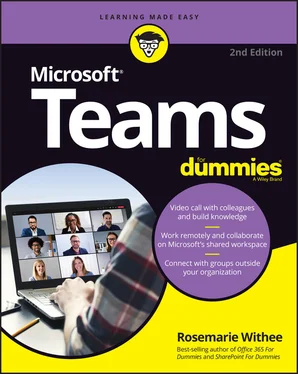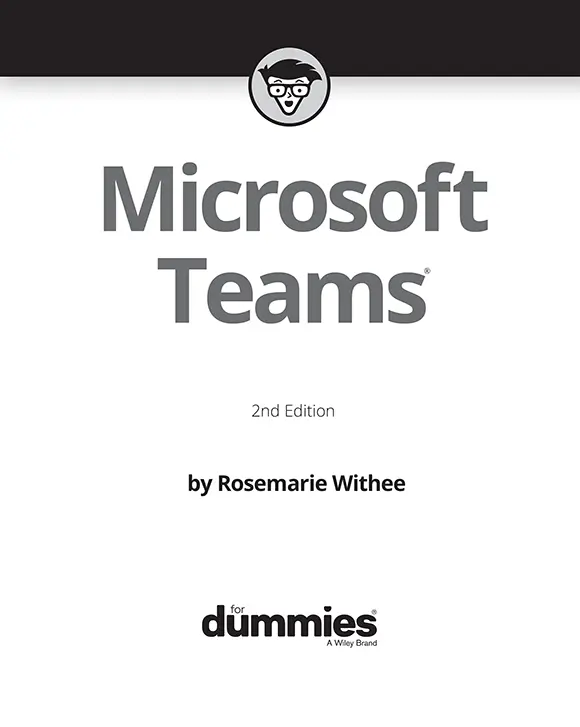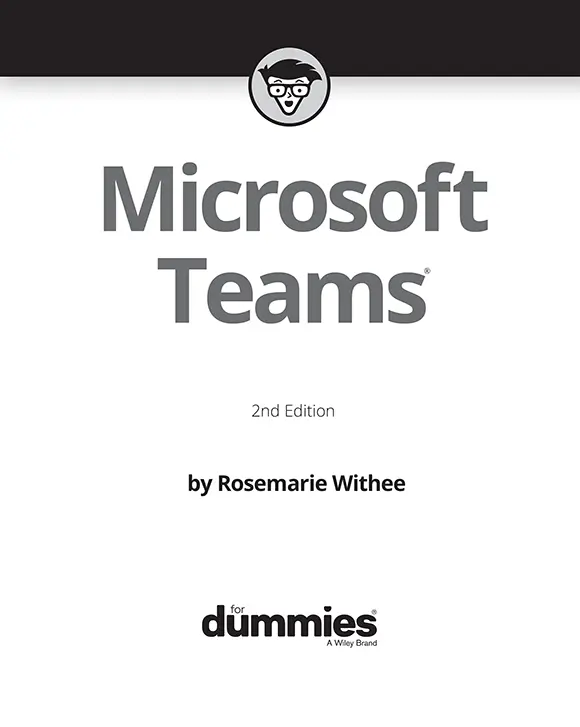
Microsoft Teams® For Dummies®, 2nd Edition
Published by: John Wiley & Sons, Inc.,111 River Street, Hoboken, NJ 07030-5774, www.wiley.com
Copyright © 2021 by John Wiley & Sons, Inc., Hoboken, New Jersey
Published simultaneously in Canada
No part of this publication may be reproduced, stored in a retrieval system or transmitted in any form or by any means, electronic, mechanical, photocopying, recording, scanning or otherwise, except as permitted under Sections 107 or 108 of the 1976 United States Copyright Act, without the prior written permission of the Publisher. Requests to the Publisher for permission should be addressed to the Permissions Department, John Wiley & Sons, Inc., 111 River Street, Hoboken, NJ 07030, (201) 748-6011, fax (201) 748-6008, or online at http://www.wiley.com/go/permissions .
Trademarks:Wiley, For Dummies, the Dummies Man logo, Dummies.com, Making Everything Easier, and related trade dress are trademarks or registered trademarks of John Wiley & Sons, Inc. and may not be used without written permission. Microsoft Teams is a registered trademark of Microsoft Corporation. All other trademarks are the property of their respective owners. John Wiley & Sons, Inc. is not associated with any product or vendor mentioned in this book.
LIMIT OF LIABILITY/DISCLAIMER OF WARRANTY: THE PUBLISHER AND THE AUTHOR MAKE NO REPRESENTATIONS OR WARRANTIES WITH RESPECT TO THE ACCURACY OR COMPLETENESS OF THE CONTENTS OF THIS WORK AND SPECIFICALLY DISCLAIM ALL WARRANTIES, INCLUDING WITHOUT LIMITATION WARRANTIES OF FITNESS FOR A PARTICULAR PURPOSE. NO WARRANTY MAY BE CREATED OR EXTENDED BY SALES OR PROMOTIONAL MATERIALS. THE ADVICE AND STRATEGIES CONTAINED HEREIN MAY NOT BE SUITABLE FOR EVERY SITUATION. THIS WORK IS SOLD WITH THE UNDERSTANDING THAT THE PUBLISHER IS NOT ENGAGED IN RENDERING LEGAL, ACCOUNTING, OR OTHER PROFESSIONAL SERVICES. IF PROFESSIONAL ASSISTANCE IS REQUIRED, THE SERVICES OF A COMPETENT PROFESSIONAL PERSON SHOULD BE SOUGHT. NEITHER THE PUBLISHER NOR THE AUTHOR SHALL BE LIABLE FOR DAMAGES ARISING HEREFROM. THE FACT THAT AN ORGANIZATION OR WEBSITE IS REFERRED TO IN THIS WORK AS A CITATION AND/OR A POTENTIAL SOURCE OF FURTHER INFORMATION DOES NOT MEAN THAT THE AUTHOR OR THE PUBLISHER ENDORSES THE INFORMATION THE ORGANIZATION OR WEBSITE MAY PROVIDE OR RECOMMENDATIONS IT MAY MAKE. FURTHER, READERS SHOULD BE AWARE THAT INTERNET WEBSITES LISTED IN THIS WORK MAY HAVE CHANGED OR DISAPPEARED BETWEEN WHEN THIS WORK WAS WRITTEN AND WHEN IT IS READ.
For general information on our other products and services, please contact our Customer Care Department within the U.S. at 877-762-2974, outside the U.S. at 317-572-3993, or fax 317-572-4002. For technical support, please visit https://hub.wiley.com/community/support/dummies .
Wiley publishes in a variety of print and electronic formats and by print-on-demand. Some material included with standard print versions of this book may not be included in e-books or in print-on-demand. If this book refers to media such as a CD or DVD that is not included in the version you purchased, you may download this material at http://booksupport.wiley.com . For more information about Wiley products, visit www.wiley.com .
Library of Congress Control Number: 2021934051
ISBN 978-1-119-78622-1 (pbk); ISBN 978-1-119-78625-2 (ebk); ISBN 978-1-119-78626-9(ebk)
Microsoft Teams® For Dummies®
To view this book's Cheat Sheet, simply go to www.dummies.comand search for “Microsoft Teams For Dummies Cheat Sheet” in the Search box.
Table of Contents
1 Cover
2 Title Page
3 Copyright
4 Introduction About This Book Foolish Assumptions Icons Used in This Book Beyond the Book Where to Go from Here
5 Part 1: Getting Started with Microsoft Teams Chapter 1: Getting Up and Running with Microsoft Teams Wrapping Your Head Around Microsoft Teams Getting Familiar with Teams Terminology Getting Started with the Teams App Chapter 2: Navigating Microsoft Teams Downloading, Installing, and Opening Teams Taking a Quick Spin Around Teams Using Teams Across Many Devices and Platforms Using Teams to Organize Your Life Chapter 3: Starting Your First Team and Managing Settings Creating a New Team Inviting People to Your Team Managing Your Team Settings Managing User Settings
6 Part 2: Exploring Chat, Teams, Channels, and Apps Chapter 4: Staying Connected to Others with Channels and Chat Instant Messaging in Teams Sending Messages in Channels Creating a New Channel Configuring a Channel Adding Moderators Moving from a Channel to a Chat Sending More than Text When Chatting Chapter 5: Extending Teams with Apps, Bots, and Connectors Discovering Apps Already Installed Browsing and Adding Apps Exploring Popular Apps Integrating Teams with Microsoft Power Platform Setting Permissions for Apps Getting Chatty with Bots Chapter 6: Unshackling Yourself with the Teams Mobile App Installing the Teams Mobile App Finding Your Way Around the Teams Mobile App Tapping Your Way through Teams Organizing Your Home Life Chapter 7: Working with People Outside Your Organization Understanding How Teams Works with People Outside Your Organization Working with Guest Users Interacting with External Users Chapter 8: Taming the Noise and Staying Focused Embracing the Activity Feed Hiding and Showing Teams and Channels Filtering by Team or Channel Changing the Order of Teams in Your List Muting Channels to Decrease Notifications Tracking Important Activity with Custom Notifications Searching for Past Conversations Getting Creative with Search and Hashtags
7 Part 3: Staying in Sync with Meetings and Conferencing Chapter 9: Working Remotely: Embracing Teams to Make Meetings Better Getting Up to Speed with Teams Meetings Viewing Your Calendar in Teams Creating a New Meeting and Inviting People Joining an Existing Meeting Using Teams for Conference Calls Connecting with Video Breaking Out into Breakout Rooms Getting Together with Together Mode What Are Live Events? Chapter 10: Bringing Teams into the Physical World Discovering How Teams Is More Than Software Going Hands Free with Teams Getting Visual with Cameras Using Desktop Phones for Teams Turning a Conference Room into a Teams Room
8 Part 4: Taking Communication to the Next Level with Voice Chapter 11: Making and Receiving Calls Making Phone Calls in Teams Receiving a Call in Teams Using Teams with Phone Numbers Adding Phone Numbers to Teams Setting Up a Teams Phone Chapter 12: Letting Teams Be Your Personal Operator Setting Up Audio Devices in Teams Customizing How You Receive Calls Restricting Calls with Do Not Disturb Delegating Access to Others Digging into Modern Voicemail Understanding Phone Number Types
9 Part 5: Becoming a Microsoft Teams Administrator Chapter 13: Getting to Know the Teams Admin Center Finding and Signing In to the Teams Admin Center Getting Familiar with the Teams Admin Center Adding New Users to Microsoft 365 and Teams Managing Teams Users Chapter 14: Digging into Teams Administration Configuring Teams Making Configuration Changes for Meetings Adjusting Settings for the Entire Organization Identifying Locations of Offices and Buildings Adding Default Teams Apps Setting Policies for Chat and Channels Managing Devices for Your Organization
10 Part 6: Molding Teams to Fit Your Unique Organization Chapter 15: Using Teams in Small and Medium-Sized Organizations Focusing on the Internet Understanding How Teams Fits Your Organization Chapter 16: Unleashing Features Designed for Large Enterprises Managing Large Numbers of Teams Bringing in the Network Engineers Dividing and Conquering with Fine-Tuned Admin Roles Creating a Policy to Retain or Delete Content Exploring Enterprise Voice Features Reporting and Analytics Upgrading from Skype for Business to Teams Getting Help from the Experts Chapter 17: Learning How Teams Embraces Industry-Specific Needs Getting the Most from Teams for Education Using Teams in Government Agencies Leveraging Teams for Consulting and Service-Based Companies Empowering Healthcare Providers Modernizing Retail Stores Tapping into Teams for Firstline Workers
Читать дальше