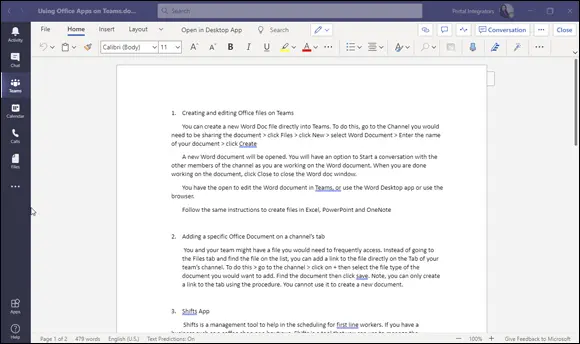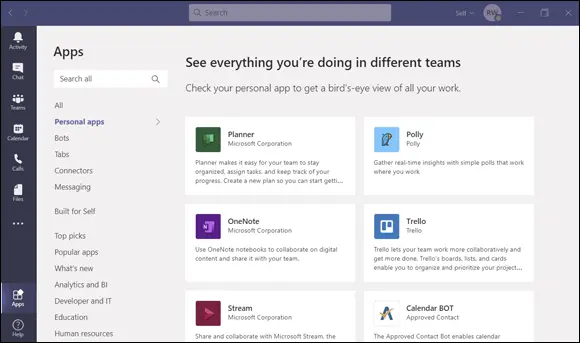Part 1
Getting Started with Microsoft Teams
IN THIS PART …
Discover what makes Teams so special and why it has surpassed SharePoint as the fastest growing product in Microsoft’s history.
Find the Teams app online and take a quick spin around the Teams interface.
Learn the basic Teams terminology.
Get a feel for the Teams layout and how Teams can be used across multiple devices.
Create a new team and invite others to that team.
Discover how to manage the team you created and set personalized settings for each team.
Chapter 1
Getting Up and Running with Microsoft Teams
IN THIS CHAPTER
 Gaining a general understanding of Teams
Gaining a general understanding of Teams
 Getting familiar with basic Teams terminology
Getting familiar with basic Teams terminology
 Finding Microsoft Teams on the Internet
Finding Microsoft Teams on the Internet
 Figuring out where to sign up and sign in
Figuring out where to sign up and sign in
I admit that when I first heard about Microsoft Teams, I was not very impressed. The market was already filled with chat programs. Microsoft even purchased the most popular one, Skype! So why did Microsoft decide to create more software that was redundant? Well, that was a few years ago, and since then, I have experienced firsthand the vision Microsoft had for Teams, what it has become, and why it has surpassed SharePoint as the fastest growing product in Microsoft’s history.
In this chapter, you see what makes Teams so special. First, you take a quick spin around the Teams interface and learn some of the basic Teams terminology. Then, you get up and running with the Teams app in a quick tutorial that helps you find the Teams app online. After that you find out how to sign up and sign in. Let’s get Team -ing!
Wrapping Your Head Around Microsoft Teams
Microsoft Teams is a relative newcomer to the world of business communication software. It was first announced in 2017, and when I first heard about it, I wasn’t sure what to make of it. I had been using Skype to chat with friends and family for years, and I had used Lync (later rebranded Skype for Business) for business communications. Since its announcement, Teams has been integrated with just about every product Microsoft offers and has swallowed all the features that used to make Skype for Business so great. You can make phone calls, chat, conduct meetings, share your screen, and have video calls, just to name a few of the features Teams offers.
Microsoft Teams as a communications platform, replacing Skype for Business, is nice, but that is not what has made it the fastest growing product in Microsoft history. What makes Teams so special is that Microsoft has invested heavily to make it the face and entry point to almost all other Office services. For example, I am writing this book using Microsoft Word, but I am doing so from within the Teams app, as shown in Figure 1-1.
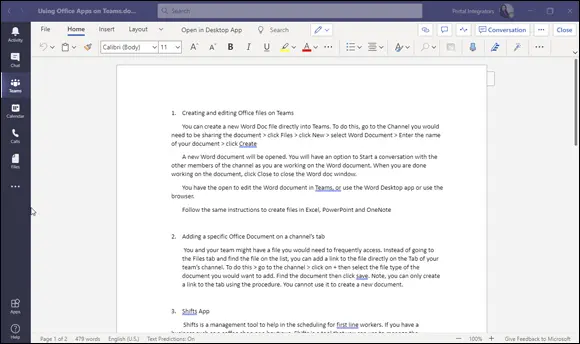
FIGURE 1-1:Using Microsoft Word from within Teams.
In addition to integrating with Microsoft Office, Teams also integrates with many third-party applications, as shown in Figure 1-2.
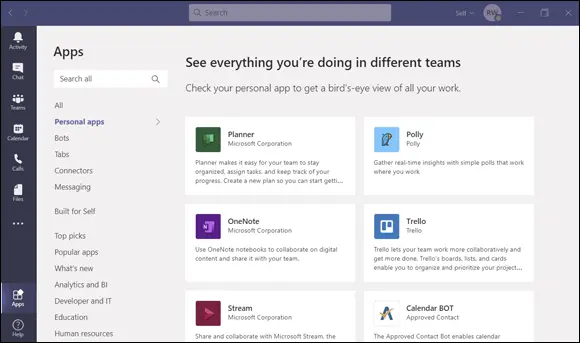
FIGURE 1-2:Some of the apps that integrate with Teams.
To be fair, the big competitor to Teams called Slack ( https://slack.com ), is also racing to integrate other software and be the primary business tool you use for communications and productivity. Slack had a head start — hitting the market in 2013 — and became incredibly popular very quickly. However, Microsoft had a big advantage in that so many people already used Office products, so when Microsoft integrated Office with Teams, it was an easy move for users to start using Teams. In fact, in 2020 it was announced that there are more active users of Teams now than Slack. That is a big milestone!
Don’t get me wrong; I still use Slack in my consulting business, since some of my clients only use Slack and don’t use Teams. In fact, I use other apps, too, such as Google Workspace ( https://workspace.google.com ) and Zoom ( https://zoom.us ). Zoom has become extremely popular for video calling especially for groups. However, Zoom is focused on video calling and lacks the integrated capabilities needed to do effective remote work and collaboration.
Microsoft Teams is becoming the one app to rule them all in the Microsoft world. It has become the entry point for Office applications as well as other non-Microsoft software. This is the reason it has grown so quickly. If you are using Microsoft 365, you may find yourself using the integrated services through Teams instead of trying to remember how to use them independently.
TEAMS IN THE TIME OF COVID-19
In 2020, a global pandemic changed the way many people around the world work, communicate, and collaborate. Governments around the world introduced stay-at-home orders, and those workers who could work remotely were told to do so. Although working from home is not a new concept, the COVID-19 pandemic forced the arrangement on almost everyone seemingly overnight. Most organizations did not have a remote-work policy in place; pre-pandemic, managers often dealt with the issue on a case-to-case basis. However, that all changed when the pandemic hit. Any job that could be done remotely became remote-only, and workers immediately adapted to it.
Microsoft Teams and other virtual collaboration tools helped with that transition by helping to maintain resiliency in team dynamics. The pivot from working together in-person to working together in a virtual fashion was made easier. Like many others, my routine went from attending many in-person meetings to attending all virtual meetings. I found that I rarely thought about where the other person was physically located anymore. Once these tools are embraced, anyone can work from any location with the only requirement being a stable Internet connection.
Getting Familiar with Teams Terminology
Just like every other software program out there, Microsoft Teams has its own set of words. But the good news is that the list is short! Whew. Throughout this book you will explore the concepts of Teams in detail, and keeping the terminology in Teams straight can be a challenge. For example, you will eventually find yourself inviting one of your teammates to your Teams team. Or asking what Teams team your coworker is talking about. Once you get used to it, the terminology will seem normal.
To get a jump on the terms, here are some quick definitions:
Teams: Use the term Teams (uppercased) to refer to the product itself.
Team: A team (lowercased) is a group of users. You can specify settings for teams and have multiple teams within Microsoft Teams. For example, you might want to create a team for accounting, a team for legal, and another team for external contacts.
Channel: A channel is a group chat within a team. A team can have multiple group chats with the idea being that you can create a chat for different topics.
Читать дальше
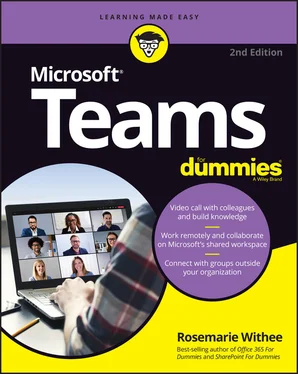
 Gaining a general understanding of Teams
Gaining a general understanding of Teams