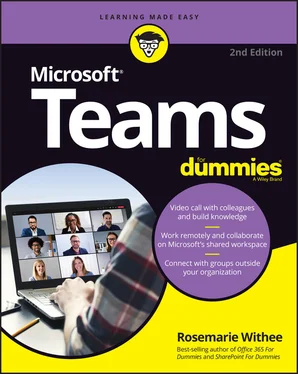11 Chapter 11FIGURE 11-1: Calling another Teams user.FIGURE 11-2: Opening the Calls dashboard in Teams.FIGURE 11-3: The Microsoft 365 Business Voice documentation page.FIGURE 11-4: Opening the Phone Numbers page in the Teams Admin Center.FIGURE 11-5: Selecting the type of phone number to obtain.FIGURE 11-6: Adding a location for a phone number in the Teams Admin Center.FIGURE 11-7: Filling out the Teams Admin Center page to obtain a new phone numb...FIGURE 11-8: Placing an order for a new phone number.FIGURE 11-9: A new phone number in the Teams Admin Center.FIGURE 11-10: Assigning a calling plan to a user in the Microsoft 365 Admin Cen...FIGURE 11-11: Bringing an existing phone number into Teams with the porting wiz...FIGURE 11-12: Unassigning a phone number from a Teams user.FIGURE 11-13: A Teams phone displayed on the Microsoft products web page.
12 Chapter 12FIGURE 12-1: Opening Teams settings from your profile drop-down menu.FIGURE 12-2: The devices section on the Teams Settings screen.FIGURE 12-3: Making a test call in Teams.FIGURE 12-4: Opening device settings while in a Teams meeting.FIGURE 12-5: Entering another phone number or contact to ring when your Teams n...FIGURE 12-6: Accessing the delegate management screen in Teams.FIGURE 12-7: Adding another Teams user as a delegate.FIGURE 12-8: Setting permissions for a new delegate.FIGURE 12-9: The Voicemail screen in Teams.FIGURE 12-10: Call answering rules for voicemail.FIGURE 12-11: The Call Queues screen in the Teams Admin Center.FIGURE 12-12: A portion of the Call Queues configuration screen.FIGURE 12-13: The Auto Attendants screen in the Teams Admin Center.
13 Chapter 13FIGURE 13-1: Opening the Microsoft 365 Admin Center from the app launcher.FIGURE 13-2: Opening the Teams Admin Center from the Microsoft 365 Admin Center...FIGURE 13-3: The Teams Admin Center.FIGURE 13-4: The management page for all the teams in your Teams service.FIGURE 13-5: The management page for all the users in your Teams service.FIGURE 13-6: Setting a policy for a user.FIGURE 13-7: The settings page for meetings.FIGURE 13-8: An app policy for firstline workers.FIGURE 13-9: A user activity report.FIGURE 13-10: Checking license availability in the Microsoft 365 Admin Center.FIGURE 13-11: Creating a new user.FIGURE 13-12: The account settings for a user in Teams.FIGURE 13-13: The voice settings for configuring how someone uses call features...FIGURE 13-14: Viewing a user’s call history information.
14 Chapter 14FIGURE 14-1: Viewing the settings for a team in the Teams Admin Center.FIGURE 14-2: Selecting a team to view a team’s general settings.FIGURE 14-3: Configuring the behavior of a conference bridge.FIGURE 14-4: Configuring how meetings work in Teams.FIGURE 14-5: Setting up email integration with Teams channels.FIGURE 14-6: Adding a new emergency address for a Teams user.FIGURE 14-7: The Trello app in the Teams navigation is part of the setup policy...FIGURE 14-8: Changing a user’s setup policy changes the navigation items the us...FIGURE 14-9: Configuring a messaging policy.
15 Chapter 15FIGURE 15-1: An example of Internet connectivity options.FIGURE 15-2: Grouping small and medium-sized organizations.FIGURE 15-3: Creating a separate team for guest users.FIGURE 15-4: The Manage Teams screen shows all your teams in a grid view.
16 Chapter 16FIGURE 16-1: Opening the Manage Teams screen from the teams list.FIGURE 16-2: Opening the Manage Teams screen as a guest.FIGURE 16-3: The Manage Teams screen shows all your teams in a grid view.FIGURE 16-4: The ellipsis provides a drop-down menu of options that affect the ...FIGURE 16-5: Selecting the option to Archive team from the drop-down menu next ...FIGURE 16-6: Selecting the option to make the associated SharePoint site read-o...FIGURE 16-7: Archived teams are moved to the archived section of the manage tea...FIGURE 16-8: Restoring a team that has been archived.FIGURE 16-9: Confirming that deleting a team destroys all information in the te...FIGURE 16-10: Creating a retention policy in the Security and Compliance Admin ...FIGURE 16-11: Enabling the Teams channel messages and chats in a retention poli...FIGURE 16-12: Reviewing settings and creating a new retention policy.FIGURE 16-13: View the analytics for all teams.
17 Chapter 17FIGURE 17-1: Adding the FlipGrid app to a team in Teams.FIGURE 17-2: Using the Microsoft Graph API to create a team based on a template...FIGURE 17-3: The Shifts app in Teams.FIGURE 17-4: Setting up the time zone for a team in the Shifts app.FIGURE 17-5: View schedules and shifts in the Teams Shifts app.FIGURE 17-6: Making a shift request in the Shifts app in Teams.FIGURE 17-7: Configuring the settings of the Shifts app.
18 Chapter 18FIGURE 18-1: Starting a recording of a Teams meeting.FIGURE 18-2: Viewing a meeting recording in a channel.FIGURE 18-3: Getting the direct link to the recording of a meeting.FIGURE 18-4: Muting the microphone of a meeting participant in Teams.FIGURE 18-5: Blurring the background before joining a Teams meeting.FIGURE 18-6: Blurring the background after joining a Teams meeting.FIGURE 18-7: Adding pre-meeting notes to a meeting.FIGURE 18-8: Adding meeting notes during a meeting.FIGURE 18-9: Viewing meeting notes as a tab.FIGURE 18-10: Opening the whiteboard from the sharing box in a Teams meeting.FIGURE 18-11: Sketching on a shared digital whiteboard in Teams.FIGURE 18-12: Sharing a PowerPoint presentation during a Teams meeting.FIGURE 18-13: A Teams meeting that has been minimized.
19 Chapter 19FIGURE 19-1: The Excel app for Teams rendering a spreadsheet.FIGURE 19-2: The Trello app for Teams.FIGURE 19-3: The Adobe Creative Cloud app in a Microsoft Teams chat.FIGURE 19-4: The setup page for the Zendesk app for Teams integration.FIGURE 19-5: The FlipGrid Help page explaining its app integration with Teams.FIGURE 19-6: The Google Analytics Insights app in Teams.FIGURE 19-7: The product page for Microsoft Power BI.FIGURE 19-8: Adding Stream as a tab on a channel in Teams.
20 Chapter 20FIGURE 20-1: The Welcome to Microsoft Teams page on Microsoft Docs.FIGURE 20-2: Searching for Microsoft Teams courses on Lynda.com.FIGURE 20-3: Viewing Teams MVPs from all over the world.FIGURE 20-4: The Microsoft Teams Users Group website.FIGURE 20-5: Microsoft Teams training on the docs.microsoft.com site.FIGURE 20-6: The Teams On Air podcast site.FIGURE 20-7: The Microsoft Ignite conference home page.FIGURE 20-8: Subscribing to the Microsoft Teams blog.FIGURE 20-9: The Microsoft Teams roadmap.FIGURE 20-10: My Learning with Rosemarie site.
1 Cover
2 Title Page
3 Copyright
4 Table of Contents
5 Begin Reading
6 Index
7 About the Author
1 iii
2 iv
3 1
4 2
5 3
6 5
7 6
8 7
9 8
10 9
11 10
12 11
13 12
14 13
15 14
16 15
17 16
18 17
19 18
20 19
21 20
22 21
23 22
24 23
25 24
26 25
27 26
28 27
29 29
30 30
31 31
32 32
33 33
34 34
35 35
36 36
37 37
38 38
39 39
40 40
41 41
42 42
43 43
44 44
45 45
46 46
47 47
48 48
49 49
50 50
51 51
52 52
53 53
54 54
55 55
56 56
57 57
58 58
59 59
60 60
61 61
62 62
63 63
64 64
65 65
66 66
67 67
68 68
69 69
70 70
71 71
72 72
73 73
74 74
75 75
76 76
77 77
78 78
79 79
80 80
81 81
82 82
83 83
84 84
85 85
86 86
87 87
88 88
89 89
90 90
91 91
92 92
93 93
94 94
95 95
96 96
97 97
Читать дальше