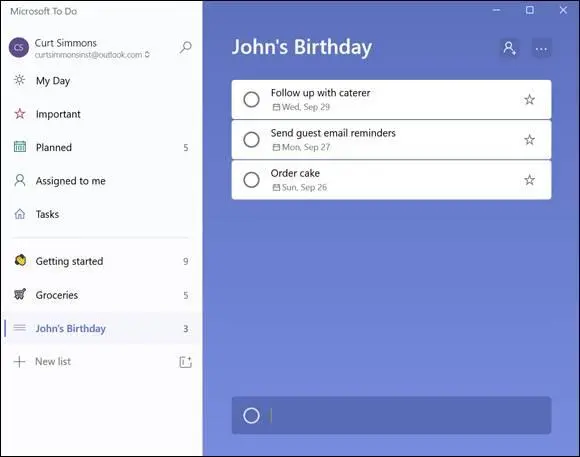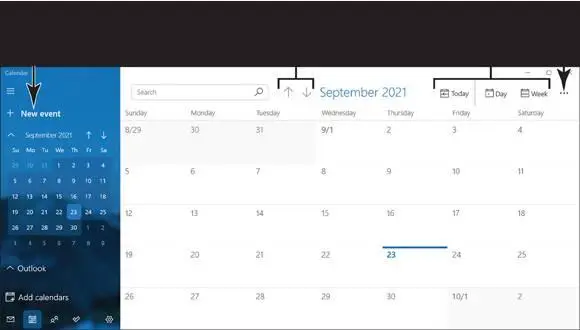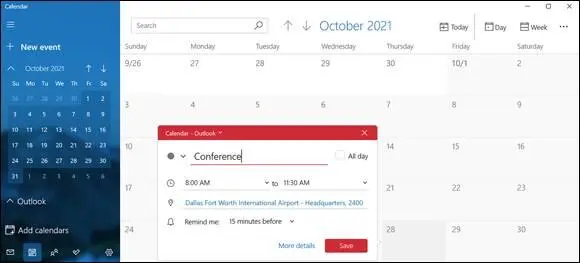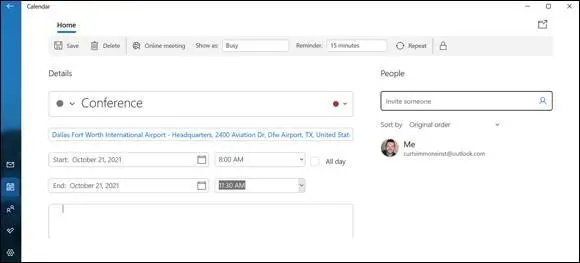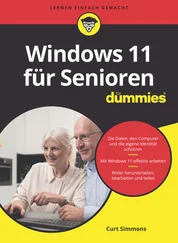Select the task you want to edit. A pop-up panel appears with options to edit the task. For example, in Figure 9-6,Curt has an appointment to take the cat to the vet. He can simply select the date to change it and save the new date.
You can also change the Remind Me schedule or the Repeat schedule on this pane. Just select those options to edit them.
Change your mind and want to delete a task completely? No problem — just right-click the task and select Delete Task.
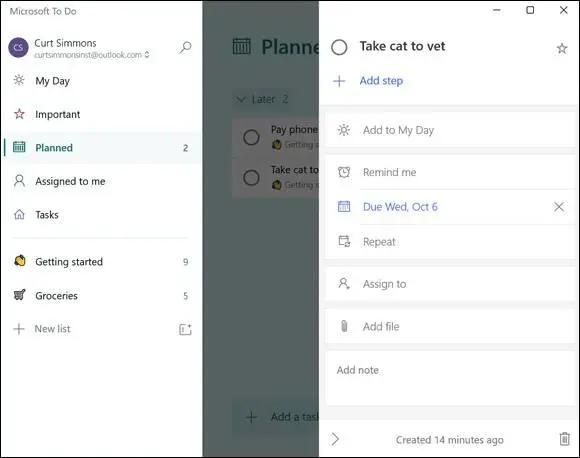
FIGURE 9-6
Create a List
Individual tasks are helpful, but sometimes you need a group of tasks that revolve around the same thing. In this case, you want to create a To Do List. For example, say you’re planning a birthday party for a family member and have several ideas you don’t want to forget. A list can help you remember them!
Open the To Do app and in the left pane, select New List. Type a name for the list and press Enter. The new list appears, as shown in Figure 9-7.Here, we’ve created a list to plan a birthday party.
Now, begin adding tasks to the list by clicking the Add a Task option at the bottom of the app. You can create as many tasks as you need for your list. The tasks appear under the list name, as shown in Figure 9-8.
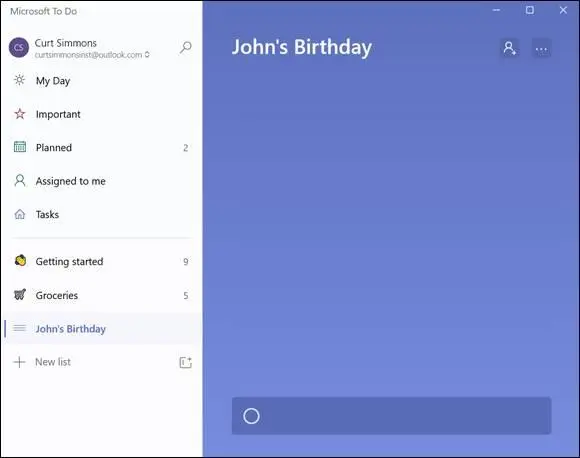
FIGURE 9-7
You can make changes to any task in a list as needed. You can complete a task, edit it, or even delete it if you want. Refer to the previous “Edit a Task” section.
 You can do other things with the To Do app, such as plan your day, flag important tasks, and manage groceries, but everything in the app revolves around Tasks and Lists, so feel free to explore the app a bit more. Also, you can download the Microsoft To Do app on your phone, and it will sync with your computer’s To Do List automatically (if you’re signed in with your Microsoft Account). Just search for Microsoft To Do at your app store to find and download it. The mobile app is a great tool when you need a list of to-do items at your fingertips or reminders about groceries you need — after all, you don’t want to forget the ice cream!
You can do other things with the To Do app, such as plan your day, flag important tasks, and manage groceries, but everything in the app revolves around Tasks and Lists, so feel free to explore the app a bit more. Also, you can download the Microsoft To Do app on your phone, and it will sync with your computer’s To Do List automatically (if you’re signed in with your Microsoft Account). Just search for Microsoft To Do at your app store to find and download it. The mobile app is a great tool when you need a list of to-do items at your fingertips or reminders about groceries you need — after all, you don’t want to forget the ice cream!
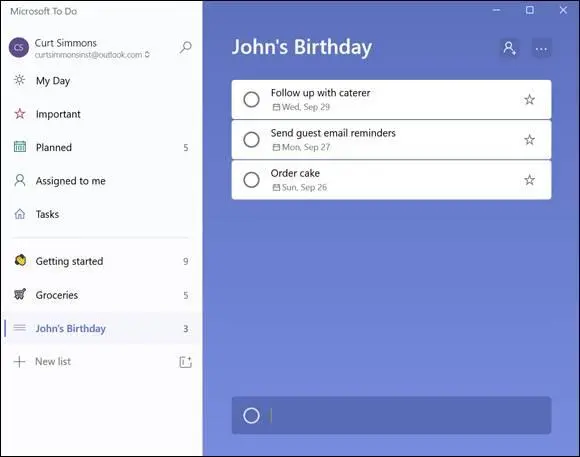
FIGURE 9-8
Add a Birthday or Anniversary to the Calendar
To see the calendar and add events, open the Calendar app by selecting the Search icon on the taskbar, typing calendarin the Search box, and selecting Calendar in the search results. You may see events and appointments from services you connected to in Mail.
On the Calendar app bar located along the top of the screen (refer to Figure 9-9), select each of the following formats:
Day:This format displays a single day with a box for each hour. Select arrows near the top of the screen to scroll back or forward one day at a time. Scroll up and down to see more hours in the day.
Week:The current week appears. Scroll or use the arrows to go from hour to hour or week to week.
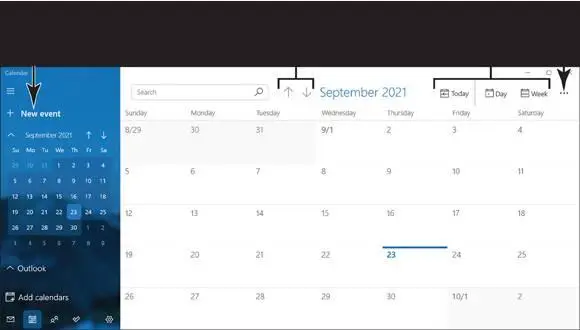
FIGURE 9-9
 Open the drop-down menu on the Week button and choose Work Week to see the current workweek (Monday through Friday).
Open the drop-down menu on the Week button and choose Work Week to see the current workweek (Monday through Friday).
Month:The current month appears in the classic month layout. (Depending on the size of your screen, you may have to scroll to see this format.) Today is highlighted with a different color. Use arrows near the top to move forward and back a month at a time.
Year:The months of the year appear. You can select a month to open a month in Month view.
 Select the Today button on the Calendar app bar to go immediately to today’s date on the Calendar.
Select the Today button on the Calendar app bar to go immediately to today’s date on the Calendar.
 If you don’t see the Month or Year option, select the See More button to view them.
If you don’t see the Month or Year option, select the See More button to view them.
The Calendar offers two ways to add an event: the short-but-cursory way and the slow-but-thorough way:
Short but cursory:Click or tap the day on which the event is to occur (in the Month format) or the hour and date on which it is to occur (in the Day or Week formats). You see the pop-up window shown in Figure 9-10.With luck, this little window is all you need to describe the event. Type the event’s name, and if it isn’t an all-day event, deselect the All Day check box (if necessary) and use the start time and end time menus to describe when the event starts and ends. You can also type the event’s location. Select the Save button when you finish describing the event (or select the More Details link to open the Details screen and go to Step 4).
Slow but thorough:Select the New Event button (refer to Figure 9-9). The Details screen appears, as shown in Figure 9-11.Move on to Step 4.
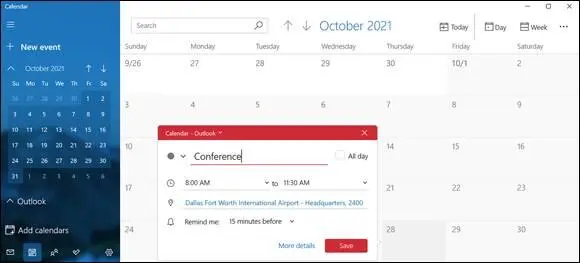
FIGURE 9-10
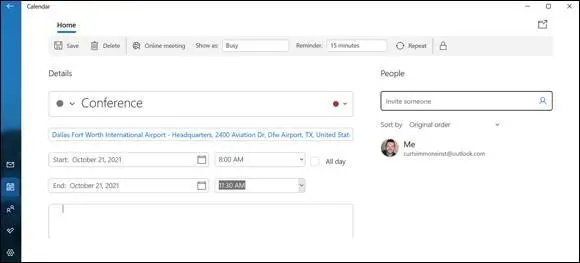
FIGURE 9-11
Under Details, enter or (or change) any of the following data for the event:
Event Name:Describe the event in one to three words. The description you enter will appear on your calendar.
Location:If listing the location will help you get to the event on time, by all means list it. The location, like the event name, appears on the calendar.
Start and End:Select the calendar icon, and on the pop-up menu that appears, choose the day on which the event begins and then the day on which it ends.
Hours/All Day:If this isn’t an all-day event, deselect the All Day check box, if necessary. Then use the drop-down menus to describe when the event will occur.
 If the event is one that recurs, you can schedule it on a weekly, monthly, or yearly basis on the calendar. Weekly staff meetings, birthdays, and anniversaries are examples of recurring events. Select the Repeat button on the app bar along the top of the screen to schedule a recurring event. Then, using the Repeat options that appear in the Details screen, describe how often the event occurs, when it occurs, and when it will cease occurring.
If the event is one that recurs, you can schedule it on a weekly, monthly, or yearly basis on the calendar. Weekly staff meetings, birthdays, and anniversaries are examples of recurring events. Select the Repeat button on the app bar along the top of the screen to schedule a recurring event. Then, using the Repeat options that appear in the Details screen, describe how often the event occurs, when it occurs, and when it will cease occurring.
Event Description:Describe the event in detail if you think it’s necessary. Should you wear the tux or the zoot suit? The ball gown or the formal dress? This is the place to record your thoughts on the matter.
Optionally, use the commands on the app bar at the top of the screen to further describe the event:
Читать дальше
Конец ознакомительного отрывка
Купить книгу
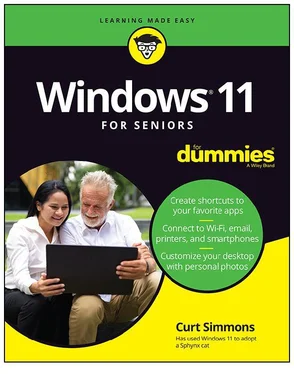
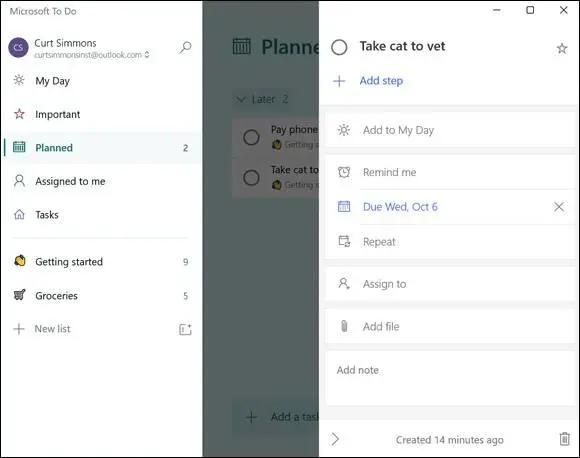
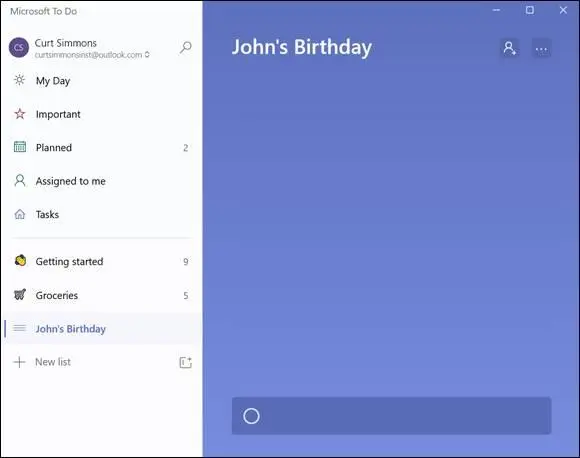
 You can do other things with the To Do app, such as plan your day, flag important tasks, and manage groceries, but everything in the app revolves around Tasks and Lists, so feel free to explore the app a bit more. Also, you can download the Microsoft To Do app on your phone, and it will sync with your computer’s To Do List automatically (if you’re signed in with your Microsoft Account). Just search for Microsoft To Do at your app store to find and download it. The mobile app is a great tool when you need a list of to-do items at your fingertips or reminders about groceries you need — after all, you don’t want to forget the ice cream!
You can do other things with the To Do app, such as plan your day, flag important tasks, and manage groceries, but everything in the app revolves around Tasks and Lists, so feel free to explore the app a bit more. Also, you can download the Microsoft To Do app on your phone, and it will sync with your computer’s To Do List automatically (if you’re signed in with your Microsoft Account). Just search for Microsoft To Do at your app store to find and download it. The mobile app is a great tool when you need a list of to-do items at your fingertips or reminders about groceries you need — after all, you don’t want to forget the ice cream!