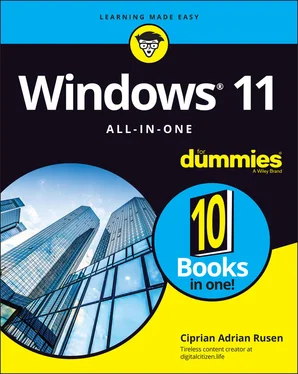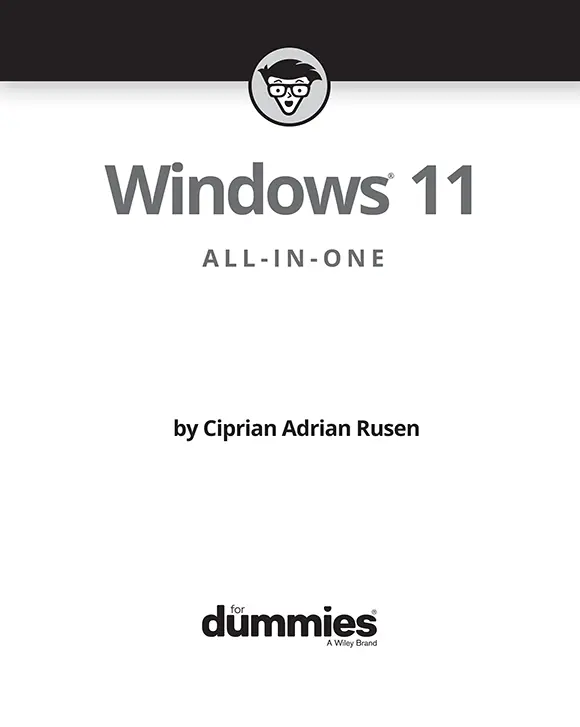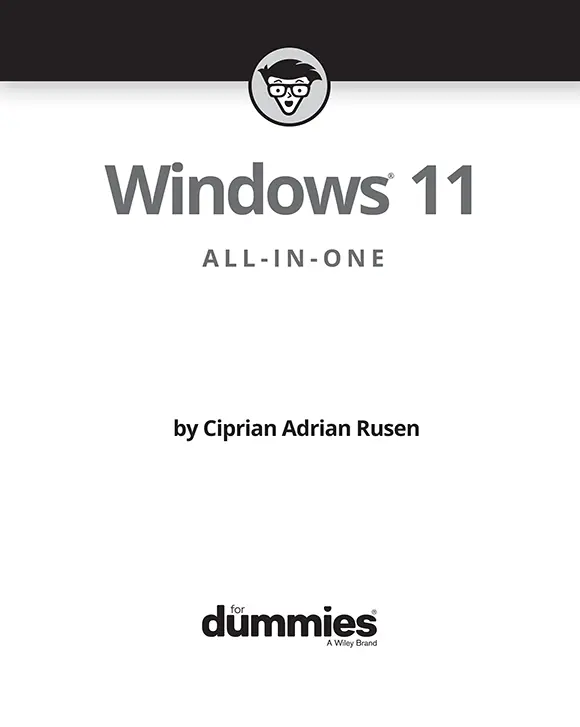
Windows® 11 All-in-One For Dummies®
Published by: John Wiley & Sons, Inc.,111 River Street, Hoboken, NJ 07030-5774, www.wiley.com
Copyright © 2022 by John Wiley & Sons, Inc., Hoboken, New Jersey
Published simultaneously in Canada
No part of this publication may be reproduced, stored in a retrieval system or transmitted in any form or by any means, electronic, mechanical, photocopying, recording, scanning or otherwise, except as permitted under Sections 107 or 108 of the 1976 United States Copyright Act, without the prior written permission of the Publisher. Requests to the Publisher for permission should be addressed to the Permissions Department, John Wiley & Sons, Inc., 111 River Street, Hoboken, NJ 07030, (201) 748-6011, fax (201) 748-6008, or online at http://www.wiley.com/go/permissions .
Trademarks:Wiley, For Dummies, the Dummies Man logo, Dummies.com, Making Everything Easier, and related trade dress are trademarks or registered trademarks of John Wiley & Sons, Inc. and may not be used without written permission. Windows is a registered trademark of Microsoft Corporation. All other trademarks are the property of their respective owners. John Wiley & Sons, Inc. is not associated with any product or vendor mentioned in this book.
LIMIT OF LIABILITY/DISCLAIMER OF WARRANTY: WHILE THE PUBLISHER AND AUTHORS HAVE USED THEIR BEST EFFORTS IN PREPARING THIS WORK, THEY MAKE NO REPRESENTATIONS OR WARRANTIES WITH RESPECT TO THE ACCURACY OR COMPLETENESS OF THE CONTENTS OF THIS WORK AND SPECIFICALLY DISCLAIM ALL WARRANTIES, INCLUDING WITHOUT LIMITATION ANY IMPLIED WARRANTIES OF MERCHANTABILITY OR FITNESS FOR A PARTICULAR PURPOSE. NO WARRANTY MAY BE CREATED OR EXTENDED BY SALES REPRESENTATIVES, WRITTEN SALES MATERIALS OR PROMOTIONAL STATEMENTS FOR THIS WORK. THE FACT THAT AN ORGANIZATION, WEBSITE, OR PRODUCT IS REFERRED TO IN THIS WORK AS A CITATION AND/OR POTENTIAL SOURCE OF FURTHER INFORMATION DOES NOT MEAN THAT THE PUBLISHER AND AUTHORS ENDORSE THE INFORMATION OR SERVICES THE ORGANIZATION, WEBSITE, OR PRODUCT MAY PROVIDE OR RECOMMENDATIONS IT MAY MAKE. THIS WORK IS SOLD WITH THE UNDERSTANDING THAT THE PUBLISHER IS NOT ENGAGED IN RENDERING PROFESSIONAL SERVICES. THE ADVICE AND STRATEGIES CONTAINED HEREIN MAY NOT BE SUITABLE FOR YOUR SITUATION. YOU SHOULD CONSULT WITH A SPECIALIST WHERE APPROPRIATE. FURTHER, READERS SHOULD BE AWARE THAT WEBSITES LISTED IN THIS WORK MAY HAVE CHANGED OR DISAPPEARED BETWEEN WHEN THIS WORK WAS WRITTEN AND WHEN IT IS READ. NEITHER THE PUBLISHER NOR AUTHORS SHALL BE LIABLE FOR ANY LOSS OF PROFIT OR ANY OTHER COMMERCIAL DAMAGES, INCLUDING BUT NOT LIMITED TO SPECIAL, INCIDENTAL, CONSEQUENTIAL, OR OTHER DAMAGES.
For general information on our other products and services, please contact our Customer Care Department within the U.S. at 877-762-2974, outside the U.S. at 317-572-3993, or fax 317-572-4002. For technical support, please visit https://hub.wiley.com/community/support/dummies .
Wiley publishes in a variety of print and electronic formats and by print-on-demand. Some material included with standard print versions of this book may not be included in e-books or in print-on-demand. If this book refers to media such as a CD or DVD that is not included in the version you purchased, you may download this material at http://booksupport.wiley.com . For more information about Wiley products, visit www.wiley.com .
Library of Congress Control Number: 2022930212
ISBN 978-1-119-85869-0 (pbk); ISBN 978-1-119-85870-6 (ebk); ISBN 978-1-119-85871-3 (ebk)
Windows® 11 All-in-One For Dummies®
To view this book's Cheat Sheet, simply go to www.dummies.comand search for “Windows 11 All-in-One For Dummies Cheat Sheet” in the Search box.
Table of Contents
1 Cover
2 Title Page
3 Copyright
4 Introduction About This Book Foolish Assumptions Icons Used in This Book Beyond the Book Where to Go from Here
5 Book 1: Getting Started with Windows 11 Chapter 1: Introducing Windows 11 Taking Your First Look at Windows 11 Hardware and Software Must You Run Windows? Understanding Important Terminology Buying a Windows 11 Computer What You Might Not Like about Windows 11 Chapter 2: Seeing What’s New in Windows 11 Rolling Back to Windows 10 Microsoft’s Design Philosophy behind Windows 11 Understanding the Types of Windows 11 Apps Seeing What’s New for the Windows Crowd Chapter 3: Windows 11 Versions Windows 11 Editions Which Version of Windows Are You Running?
6 Book 2: Personalizing Windows Chapter 1: Getting Around in Windows Navigating around the Desktop Using Windows 11 on Tablets and Touchscreens Shut Down, Sleep, Restart, Sign Out, Lock, Sleep Taking Screen Shots Keyboard Shortcuts Chapter 2: Logging into Windows 11 Working with the Lock Screen Logging in without a Password Chapter 3: Handling Notifications and Quick Actions What, Exactly, Is a Notification? Using the Notification Center Disabling Notifications Enabling Focus Assist Using Quick Actions Chapter 4: Managing User Accounts Understanding Why You Need Separate User Accounts Choosing Account Types Knowing What’s Good and Bad about Microsoft Accounts Adding Accounts in Windows 11 Changing Other Users’ Settings Switching Users Chapter 5: Understanding Microsoft Accounts Realizing Which Accounts Are Microsoft Accounts Deciding Whether You Want a Microsoft Account Setting Up a Microsoft Account Discontinuing Your Microsoft Account Taking Care of Your Microsoft Account Controlling Which Windows 11 Settings Get Synchronized Chapter 6: Protecting Your Privacy Realizing Why You Should Care about Privacy Handling Your Privacy in Windows 11 Knowing What Connections Windows Prefers Seeing Fewer Ads in Windows 11 Controlling Location Tracking Minimizing Privacy Intrusion
7 Book 3: Working on the Desktop Chapter 1: Running Your Desktop from Start to Finish Working with the Desktop Setting Up Your Display Working with a Mouse and a Touchpad Using Virtual Desktops Managing Icons and Shortcuts Chapter 2: Personalizing the Start Menu Touring the Start Menu Modifying the Start Menu Chapter 3: Exploring Search and the Taskbar Searching in Windows 11 Touring the Windows 11 Taskbar Chapter 4: Working with Files and Folders Using File Explorer Working with ZIP Files Right-Clicking in Windows 11 Chapter 5: Connecting to the Internet and Browsing the Web Connecting to the Internet Using Microsoft Edge Using Other Web Browsers Changing the Default Browser in Windows 11 Chapter 6: Calling on Cortana The Cortana Backstory Setting up Cortana Turning on Voice Activation for Cortana Using Cortana Exploring Cortana’s Settings Useful or Fun Commands for Cortana Chapter 7: Maintaining Your Drives Using Maintenance Tools for Your Computer Drives Accessing the Health Report
8 Book 4: Using Windows Apps Chapter 1: Using the Mail and Calendar Apps Choosing Mail and Calendar Apps Using the Mail App Mail Settings Avoiding Calendar App Collisions Chapter 2: Keeping Track of People Alternatives to the People App The Contact List in Windows 11 Adding Contacts in the People App Chapter 3: Working with Photos Viewing Pictures with the Photos App Adding Photos Editing Photos Switching to Light Mode in the Photos App Working with Albums Chapter 4: Note-Taking with OneNote Getting Started in OneNote with or without a Pen Adding Notebooks, Sections, and Pages Adding Content to a OneNote Page Sending Sites from Microsoft Edge to OneNote Configuring OneNote’s Settings Chapter 5: Storing in OneDrive What Is OneDrive? Setting Up a OneDrive Account The Four States of OneDrive Data Adding Files and Folders to OneDrive Changing the States of OneDrive Data Sharing OneDrive Files and Folders Chapter 6: Communicating with Skype Signing Up with Skype Adding a Contact Testing Your Skype Settings Improving Skype’s Settings Making Individual and Group Calls Recording Calls Chapter 7: Using Widgets Working with Widgets Customizing Widgets Adding Widgets Chapter 8: Handling Music, Movies, and Videos Getting Your Groove Music On Playing Videos and Music with Windows Media Player Ripping Music from Your Old CDs Setting Up Spotify Creating Your Own Videos Using the Movies & TV App Chapter 9: Playing Games Searching the Microsoft Store for Games Enabling Game Mode Using the Xbox Game Bar Setting the Default Graphics Card Bringing Back the Classics
Читать дальше