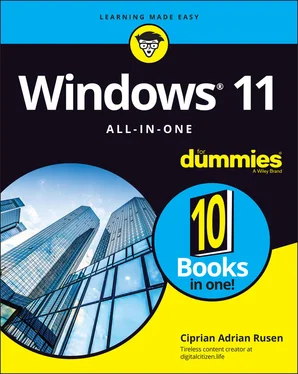26 Book 5 Chapter 1FIGURE 1-1: Here’s a peek at the Microsoft Store.FIGURE 1-2: You can’t buy stuff from the Microsoft Store with a local account.FIGURE 1-3: The app-ordering page for the Adobe Photoshop Elements app.FIGURE 1-4: Apps and everything else in the Store are organized by groups chose...FIGURE 1-5: Searching for vlc in the Microsoft Store.FIGURE 1-6: The app's page includes plenty of details you should look at.FIGURE 1-7: Removing Windows 11 apps takes only a right-click.
27 Book 5 Chapter 2FIGURE 2-1: The Clock app welcomes you to its new focus sessions.FIGURE 2-2: Set up your focus session and start working.FIGURE 2-3: The Weather app delivers the basics you need for a weather forecast...FIGURE 2-4: Notepad is good only for working with plain text files.FIGURE 2-5: WordPad includes rudimentary formatting and the capability to embed...FIGURE 2-6: The standard calculator, with a conventional keypad.FIGURE 2-7: The volume converter lets you choose from many different measures o...FIGURE 2-8: Paint has received a fresh coat of paint.FIGURE 2-9: The Sticky Notes app is easy to use.FIGURE 2-10: Microsoft To Do can enhance your productivity.FIGURE 2-11: The basic road view calls out the landmarks.FIGURE 2-12: Aerial view has a satellite shot with various notations.FIGURE 2-13: Even places with lots of elevation differences look like a 12th-ce...
28 Book 5 Chapter 3FIGURE 3-1: While trying to download a desktop app from the web, you get offers...FIGURE 3-2: Searching for Adobe Reader on Google reveals many download location...FIGURE 3-3: VirusTotal is great at checking apps for viruses.FIGURE 3-4: The extended right-click menu includes the option to Scan with Micr...FIGURE 3-5: The App List section is where you go to uninstall programs and apps...
29 Book 5 Chapter 4FIGURE 4-1: Click or tap Get Updates to make sure everything is up to speed.FIGURE 4-2: You can see the progress of your app updates.FIGURE 4-3: From time to time, even app updates fail.FIGURE 4-4: All major web browsers update themselves automatically.FIGURE 4-5: Some programs check for updates each time you start them.FIGURE 4-6: Patch My PC Home Updater can help you keep your programs up to date...FIGURE 4-7: Device Manager shows you all the hardware in your computer.FIGURE 4-8: Tell Windows 11 that you want to search for drivers.
30 Book 6 Chapter 1FIGURE 1-1: Windows 11 often promotes the Facebook app.FIGURE 1-2: Facebook.com on the right vs the Facebook app on the left.FIGURE 1-3: The facebook.com Log In or Sign Up page.FIGURE 1-4: Your Facebook profile is ready and also empty.FIGURE 1-5: The most important security setting is two-factor authentication.FIGURE 1-6: The default is for all future posts to be visible only by friends.FIGURE 1-7: Don’t be too surprised if you see some bizarre apps and websites th...FIGURE 1-8: Your Timeline is your resume in the Facebook world.FIGURE 1-9: The options available for every item in your Timeline.FIGURE 1-10: You can add items to the Timeline and mark them as a specific life...FIGURE 1-11: This is where you access all Your Facebook Information.FIGURE 1-12: You can download a surprisingly large amount of information.FIGURE 1-13: The Messenger app for Windows 11.FIGURE 1-14: The Facebook Watch app for Windows 11.FIGURE 1-15: A typical tweet from an atypical source.FIGURE 1-16: Tweet with a hashtag.FIGURE 1-17: The interconnections among Twitter users during the Egyptian upris...FIGURE 1-18: All you need to sign up for Twitter is a valid phone number or ema...FIGURE 1-19: Use a strong password for your Twitter account.FIGURE 1-20: Choose a picture for your account.FIGURE 1-21: Choose who you want to follow on Twitter.FIGURE 1-22: Creating your first tweet.FIGURE 1-23: Reply to a tweet.FIGURE 1-24: Retweet a tweet to all your followers — with or without your own c...
31 Book 6 Chapter 2FIGURE 2-1: Signing up for LinkedIn is easy.FIGURE 2-2: You must provide a lot of data for a LinkedIn account.FIGURE 2-3: Give details about whether you're a student or an employee.FIGURE 2-4: It is time to add your LinkedIn picture.FIGURE 2-5: LinkedIn takes you to the main page.FIGURE 2-6: Even if you’re only moderately well connected, you can have hundred...FIGURE 2-7: Resume Assistant is a useful integration of LinkedIn and Office.FIGURE 2-8: Zoom is available in the Microsoft Store too.FIGURE 2-9: Creating a Zoom account starts with checking for your birth date.FIGURE 2-10: Provide your name and password to finalize the Zoom account.FIGURE 2-11: Before using Zoom, you need to sign in.FIGURE 2-12: The Zoom Home screen is the place where you start everything.FIGURE 2-13: Complete the necessary details for your scheduled Zoom meeting.FIGURE 2-14: Provide the meeting details to join.FIGURE 2-15: These are the details other people can use to contact you on Teams...FIGURE 2-16: The meet and chat features are now a click or tap away.FIGURE 2-17: Find the person(s) you want to chat with and send a message.FIGURE 2-18: Make sure you turn on your microphone and the webcam before starti...FIGURE 2-19: Choose how you want to invite others to your meeting.FIGURE 2-20: The Microsoft Teams app is built into Windows 11.FIGURE 2-21: Enabling Remote Desktop in Windows 11.FIGURE 2-22: The Remote Desktop Connection app allows you to connect to other c...FIGURE 2-23: You see the desktop of the remote computer and can use it as your ...FIGURE 2-24: All the ports used by monitors, new and old. FIGURE 2-25: The Project options in Windows 11.FIGURE 2-26: Microsoft LifeCam HD-3000. FIGURE 2-27: The Date and Time dialog box where you add clocks to the taskbar.FIGURE 2-28: The clocks you added appear just above the calendar.
32 Book 7 Chapter 1FIGURE 1-1: The Windows 11 Settings app looks a lot more inviting.FIGURE 1-2: System’s Storage pane helps you better manage your storage space.FIGURE 1-3: Control what gets synced among computers using your Microsoft accou...FIGURE 1-4: You may still need to browse the Control Panel.FIGURE 1-5: Create a shortcut to the Windows Update pane in the Settings app.FIGURE 1-6: The new shortcut takes you straight to the Windows Update pane.FIGURE 1-7: God mode is a massive collection of more than 200 shortcuts to all ...FIGURE 1-8: Create a shortcut to the Windows Update pane in the Settings app.FIGURE 1-9: Set your language and region.FIGURE 1-10: Choose a new language to install.FIGURE 1-11: The settings available when installing a new language.
33 Book 7 Chapter 2FIGURE 2-1: This is where you update Windows 11.FIGURE 2-2: You can pause updates up to five weeks.FIGURE 2-3: This is where you control the more advanced features of Windows Upd...FIGURE 2-4: Setting the hours when Windows 11 doesn’t restart for updates.FIGURE 2-5: Your Update History reveals plenty of useful information.FIGURE 2-6: Remove troublesome updates.FIGURE 2-7: The properties of a wired (Ethernet) connection look like this.FIGURE 2-8: If you have a Wi-Fi connection, it’ll look like this.
34 Book 7 Chapter 3FIGURE 3-1: Troubleshooting wizards can cut to the heart of a problem.FIGURE 3-2: To get wushowhide to hide updates, go to the Advanced options and t...FIGURE 3-3: The sfc /scannow command scans all your system files.FIGURE 3-4: Don’t be scared of all the red error messages you see.FIGURE 3-5: Windows Terminal can work with many shells, including CMD and Power...FIGURE 3-6: Adding Windows Sandbox to Windows 11.FIGURE 3-7: I'm from the Internet and I'm here to help!FIGURE 3-8: The Microsoft Support site doesn’t always answer the question you a...FIGURE 3-9: The snipping tool can take screen shots in a few steps.FIGURE 3-10: The unassuming Steps Recorder.FIGURE 3-11: Save the recording as soon as you finish it.FIGURE 3-12: The recording appears as a series of snapshots, with detailed acco...FIGURE 3-13: Windows Remote Assistance wants to know whether you’re giving or g...FIGURE 3-14: The best choice is to save the invitation as a file.FIGURE 3-15: Windows Remote Assistance.FIGURE 3-16: Remote Assistance requires your explicit permission.FIGURE 3-17: Your computer gets this Remote Assistance bar.FIGURE 3-18: Your guru friend sees your entire desktop in a special Remote Assi...FIGURE 3-19: Allow your guru friend to take over.
Читать дальше