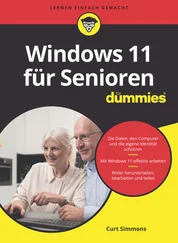1 ...6 7 8 10 11 12 ...56 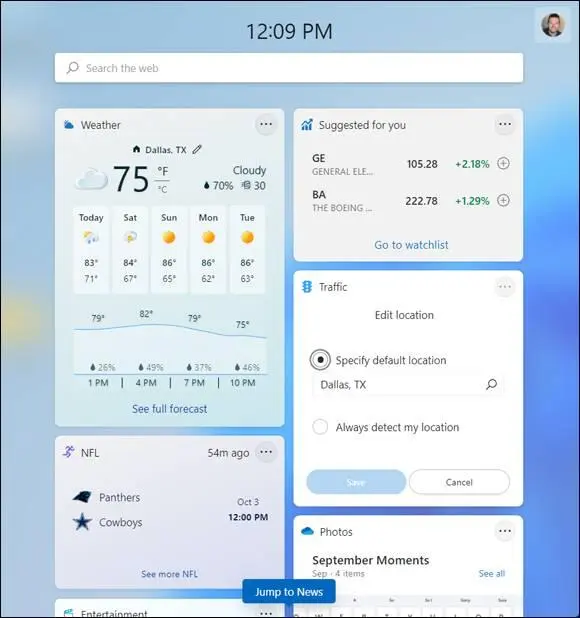
FIGURE 2-24
Chapter 3
Adjusting Windows 11 Settings
IN THIS CHAPTER
 Visiting the Settings screen
Visiting the Settings screen
 Changing how the Lock screen looks and works
Changing how the Lock screen looks and works
 Making the Start menu work for you
Making the Start menu work for you
 Dealing with notifications
Dealing with notifications
Out of the box, Windows 11 is showy and colorful. If you don’t like that look, however, you can change the photos and colors you see on the screen. Adjusting Windows 11 settings can also make Windows 11 easier and more fun to use. When you're ready, you can dive in and make Windows 11 yours.
In this chapter, you personalize the Lock screen. You see this screen many times a day, so it should please you. You also choose a picture to identify your account on the Start menu. This chapter also explains how to make your screen easier to see and enable features such as Narrator, which reads aloud content from the screen. Finally, you discover how to customize the Start menu and decide which notifications pop up in the lower-right corner of your screen.
Many people leave Windows 11 largely as they found it. Some love to tweak, tinker, and tune. How far you go in personalizing Windows 11 is up to you — it's your computer, after all.
 See Chapter 4 for information on changing passwords and other User settings.
See Chapter 4 for information on changing passwords and other User settings.
Access the Settings Screen
Select the Search button on the taskbar and search for Settings.
Choose the Settings app in the search results, as shown in Figure 3-1.
 Turn to Chapter 1 if you need help opening an app on the Start menu.
Turn to Chapter 1 if you need help opening an app on the Start menu.
The Settings screen appears, as shown in Figure 3-2.The Settings screen is the starting point for changing the settings here, there, and everywhere on your computer.
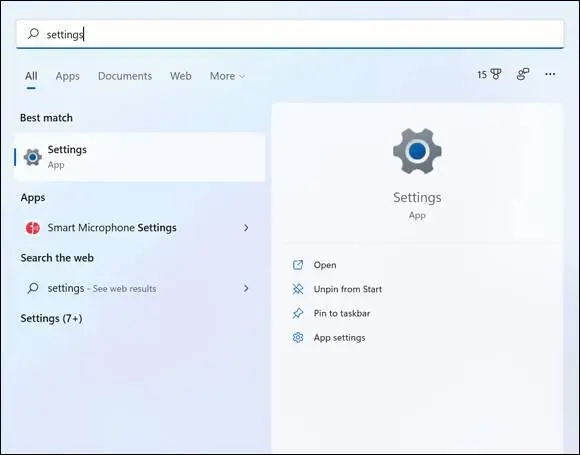
FIGURE 3-1
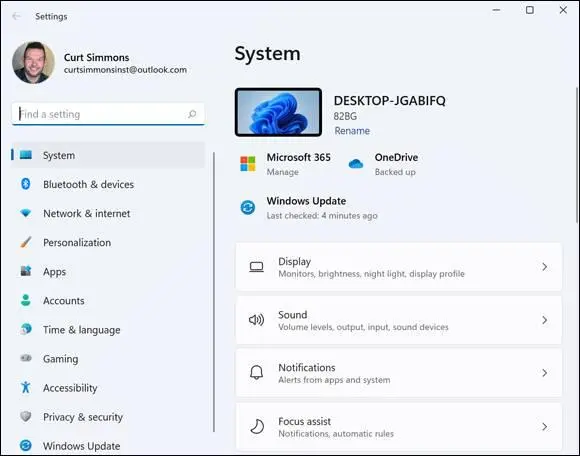
FIGURE 3-2
One at a time, select each icon in the Settings screen, starting with System, to see the options available. Select the Back button (the left-pointing arrow, located in the upper-left corner of the screen) to return to the Settings screen.
On the Settings screen, enter the word printerin the Search box (located at the top of the screen; refer to Figure 3-2). As soon as you enter the word, the Settings screen shows you a list of settings that pertain to printers. You can select a setting on the list to open the dialog box where the setting is located.
 Windows 11 offers many different settings. Locating them can be a chore. Often the easiest way to find a setting is to enter its name in the Search box on the Settings screen. Also, you can search for any setting using the Search icon on the taskbar.
Windows 11 offers many different settings. Locating them can be a chore. Often the easiest way to find a setting is to enter its name in the Search box on the Settings screen. Also, you can search for any setting using the Search icon on the taskbar.
Personalize the Lock Screen
On the Settings screen, select Personalization.
On the Personalization screen, scroll down and select the Lock Screen option on the right side. The Lock Screen Preview screen opens, as shown in Figure 3-3.On the Personalize Your Lock Screen drop-down menu, you see three options, as shown in Figure 3-3.
Windows Spotlight:This option displays an image that Microsoft chooses. The image will change frequently, giving you a nice variety of beautiful photos (typically nature shots).
Picture:This option allows you to choose a photo from your collection that is currently on your PC (such as in your Pictures folder).
Slideshow:This option allows you to rotate through a collection of photos that will appear on the Lock screen as a slideshow. If you choose this option, all the images need to be in the same folder on your computer.
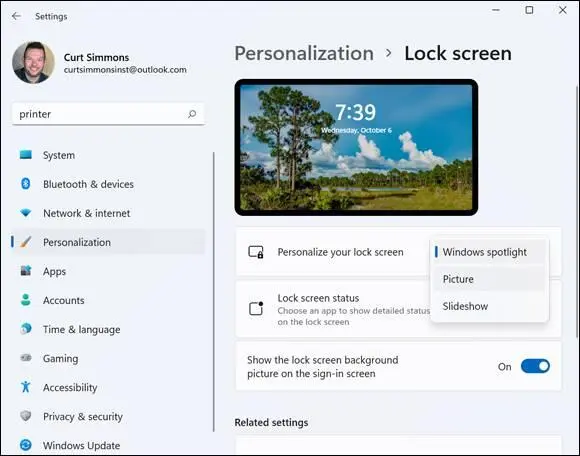
FIGURE 3-3
Choose Picture to select one of your images.
 The Lock screen is the first screen you see when you start Windows 11.
The Lock screen is the first screen you see when you start Windows 11.
You can select from recent images that appear after you select the Picture option. You can also click the Browse Photos button to search for a specific photo, as shown in Figure 3-4.
 You can use the Browse button to select one of your own photos from the Pictures folder. See Chapter 15 for information on adding photos to this folder and its subfolders.
You can use the Browse button to select one of your own photos from the Pictures folder. See Chapter 15 for information on adding photos to this folder and its subfolders.
After you select a picture, it will display on the Lock screen. You repeat these steps at any time to choose a different picture, or you can choose Slideshow or Windows Spotlight.
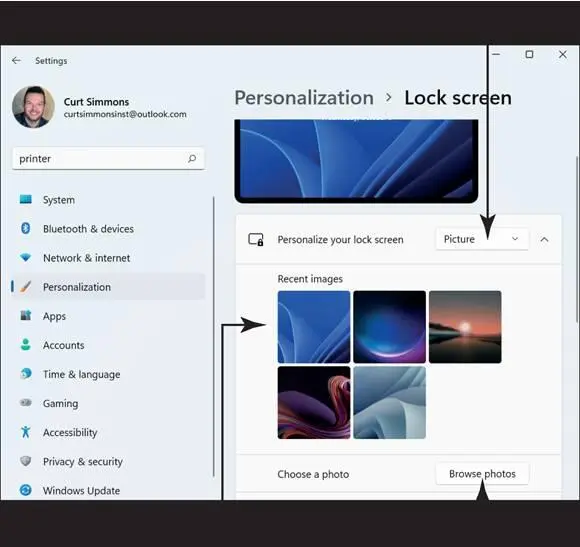
FIGURE 3-4
 You can lock your computer anytime by pressing
You can lock your computer anytime by pressing  +L.
+L.
Choose an Account Picture
On the Settings screen, select Accounts on the left panel. See “Access the Settings Screen,” earlier in this chapter, if you need help opening the Settings screen. Your current Account picture appears in the Your Info section on the right, as shown in Figure 3-5.(If you haven’t selected a picture yet, your picture may just be an outline.)
 Your account picture appears on the password screen and the Start screen as well as other locations in Windows 11 where your account is noted.
Your account picture appears on the password screen and the Start screen as well as other locations in Windows 11 where your account is noted.
To choose one of your photos, select the Browse Files button. The contents of your Pictures folder appears in the Open dialog box. From here, you can select the File Explorer navigation pane to access any folder on your computer or select a subfolder to open. When you find the picture you want, select it and then select the Choose Picture button. Or select Cancel to return to the previous screen without changing your account picture.
 See Chapter 11 for information about adding photos to your Pictures folder.
See Chapter 11 for information about adding photos to your Pictures folder.
Читать дальше
Конец ознакомительного отрывка
Купить книгу
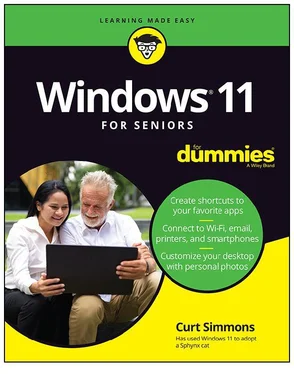
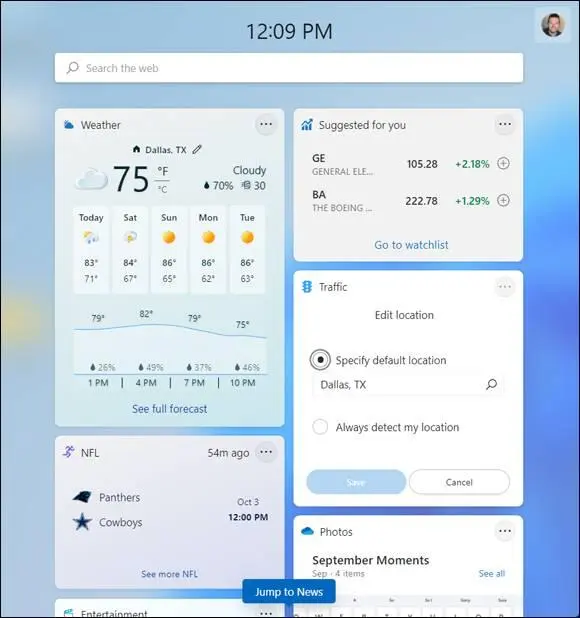
 Visiting the Settings screen
Visiting the Settings screen See Chapter 4 for information on changing passwords and other User settings.
See Chapter 4 for information on changing passwords and other User settings.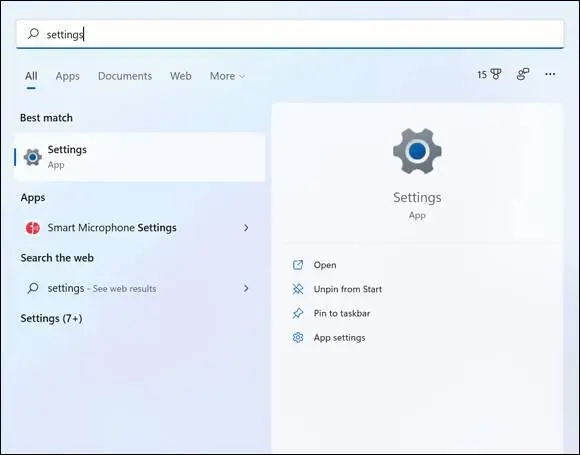
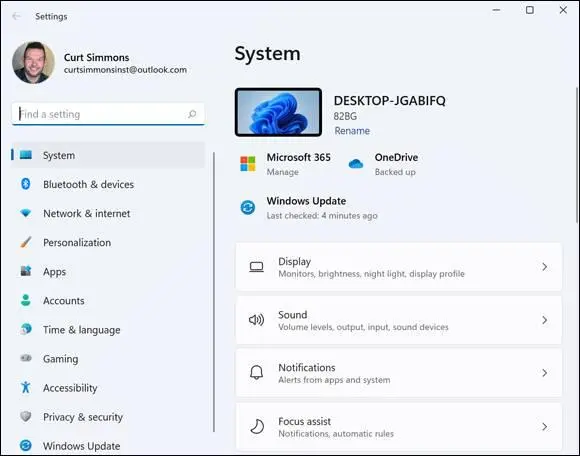
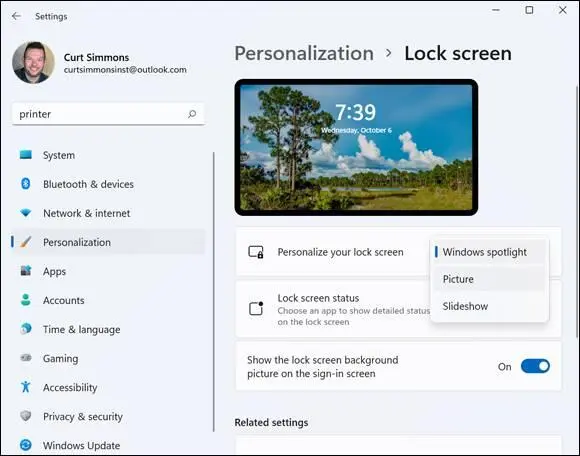
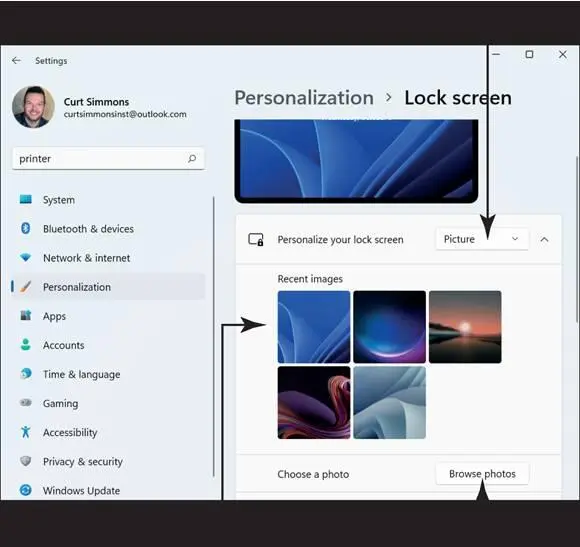
 +L.
+L.