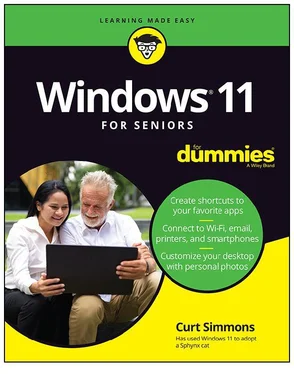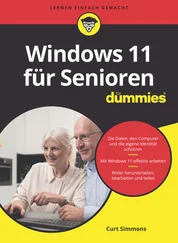Photos app
albums, 217–218
editing tools, 219–222
organizing photos, 217–219
overview, 214–217
printing with, 222–223
pinching gesture, 12
pinning
apps
defined, 26
overview, 38–39
chats, 154–155
icons to taskbar, 102–103
pixels, 210
playback controls, 229–230
playlists
Groove Music, 236–238
Windows Media Player, 240–242
plug-and-play devices, 268–270
pop-out windows, 154
powering computer on/off
steps for, 16–18, 22–23
system tray, 89
updates and, 56
printers
connecting, 272–273
overview, 222–223
as plug-and-play device, 268
privacy
anti-virus software
protecting with, 264–265
Virus Protection, 259
events, 174
Microsoft accounts and, 74
Network Firewall, 259
passwords
case-sensitive, 75
Internet, 67
securing local accounts with, 83–84
strong, 72
Security and Maintenance window, 257–261
User Account Control, 259
profile picture, adding, 54–55
programs. See also apps
installing, 248–250
uninstalling, 250–254
Q
Quick Access section, 287–289
R
rating apps, 199–200
recordings, 243–244
Recycle Bin
deleting and restoring files with, 299–300
overview, 88
Reliability Monitor screen, 260–261
reminders (To Do app)
creating with Cortana, 184–185
overview, 164
replying to email, 136–138
restarting computers
steps for, 23
updates and, 56
restoring
files and folders, 299–300
windows, 93
right-clicking. See clicking
ripping CDs, 228–231
S
saving files and folders
overview, 280–282
shortcut key, 180
scanners
connecting, 272–273
overview, 223–225
as plug-and-play devices, 268
scheduling meetings in Teams, 159–160
screens, accessibility settings for, 58–61
search bar in Edge, 113–115
search engines
Cortana, 184–185
overview, 114
searching
for apps, 35–38
button in taskbar, 88
for files, 35, 282–286
filtering and, 35
for folders, 35
in Groove Music, 234
in Microsoft Store, 193–195
in Start screen, 19–20, 35–38
widget for, 41
security
anti-virus software
protecting with, 264–265
Virus Protection, 259
Microsoft accounts and, 74
Network Firewall, 259
passwords
case-sensitive, 75
Internet, 67
securing local accounts with, 83–84
strong, 72
settings for browsing Internet, 259
User Account Control, 259
Security and Maintenance window, 257–261
selecting
basic actions for, 11–12
files and folders, 293–294
icons, 89
text, 133
Settings
accessibility features in, 57–61
accessing, 50–51
for apps, 34–35
checking for updates, 55–57
hardware, 273–276
Lock screen, 52–54
Mail app, 138–140
notifications, 63
Sleep mode, 24
Start screen, 61–62
Teams, 160–162
user account profile picture, 54–55
sharing files
email, 134–136
over network, 67–68, 302
Teams, 148–149
shortcut keys
app-specific
Edge, 109–112, 114, 116
File Explorer, 289
Maps, 175
Task Manager, 29
Voice Recorder, 244
WordPad, 180
commands
closing app, 28, 284
copy, 13
cut, 15
delete, 298
locking computer, 54
paste, 213
print, 222
redo, 295
save, 180, 280
screenshots, 215
select all, 133
undo, 295
zooming in/out, 216
navigation
desktop, 88
Ease of Access screen, 57
opening Start screen, 18
switching between apps, 29
zooming in/out, 109
overview, 12–13
shuffling music, 230
shutting down computer
steps for, 22–23
updates and, 56
signatures, 131
Skype
overview, 182–184
Teams vs., 145
Sleep mode, 22–24
Slideshow option (Settings app), 52–53
Snap Layouts, 97–99
spam, 129
speech, accessibility settings for, 60
Start screen
adding
folders and files, 62
location in Weather app, 32–33
websites, 119
app bar, 30–31
apps on
arranging, 40
opening, 26–30
overview, 61
pinning, 26, 38–39
settings management, 34–35
uninstalling, 40–41
button in taskbar, 88
customizing, 61–62
opening, 18–22
overview, 25–26
searching in, 35–38
widgets on
customizing, 45–48
organizing, 44–45
overview, 41–43
removing, 44–45
Status bar, 93
Sticky Note app, 181–182
storage
cloud, 308–310
overview, 301
stylus, 11
subfolders, 279
swiping gesture, 12
syncing
calendars, 174
To Do app, 169
email accounts, 138–139
OneDrive, 308–311
System Information, 256–257
system tray, 89
T
tabs
Edge, 112–113
in search engine, 114–115
tapping gesture, 12
Task Manager
apps and
startup, 254–255
troubleshooting, 103–104
overview, 29
taskbar
overview, 87–90
pinning icons to, 102–103
tasks (To Do app), 164–168
Teams app
Activity section, 151–153
chats
managing, 153–155
overview, 146–151
meetings
background filter, 156–157
enabling audio and video during, 156–158
overview, 155–160
overview, 145–146
settings management, 160–162
Skype vs., 145
terabyte, 302
text
accessibility settings for, 57–58
dictating, 60
entering, 14–15
formatting, 132–134, 180
selecting, 133
spell-checker, 131
WordPad, 179–180
writing, 15
time-lapse photo
settings for, 209
taking with webcam, 206–207
timers, 177–178
title bar, 93
To Do app
lists, 168–170
reminders, 164, 184–185
syncing, 169
tasks, 164–168
toolbar, 93
touch keyboards, 14–16
touchpads
accessibility settings for, 58–59, 61
accessing contextual menus with, 38
clicking
contextual menus and, 38
dragging and, 11
overview, 11
closing app with, 28
dismissing Lock screen with, 23
navigating websites with, 28
opening Start screen with, 18
overview, 11
pinning apps to taskbar with, 102
as plug-and-play device, 268
resizing windows with, 95
selecting text with, 133
waking computer with, 22
zooming in/out of images, 216
touchscreens
accessing contextual menus with, 38
calibrating, 276–278
closing app with, 28
dismissing Lock screen with, 23
navigating websites with, 28
opening Start screen with, 18
overview, 11–12
pinning apps to taskbar with, 102
resizing windows with, 95
selecting text, 133
waking up computer with, 22
zooming in/out of images, 216
trackball, 11
troubleshooting & maintenance
anti-virus software
protecting with, 264–265
Virus Protection, 259
apps, 29
Automatic Maintenance, 259–260
factory reset, 317–319
hardware, 275–276
installing programs, 248–250
Reliability Monitor screen, 260–261
restarting computers, 23, 56
Security and Maintenance window, 257–261
Читать дальше
Конец ознакомительного отрывка
Купить книгу