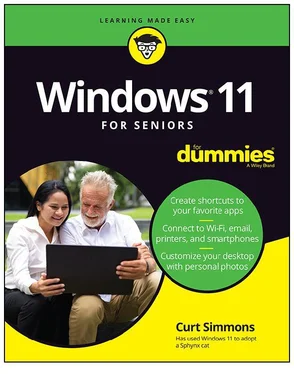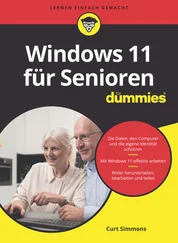app-specific
Edge, 109–112, 114, 116
File Explorer, 289
Maps, 175
Task Manager, 29
Voice Recorder, 244
WordPad, 180
commands
closing app, 28, 284
copy, 13
cut, 15
delete, 298
locking computer, 54
paste, 213
print, 222
redo, 295
save, 180, 280
screenshots, 215
select all, 133
undo, 295
zooming in/out, 216
navigation
desktop, 88
Ease of Access screen, 57
opening Start screen, 18
switching between apps, 29
zooming in/out, 109
overview, 12–13
keyboards
accessibility settings for, 61
Alt key, 13
arrow keys, 13
Backspace, 14
Ctrl key, 13
Delete key, 14
dismissing Lock screen with, 23
emojis, 15
End key, 14
Enter key, 13
Function keys, 14
Home key, 14
layout, 14–15
overview, 12–16
Page keys, 14
selecting text with, 133
Shift key, 13
Tab key, 13
waking computer with, 22–23
Windows key, 13
L
links
in email, 133–134
overview, 107–108
search engines, 114
lists (To Do app), 168–170
Live website, 127
local accounts
creating, 79–83
deleting, 85
overview, 74–77
passwords and, 83–84
switching to Microsoft account, 77–79
location information, 32–33
Lock screen
customizing, 52–54
overview, 23–24
M
magnifying screen, 58–60
Mail app
adding email account to, 140–141
composing email, 130–132
deleting email, 136–137
flagging email, 137
folders in, 129, 142–143
formatting email, 132–134
forwarding email, 136
inbox, 136–138
marking email, 137
moving email, 137
overview, 127–130
replying to email, 136–138
sending attachments, 134–136
settings management, 138–140
signature, 131
spam, 129
spell-checker, 131
syncing email accounts, 138–139
maintenance & troubleshooting
anti-virus software
protecting with, 264–265
Virus Protection, 259
apps, 29
Automatic Maintenance, 259–260
factory reset, 317–319
hardware, 275–276
installing programs, 248–250
Reliability Monitor screen, 260–261
restarting computers, 23, 56
Security and Maintenance window, 257–261
speeding up computer, 261–263
startup apps, 254–255
System Information, 256–257
uninstalling programs, 250–254
Maps, 174–177
marking email, 137
maximizing windows, 93
media, 227
meetings in Teams, 155–160
menus, contextual
accessing, 38–39
defined, 89–90
microphones
enabling during call, 156–158, 183
as plug-and-play device, 268
Microsoft accounts
overview, 71–74
switching local account to, 77–79
Microsoft Edge
blocking ads, 123–125
bookmarks, 115–118
Collections, 121–123
features, 119–123
folders in, 117
InPrivate browsing, 120–121
overview, 107–111
search bar, 113–115
shortcut keys, 109–112, 114, 116
tabs, 112–113
Microsoft OneDrive
backing up files with, 308–310
overview, 302
Microsoft Print to PDF, 274
Microsoft Store
adding billing information to, 202–203
browsing, 190–193
downloaded apps, 198
installing apps, 195–197
overview, 189–190
rating apps, 199–200
searching in, 193–195
uninstalling apps, 201–202
Microsoft Teams
Activity section, 151–153
chats
managing, 153–155
overview, 146–151
meetings
background filter, 156–157
enabling audio and video during, 156–158
overview, 155–158
scheduling, 159–160
overview, 145–146
settings management, 160–162
Skype vs., 145
Microsoft To Do app
lists, 168–170
reminders, 164, 184–185
syncing, 169
tasks, 164–168
minimizing windows, 93
mouse
accessibility settings for, 58–59, 61
accessing contextual menus with, 38
clicking
contextual menus and, 38
dragging and, 11
overview, 11
closing app with, 28
dismissing Lock screen with, 23
navigating websites with, 28
opening Start screen with, 18
overview, 11
pinning apps to taskbar with, 102
as plug-and-play device, 268
resizing windows with, 95
selecting text with, 133
waking computer with, 22
zooming in/out of images, 216
Movies & TV app, 238–240
Mozilla Firefox, 108
music
app for, 231–235
copying from CD, 240–243
playback controls, 228–231
playlists, 236–238
muting
chats, 154–155
Windows Media Player, 230
N
Narrator settings, 60
navigating Windows 11
apps, 29, 31
Calendar, 170–171
desktop, 88
Ease of Access screen, 57
Edge, 109
keyboard shortcuts
desktop, 88
Ease of Access screen, 57
opening Start screen, 18
switching between apps, 29
zooming in/out, 109
Microsoft Store, 190–192
Photos, 214–215
Quick Access, 287
Start screen, 18–21
touchscreens, 12
websites, 28
network drive, 302
Network Firewall, 259
notifications
events, 173
settings management, 63
Teams, 160–161
O
OneDrive
backing up files with, 308–310
overview, 302
operating system (OS)
defined, 9
System Information, 256–257
optical disk drive, 240
optimizing drives, 261–263
organizing files and folders, 291–293
Outlook, 127
P
passwords
to access Internet, 67
case-sensitive, 75
securing local accounts with, 83–84
strong, 72
peripherals
cameras
importing photos from, 210–214
as plug-and-play device, 268
connecting, 268–270, 272–273
displaying list of, 270–272
flash drives, 304–308
hard drives
defragmenting, 261–263
external, 268, 303–304
overview, 302
keyboards, 12–16
microphone
enabling during call, 156–158, 183
as plug-and-play device, 268
mouse
accessibility settings for, 58–59, 61
accessing contextual menus with, 38
clicking, 11, 38
closing app with, 28
dismissing Lock screen with, 23
navigating websites with, 28
opening Start screen with, 18
overview, 11
pinning apps to taskbar with, 102
as plug-and-play device, 268
resizing windows with, 95
selecting text with, 133
waking computer with, 22
zooming in/out of images, 216
optical disk drive, 240
overview, 10, 268–270
printers, 268, 272–273
scanners, 268
settings management, 273–276
stylus, 11
System Information, 256–257
touchpads
accessibility settings for, 58–59, 61
accessing contextual menus with, 38
clicking, 11, 38
closing app with, 28
dismissing Lock screen with, 23
navigating websites with, 28
opening Start screen with, 18
overview, 11
pinning apps to taskbar with, 102
as plug-and-play device, 268
resizing windows with, 95
selecting text with, 133
waking computer with, 22
zooming in/out of images, 216
touchscreens, 11–12
trackball, 11
webcams
as plug-and-play devices, 268
taking photo with, 54, 206
wirelessly connecting, 272
Читать дальше
Конец ознакомительного отрывка
Купить книгу