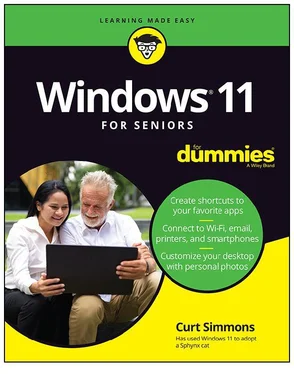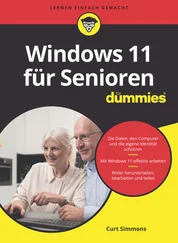System Information, 256–257
uninstalling programs, 250–254
connectivity
Bluetooth, 270
between computers, 67–68
Internet
connecting hardware via, 272
connecting to, 66–70
disconnecting from, 70–71
passwords, 67
USB, 268–270, 272–273
contextual menus
accessing, 38–39
defined, 89–90
Control Panel
list of hardware, 273
overview, 250–253
Cortana, 184–186
cropping images, 220–221
cursor
accessibility settings for, 58–59
overview, 14
D
defragmenting drives, 261–263
desktop
changing background, 100–101
date and time, 90–92
opening additional, 99–100
overview, 87–88
Start screen
adding folders and files to, 62
adding location in Weather app, 32–33
adding websites to, 119
app bar, 30–31
apps, 26–30, 34–41, 61
customizing, 61–62
opening, 18–22
overview, 25–26
searching in, 35–38
widgets, 41–48
taskbar
overview, 87–90
pinning icons to, 102–103
Start screen button, 88
windows
active/inactive, 96
arranging, 95–96
overview, 93–94
pop-out, 154
resizing, 95
Snap Layout, 97–99
device driver, 269
dragging
mouse, 11
touchscreen gesture, 12
drives, 260–263, 268
duplicating files
external hard drive, 303–304
factory reset, 317–319
flash drive, 304–308
OneDrive, 308–310
E
Ease of Access screen, 57
Edge
blocking ads, 123–125
bookmarks, 115–118
Collections, 121–123
features, 119–123
folders in, 117
InPrivate browsing, 120–121
overview, 107–111
search bar, 113–115
shortcut keys, 109–112, 114, 116
tabs, 112–113
editing
images, 219–222
text, 132–134, 180
email
adding account, 140–141
composing, 130–132
deleting, 136–137
flagging, 137
formatting, 132–134
forwarding, 136
links in, 133–134
marking, 137
moving, 137
organizing, 142–143
overview, 127–130
replying to, 136–138
sending attachments, 134–136
settings for, 138–140
signature, 131
spam, 129
spell-checker, 131
syncing, 138–139
viewing, 136–138
emojis, 15, 148–149
events (Calendar app), 171–174
F
face recognition, 217–219
factory reset, 317–319
favorites
Edge, 115–118
Photos, 217
Weather, 32–33
File Explorer
overview, 289–291
Quick Access, 287–289
viewing modes, 289–291
file formats, audio, 230–231
File History
enabling, 311–314
overview, 315–317
files
backing up
external hard drive, 303–304
factory reset, 317–319
flash drive, 304–308
OneDrive, 308–310
defragmenting drives, 261–263
deleting, 298–299
as icons, 88–89
moving, 296
naming, 213, 296–297
opening, 280–282
organizing, 291–293
overview, 279–280, 301–302
recently opened, 282
renaming, 296–297
restoring, 299–300
saving, 180, 280–282
searching for, 35, 282–286
selecting, 293–294
sending as attachment
email, 134–136
Teams, 148–149
sharing over network, 67–68, 302
filtering search, 35, 283
firewalls, 259
flagging email, 137
flash drive, backing up files to, 304–308
flicker reduction in videos, 210
flicking gesture, 12
Focus Sessions, 177–178
folders
adding to Start screen, 62
creating, 291–293
deleting, 298–299
in Edge, 117
in Mail, 142–143
moving files between, 296
naming, 213, 296–297
for photos, 206
restoring, 299–300
searching for, 35, 282–286
formatting text
email, 132–134
WordPad, 180
forwarding email, 136
G
games
buying, 202–203
installing, 195–197
rating, 199–200
searching for, 193–195
uninstalling, 201–202
gestures, touchscreens, 12
gigabytes, 301
Gmail, 127, 140–141
Google, 114
Google Chrome, 108
Groove Music
overview, 231–235
playlists, 236–238
group chats, 147
H
hard drives
backing up files to, 303–304
defragmenting, 261–263
external, 268, 303–304
overview, 302
hardware
cameras
importing photos from, 210–214
as plug-and-play device, 268
connecting, 268–270, 272–273
displaying list of, 270–272
flash drive, 304–308
hard drives
defragmenting, 261–263
external, 268, 303–304
overview, 302
keyboards, 12–16
microphone
enabling during call, 156–158, 183
as plug-and-play device, 268
mouse
accessibility settings for, 58–59, 61
accessing contextual menus with, 38
clicking, 11, 38
closing app with, 28
dismissing Lock screen with, 23
navigating websites with, 28
opening Start screen with, 18
overview, 11
pinning apps to taskbar with, 102
as plug-and-play device, 268
resizing windows with, 95
selecting text with, 133
waking computer with, 22
zooming in/out of images, 216
optical disk drive, 240
overview, 10, 268–270
printers, 268, 272–273
scanners, 268
settings management, 273–276
stylus, 11
System Information, 256–257
touchpads
accessibility settings for, 58–59, 61
accessing contextual menus with, 38
clicking, 11, 38
closing app with, 28
dismissing Lock screen with, 23
navigating websites with, 28
opening Start screen with, 18
overview, 11
pinning apps to taskbar with, 102
as plug-and-play device, 268
resizing windows with, 95
selecting text with, 133
waking computer with, 22
zooming in/out of images, 216
touchscreens, 11–12
trackball, 11
webcams
as plug-and-play devices, 268
taking photo with, 54, 206
wirelessly connecting, 272
hearing impairments, accessibility settings for, 60
Hotmail, 127
hyperlinks
in email, 133–134
overview, 107–108
search engines, 114
I
icons
defined, 88
jumplists, 103
overview, 25
pinning to taskbar, 102–103
selecting, 89
images
cropping, 220–221
as desktop background, 100–101
editing, 219–222
folders for, 206
importing from camera, 210–214
for Lock screen, 52–53
organizing, 213, 217–219
printing, 222–223
scanning, 223–225
sending as attachment
email, 134–136
Teams, 148–149
zooming in/out, 216
importing photos from camera, 210–214
inactive windows, 96
InPrivate browsing, 120–121
installing
apps, 74, 195–197
programs, 248–250
Internet
browsing
blocking ads, 123–125
bookmarks, 115–118
Cortana, 184–185
features, 119–123
overview, 107–111
search bar, 113–115
security settings, 259
tabs, 112–113
connecting hardware via, 272
connecting to, 66–70
disconnecting from, 70–71
passwords to access, 67
J
jumplists, 103
junk mail, 129
K
keyboard shortcuts
Читать дальше
Конец ознакомительного отрывка
Купить книгу