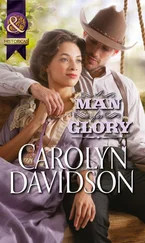When you click any of these reactions, your friend receives a notification that you reacted to his or her post.
Liking (or following) Pages
You can like almost anything on Facebook. You can like a photo or a status; you can even like a comment on a photo or status. But there’s a slight difference between liking this sort of content and liking Pages.
Pages are official profiles that companies, bands, and public figures make to represent themselves on Facebook. They work mostly like timelines (the key differences are covered in Chapter 14), except instead of friending Pages, you like (or follow) them.
This sort of liking (or following) has one big implication. You may start seeing posts and updates from the Page in your News Feed, alongside posts from your friends. These sorts of updates can be interesting and cool if you’re into the company or brand (for example, Disneyland or the New York Times ). If they start to bother you, however, you can always hide that Page from your News Feed or unlike (or unfollow) the Page.
Liking something is the quickest and easiest way to let your friend know that you saw what they had to say and enjoyed it. Commenting is also simple, and it takes you from a reaction — I liked this! — to a conversation. The only requirement for a comment is that you have to have something to say. The comment box appears under most content on Facebook. You can see an example of it in Figure 4-8.
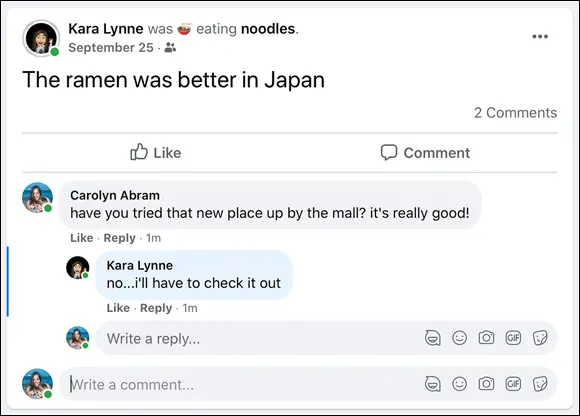
FIGURE 4-8:Share your own thoughts with a comment, and it may spark a conversation.
 When you comment on something on Facebook, anyone who can see that item — whether it's a post, a photo, or something else — will also be able to see your comment and respond to it. By the same token, you can see comments from people you aren’t friends with.
When you comment on something on Facebook, anyone who can see that item — whether it's a post, a photo, or something else — will also be able to see your comment and respond to it. By the same token, you can see comments from people you aren’t friends with.
Commenting isn’t much harder than liking something. To comment on anything on Facebook, follow these steps:
1 Click Comment, if necessary, to expand the comment box.
2 Click in the text box that appears.
3 Type what you want to say.
4 Press Enter.Your comment appears below the post. Whoever posted the item will be notified of your comment and will be able to respond.
After you comment on something, you’ll be notified about subsequent comments so that you can keep up on the conversation.
Adding a comment with extras
Adding a comment is meant to be easy, but sometimes you need more than words to express yourself. For example, Carolyn once posted a photo of a fully unrolled tube of toilet paper, courtesy of her 2-year-old. The comments from her friends included their own photos of toddler toilet-paper-mayhem. You can add emojis, photos, GIFs (quick animations on loop), and stickers to comments as follows:
Emojis: Click the smiley face icon in the comment box to open a list of emojis to add to your comment. Emojis range from faces to flags to food. Simply click the emoji you want to add, and it will appear in the comment box.
Photos: Click the camera icon to open a window that allows you to select photos and videos from your computer’s hard drive. Click the photo or video you want to add, and then select Choose or Open at the bottom of the window. When you post your comment, the photo or video will be included.
GIFs: A GIF is technically a type of file format for images, but people also use it to refer to short animated clips that play in a loop. These clips are often pulled from pop culture (a repeated loop of a character from a TV show rolling her eyes, for example) and can be used as visual shorthand or punctuation in text. Click the GIF icon in the comment box to open a list of GIFs you can add to a comment. These are sorted by trending, meaning the first few GIFs you see are the ones currently being used the most. You can use the search box to find a GIF for virtually any emotion, complex thought, or cultural meme. Simply click the GIF you want to post it as a comment.
Stickers: Like emojis and GIFS, stickers are a way for you to add an extra visual element to your comments. Stickers are meant to be the same as their real-world counterparts — a decorative little image that brightens someone’s day. Click the sticker icon (a peeled sticky note) to open a list of stickers. You can pick a category (such as Happy or Sleepy) or search by keyword for the sticker you want. Click the sticker to post it as a comment.
One other commenting extra you can try is tagging a friend in your comment. Tagging is a way of creating a link between something you post and your friend’s timeline. In this case, people often tag friends to bring their comments (or the original post) to the attention of other friends, because tagging someone sends the person a notification. You can tag a friend in a comment by typing the @ symbol (that’s Shift+2) and then typing your friend’s name. Facebook will autocomplete as you type, and you'll be able to select the person’s name from the list that appears.
Editing and removing comments
If you decide your comment was a poor choice, all is not lost! You can edit or delete a comment at any time:
1 Hover your mouse cursor over the comment you’d like to change or remove.A small three dots icon appears to the right of the comment.
2 Click the three dots icon.A menu appears with two options: Edit and Delete.
3 Select Edit to make changes to your original comment or Delete to simply remove it.If you choose Edit, the comment box will reopen as if you had just finished typing your comment but not yet clicked Enter. If you choose to delete, you need to confirm that you want to delete the comment.
 You can delete comments friends have made on your own content by following these same steps.
You can delete comments friends have made on your own content by following these same steps.
 If you make multiple edits to a comment, you can see all your previous edits by clicking the Edited link under that comment. Others may be able to see that same Edited link on your comment, especially the person who posted the content, but they won’t be able to click or see any changes you’ve made.
If you make multiple edits to a comment, you can see all your previous edits by clicking the Edited link under that comment. Others may be able to see that same Edited link on your comment, especially the person who posted the content, but they won’t be able to click or see any changes you’ve made.
Replying to and liking comments
As mentioned, commenting on something is a way of starting a conversation, and the way to continue that conversation is by liking or replying to comments. At the bottom of any comment are two small links to Like or Reply.
Liking a comment is generally a way of saying “I agree” or “Right on!” or “That’s funny.” Click Like next to any comment to let the commenter know how much you enjoyed what he or she had to say.
Replying to a comment is as easy as clicking the Reply link below the comment you want to respond to. This opens a text box that says Write a Reply … . Then follow the same commenting steps detailed previously.
Replies show up indented from the original comment, as shown previously in Figure 4-8.
You’ve probably noticed the word share being used a lot on Facebook. In addition to the share box at the top of your News Feed and timeline, Facebook has a specific share feature, designed to make it easy to post and send content that you find both on Facebook and on the web.
Читать дальше
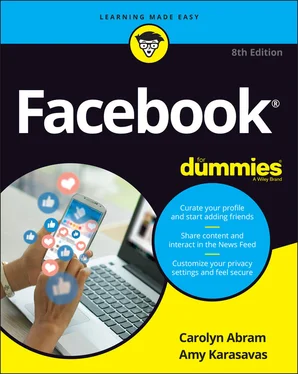
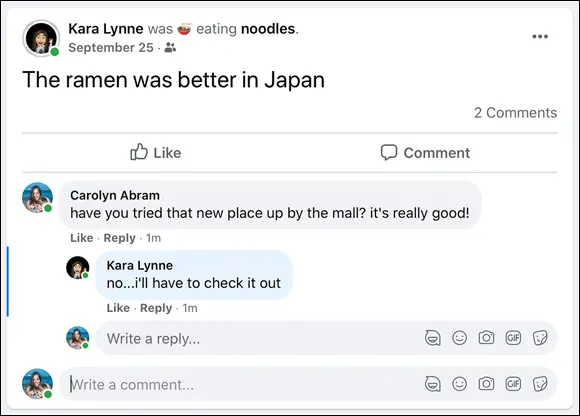
 When you comment on something on Facebook, anyone who can see that item — whether it's a post, a photo, or something else — will also be able to see your comment and respond to it. By the same token, you can see comments from people you aren’t friends with.
When you comment on something on Facebook, anyone who can see that item — whether it's a post, a photo, or something else — will also be able to see your comment and respond to it. By the same token, you can see comments from people you aren’t friends with. You can delete comments friends have made on your own content by following these same steps.
You can delete comments friends have made on your own content by following these same steps.