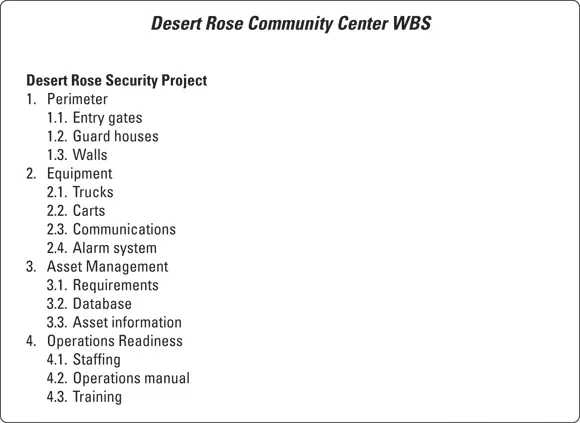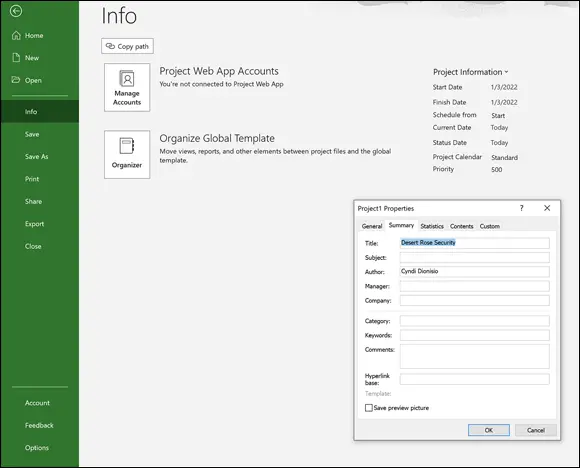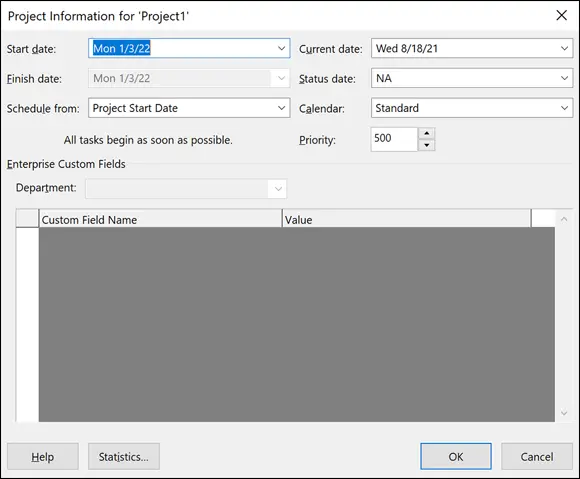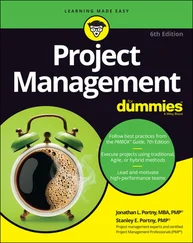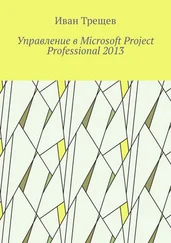1 ...6 7 8 10 11 12 ...15  The concept of project work includes work that’s necessary to create the product and work that’s necessary to manage the project, such as attending meetings, managing risk, and creating documentation.
The concept of project work includes work that’s necessary to create the product and work that’s necessary to manage the project, such as attending meetings, managing risk, and creating documentation.
Generally, you approach the WBS from the top down. In other words, you evaluate the entire project and then break it into large chunks, and then break the larger chunks into smaller chunks, and so on, until you have a defined deliverable. That’s where the WBS stops and project tasks begin.
 The breaking of WBS deliverables into smaller chunks is known as decomposition.
The breaking of WBS deliverables into smaller chunks is known as decomposition.
The WBS houses all deliverables for the project and product scope. It doesn’t include the tasks. Those are strictly for the schedule. Another way of thinking about the WBS is that it’s composed of nouns, whereas the schedule is composed of actionable verbs. For example, the Perimeter Fencing might be the lowest-level deliverable you would show on the WBS. Then define these tasks for the schedule using the “verb-noun” naming convention:
1 Identify fencing requirements.
2 Develop request for quote.
3 Receive quotes.
4 Select vendor.
5 Develop contract.
6 Sign contract.
7 Oversee fence installation.
Frequently, the most challenging aspect of creating a WBS is figuring out how to organize it. You have several options. For example, if you have multiple locations for a hardware deployment, you can arrange it by geography.
Another common way to organize work is by major deliverable. The needs and deliverables of the project determine how best to organize work. The WBS for Desert Rose Security is arranged by the type of work. You can see it presented in two different ways. One way looks like an organizational chart, and the other way is via outline. Either way works well; however, when you start decomposing past two levels, the organizational chart method becomes difficult to manage. After you delve into the detail, consider moving to an outline format. Figure 2-2 shows an organizational chart format for the high-level WBS.
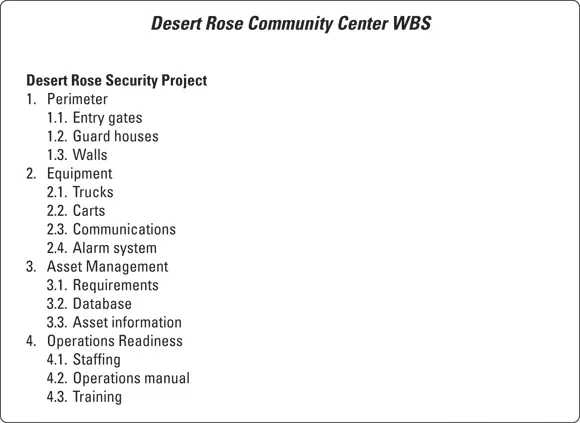
© John Wiley & Sons, Inc.
FIGURE 2-2:High-level WBS.
Using the high-level WBS, you can further decompose the work into outline format:
Desert Rose Community Center
1 Perimeter1.1 Entry gates1.2 Walls1.3 Guard houses
2 Equipment2.1 Trucks2.2 Carts2.3 Communication2.3.1 Radios2.3.2 Phones2.3.3 Tablets2.4 Security system
3 Asset Management3.1 Requirements3.2 Database3.3 Asset information
4 Operations Readiness4.1 Staffing4.2 Operations manual4.3 Training
After outlining the organization of the work, you can start defining the tasks that comprise the project schedule.
In Chapter 1, I discuss how to open a blank project. After you open a blank project, you can begin entering basic project information, such as the start or end date.
Entering project information
You can enter project information into Project in two ways:
Choose File ⇒ Info. In the Project Information section on the right side of the screen, as shown in Figure 2-3, you can enter the start, finish, schedule from, current, and status dates for the project. All you have to do to make an entry or change an entry is click on it to display the controls — for example, to change the date, just click on the date picker. After choosing File ⇒ Info, you can click the Project Information down arrow, then click Advanced Properties. The Properties dialog box opens. Enter the name of the project where it says “Title” and enter your name where it says “Author.” You can also enter company name, keywords, and other information. This information is used in many of the automated reports that Project creates.
On the Ribbon, go to the Project tab and click the Project Information icon. You see the Project Information dialog box, shown in Figure 2-4. It holds the same information as the Project Information section on the Info screen in the Backstage view.
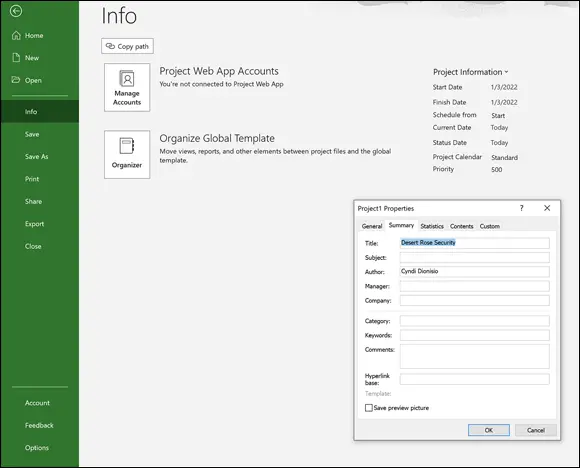
© John Wiley & Sons, Inc.
FIGURE 2-3:The result of choosing the File ⇒ Info command.
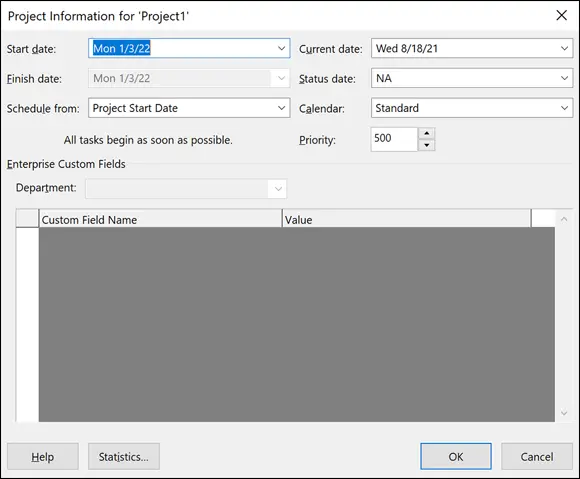
© John Wiley & Sons, Inc.
FIGURE 2-4:The Project Information dialog box.
This list describes the settings within the Project Information dialog box:
Start Date and Finish Date: For a project scheduled forward from the start date (see the next bullet), enter only the start date. Or if you schedule backward from the finish date, enter a finish date.
Schedule From: You can choose to have tasks scheduled backward from the finish date or forward from the start date. Most folks move forward from the start date. Although you can schedule backward, use this feature only to schedule the work backward initially, by selecting the finish date and clicking the OK button. Immediately after doing so, return to this dialog box and revert to the (newly calculated) start date. If you don’t, you may encounter problems down the road if you eventually record progress. At that point, the end date will be fixed because you’ve backward-scheduled, and the start date will be fixed because you’ve recorded actuals, so the schedule will no longer be dynamic and won’t expand or contract.
Current Date: By default, this setting matches the computer clock setting. However, you can change it so that it doesn’t match the computer clock setting. Changing this date is useful for looking at what-if scenarios or for tracking progress as of a certain date in the past or any date you choose.
Status Date: You typically set the current date to track the progress on the project. When tracking, you usually want to see the status of the project as of the current moment, so you can ignore this setting. However, if you want to track as of the end of a fiscal period or another timeframe, change it to track the status of tasks as of any other date.
Calendar: For now, assume you will use the Standard calendar. I describe calendars in Chapter 8.
Priority: This field is useful if your organization has many projects and you create links among them. If you use a tool such as resource leveling (see Chapter 12for more about this topic) to resolve conflicts, it can consider this project priority setting when calculating what to delay and what to keep on track.
The schedule should be set up the same way as the WBS. If you want to continue the outline numbering scheme from the WBS, Project automatically extends the outline numbering used for the WBS to the schedule tasks. You can do this in two ways:
1 Select the column to the right of where you want to insert the new column. I select the Task Name column because I like to insert this column to the left of the that column.
2 Select the Format tab.
3 In the Columns group, click Insert Column.
4 Select the Outline Number option.
Читать дальше
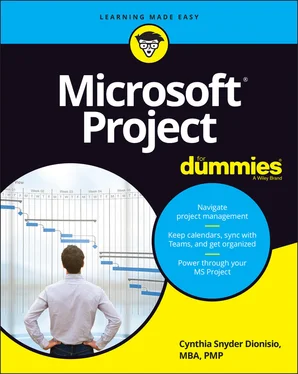
 The concept of project work includes work that’s necessary to create the product and work that’s necessary to manage the project, such as attending meetings, managing risk, and creating documentation.
The concept of project work includes work that’s necessary to create the product and work that’s necessary to manage the project, such as attending meetings, managing risk, and creating documentation. The breaking of WBS deliverables into smaller chunks is known as decomposition.
The breaking of WBS deliverables into smaller chunks is known as decomposition.