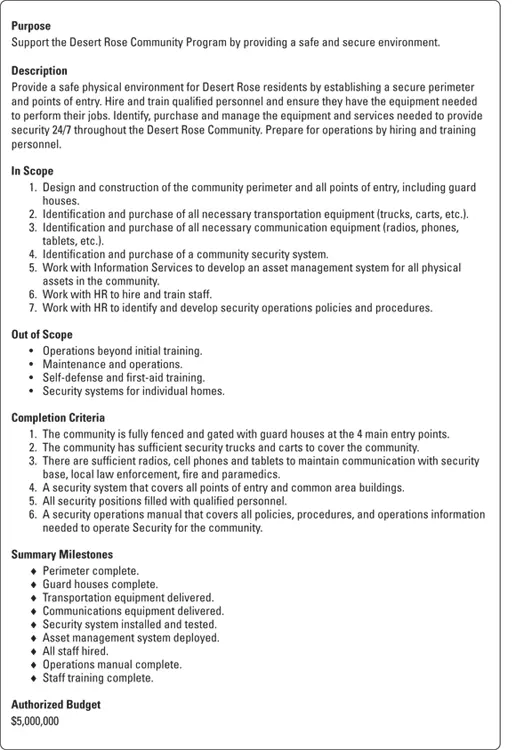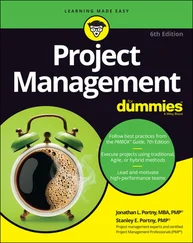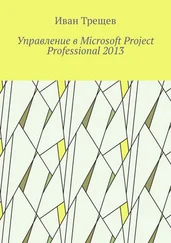If you don’t see the option you want, click More Commands near the bottom of the menu to display the Quick Access Toolbar category in the Project Options dialog box. This shows you a full list of commands you can add.
The nifty Timeline tool shows the entire scaled time span of the project. To show the Timeline, go to the View Ribbon tab (shown in Figure 1-10), locate the Split View group, and then click the check box that says Timeline. You can add tasks or milestones to the Timeline. You can also copy the Timeline and paste it into reports or other presentations. To hide the Timeline, uncheck the Timeline box. You can also work with the Timeline by right-clicking to insert tasks, copy the Timeline, change the font, or view detailed information. Figure 1-14 shows the Timeline with summary tasks and milestones.
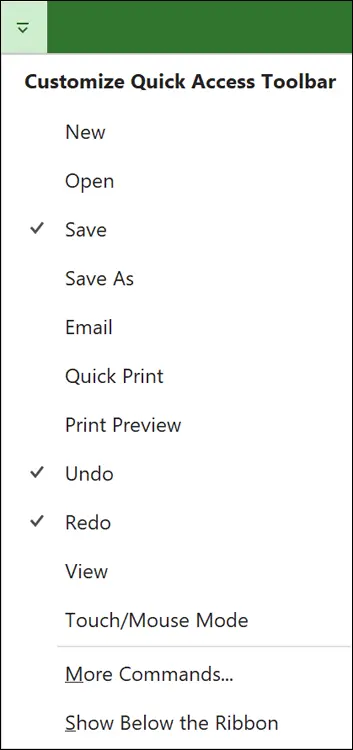
© John Wiley & Sons, Inc.
FIGURE 1-13:Customizing the Quick Access toolbar.

© John Wiley & Sons, Inc.
FIGURE 1-14:The Timeline.
The status bar, shown in Figure 1-15, sits at the bottom of the project, to indicate whether your tasks are manually or automatically scheduled. (Read more on this topic in Chapter 2.) The status bar also lets you move quickly to some of the most popular views, such as Gantt, Task Usage, Team Planner, Resource Sheet, and Reports. You can also adjust the time scale from a high-level, time scaled view to a detailed time-scaled view with the View slider, on the far-right end of the status bar. I talk more about views in Chapter 6.

© John Wiley & Sons, Inc.
FIGURE 1-15:The status bar.
Tell Me What You Want to Do
In previous versions of Microsoft Office, there was a Help function. That went away for a while, but now it is back as a Ribbon tab. Both the Help button on the Help Ribbon tab and the Tell Me What You Want to Do feature, found next to the Format tab, can provide assistance.
 The Tell Me What You Want to Do feature will actually do what you ask it to, such as insert a milestone or highlight critical tasks.
The Tell Me What You Want to Do feature will actually do what you ask it to, such as insert a milestone or highlight critical tasks.
Chapter 2
IN THIS CHAPTER
 Chartering a project
Chartering a project
 Creating the project’s work breakdown structure (WBS)
Creating the project’s work breakdown structure (WBS)
 Entering project information into Project
Entering project information into Project
 Entering the WBS into Project
Entering the WBS into Project
 Entering tasks into Project
Entering tasks into Project
 Inserting subprojects and hyperlinks
Inserting subprojects and hyperlinks
Congratulations — you’re the proud project manager of a new project! Before you do anything, you need to understand the scope of the project. You must clearly specify what’s in and out of scope, milestones, the budget, and completion criteria.
Planning a project isn’t as easy as opening a file in Project and entering all the activities you have to complete. Before you can begin to plan, you need to understand the purpose of the project and the high-level information about the project such as project’s objectives and the intended outcomes.
Therefore, before you enter the first task into Project, you create the project charter (described a little later in this chapter) to initiate the project and develop the work breakdown structure (WBS) to organize project deliverables. Then you can start organizing the project and entering tasks into Project.
This chapter describes how to move from imagining a concept to planning a project so you know how to enter and work with tasks and how to save the new project.
Creating the Project Charter
Having a high-level understanding of a project is critical to project success. The project charter is a document that formally authorizes or recognizes a project; it contains high-level information about the project. The project charter is frequently developed by the project manager, with the project sponsor. The charter functions as an agreement about the purpose and objectives of the project.
 In project management parlance, the person who champions (and funds) a project is the project sponsor. Although the project manager may work for the project sponsor, the project often also has a customer — outside the project manager’s own company or within it — for whom the end product is produced.
In project management parlance, the person who champions (and funds) a project is the project sponsor. Although the project manager may work for the project sponsor, the project often also has a customer — outside the project manager’s own company or within it — for whom the end product is produced.
Common elements of a project charter are:
Purpose
Description
Objectives
Criteria for completion
Summary milestone schedule
Summary budget
 Other names for the charter are project-initiating document and statement of work.
Other names for the charter are project-initiating document and statement of work.
The high-level information in the charter provides background information to help you plan the project approach and organize the work logically. Using the information from the charter, you can start to define the project’s major deliverables and its life cycle — and your approach to accomplishing all the project work.
 Throughout this book, I use a project to demonstrate key concepts in Project. The project is part of a larger program to build a community called Desert Rose . It is a gated community that will have four neighborhoods and community spaces and activities. Our project is the Security for the Desert Rose community. The project charter for the Security sample project is shown in Figure 2-1.
Throughout this book, I use a project to demonstrate key concepts in Project. The project is part of a larger program to build a community called Desert Rose . It is a gated community that will have four neighborhoods and community spaces and activities. Our project is the Security for the Desert Rose community. The project charter for the Security sample project is shown in Figure 2-1.
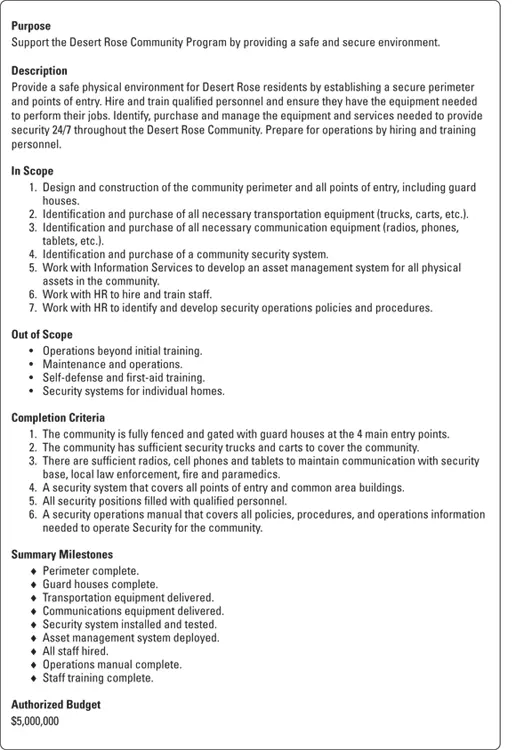
© John Wiley & Sons, Inc.
FIGURE 2-1:The Desert Rose Security project charter.
Introducing the Work Breakdown Structure (WBS)
If you have a small project, you may be able to start entering tasks into Project and organize them on the fly. But for any project with more than 50 tasks, consider how to structure and organize the work before you open Project. One best practice is to create the work breakdown structure, or WBS — a hierarchically organized representation of all the project work.
Читать дальше
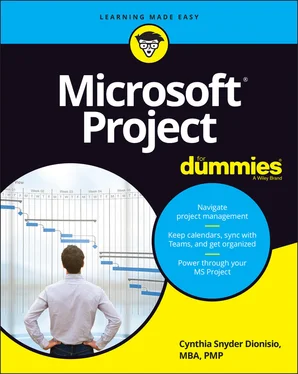
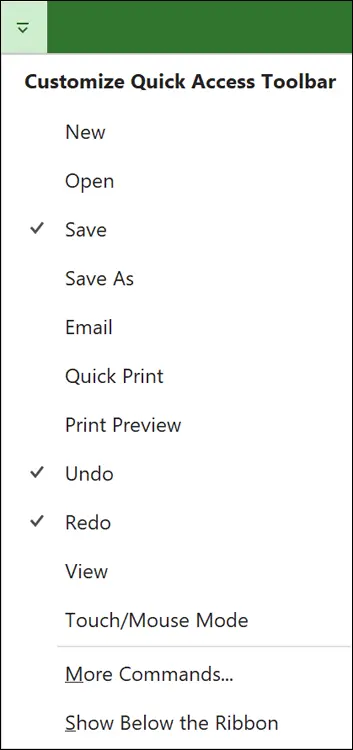


 The Tell Me What You Want to Do feature will actually do what you ask it to, such as insert a milestone or highlight critical tasks.
The Tell Me What You Want to Do feature will actually do what you ask it to, such as insert a milestone or highlight critical tasks. Chartering a project
Chartering a project Throughout this book, I use a project to demonstrate key concepts in Project. The project is part of a larger program to build a community called Desert Rose . It is a gated community that will have four neighborhoods and community spaces and activities. Our project is the Security for the Desert Rose community. The project charter for the Security sample project is shown in Figure 2-1.
Throughout this book, I use a project to demonstrate key concepts in Project. The project is part of a larger program to build a community called Desert Rose . It is a gated community that will have four neighborhoods and community spaces and activities. Our project is the Security for the Desert Rose community. The project charter for the Security sample project is shown in Figure 2-1.