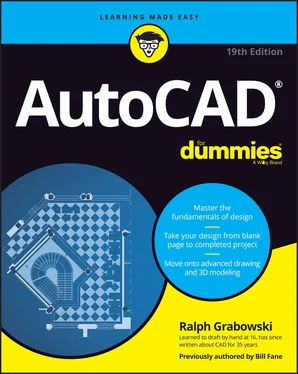Ralph Grabowski - AutoCAD For Dummies
Здесь есть возможность читать онлайн «Ralph Grabowski - AutoCAD For Dummies» — ознакомительный отрывок электронной книги совершенно бесплатно, а после прочтения отрывка купить полную версию. В некоторых случаях можно слушать аудио, скачать через торрент в формате fb2 и присутствует краткое содержание. Жанр: unrecognised, на английском языке. Описание произведения, (предисловие) а так же отзывы посетителей доступны на портале библиотеки ЛибКат.
- Название:AutoCAD For Dummies
- Автор:
- Жанр:
- Год:неизвестен
- ISBN:нет данных
- Рейтинг книги:5 / 5. Голосов: 1
-
Избранное:Добавить в избранное
- Отзывы:
-
Ваша оценка:
- 100
- 1
- 2
- 3
- 4
- 5
AutoCAD For Dummies: краткое содержание, описание и аннотация
Предлагаем к чтению аннотацию, описание, краткое содержание или предисловие (зависит от того, что написал сам автор книги «AutoCAD For Dummies»). Если вы не нашли необходимую информацию о книге — напишите в комментариях, мы постараемся отыскать её.
AutoCAD For Dummies
AutoCAD For Dummies
AutoCAD For Dummies — читать онлайн ознакомительный отрывок
Ниже представлен текст книги, разбитый по страницам. Система сохранения места последней прочитанной страницы, позволяет с удобством читать онлайн бесплатно книгу «AutoCAD For Dummies», без необходимости каждый раз заново искать на чём Вы остановились. Поставьте закладку, и сможете в любой момент перейти на страницу, на которой закончили чтение.
Интервал:
Закладка:

FIGURE 2-6:Status (bars) check.
Earlier AutoCAD releases allowed you to change status bar buttons to display icons or traditional text labels. Now, unfortunately, we’re stuck with icons only. The good news is that the F keys (F3, F5, and so on) can also be used to turn on and off the most commonly used drawing modes.
 In Figure 2-6, I present the status bar in two rows so you can see the icons at a reasonable size. On the AutoCAD screen, the status bar is one long line of icons (unless your computer has a lower screen resolution, which forces the bar onto two lines).
In Figure 2-6, I present the status bar in two rows so you can see the icons at a reasonable size. On the AutoCAD screen, the status bar is one long line of icons (unless your computer has a lower screen resolution, which forces the bar onto two lines).
I cover each status bar setting as appropriate when I discuss its relevant commands. See the online extras for a description of each of the status bar buttons.
Using Dynamic Input
 The F12 key turns Dynamic Input on and off. When it's active, most command input and responses from the command line are repeated in the graphic area of the screen, close to the current cursor location. Dynamic Input can increase efficiency because you don’t have to shift your focus between the command line and the current cursor location. On the other hand, some users find it distracting to have so much information dancing and flashing around the cursor. When you find it irritating, just turn it off by pressing the F12 key.
The F12 key turns Dynamic Input on and off. When it's active, most command input and responses from the command line are repeated in the graphic area of the screen, close to the current cursor location. Dynamic Input can increase efficiency because you don’t have to shift your focus between the command line and the current cursor location. On the other hand, some users find it distracting to have so much information dancing and flashing around the cursor. When you find it irritating, just turn it off by pressing the F12 key.
 When Dynamic Input is on, coordinate values you enter from the keyboard are relative to the current location in the drawing. When Dynamic Input is off, values are absolute relative to the drawing origin of 0,0 (also known as absolute coordinates).
When Dynamic Input is on, coordinate values you enter from the keyboard are relative to the current location in the drawing. When Dynamic Input is off, values are absolute relative to the drawing origin of 0,0 (also known as absolute coordinates).
 Don’t get in the habit of relying on Dynamic Input. Sometimes there simply isn’t room in the Dynamic Input tooltip to show as much information as you get at the command line.
Don’t get in the habit of relying on Dynamic Input. Sometimes there simply isn’t room in the Dynamic Input tooltip to show as much information as you get at the command line.
The Dynamic Input tooltip doesn’t display options unless you press the down-arrow key, as shown in Figure 2-7. Pressing the up-arrow key displays previous input.
 I like Dynamic Input. Really, I do. But sometimes it fights with normal command input, and that can make things really confusing.
I like Dynamic Input. Really, I do. But sometimes it fights with normal command input, and that can make things really confusing.
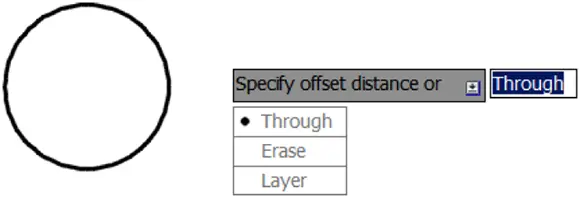
FIGURE 2-7:Choosing command options from the Dynamic Input menu.
Let your fingers do the talking: The command line
The command line (or command window, or command prompt, or command area, or whatever else you want to call it), as shown in Figure 2-8, is a throwback to the dark ages of AutoCAD. It puzzles newcomers and delights AutoCAD aficionados. Despite the razzle-dazzle of Dynamic Input, the command line is still the most efficient way to perform many AutoCAD operations.
Cozy up to the command line, because it’s AutoCAD’s primary communications conduit to you. AutoCAD displays prompts, warnings, and error messages in the command line that Dynamic Input may not show. Even when Dynamic Input gives you the same info, glancing at the command line is more efficient.
 If you take away only one tip from this book, it should be this: “When all else fails, read the command line!”
If you take away only one tip from this book, it should be this: “When all else fails, read the command line!”
The command line is a semitransparent toolbar that can float anywhere on the screen, allowing drawings to show through it. This recovers some of the vertical window area that was lost to the Ribbon. Hey, Microsoft, computer screens are getting wider, not taller! By default, the command line displays one command input line plus the last three input prompts, but you can change the number of prompts that are displayed.
As a command is running, the command line often displays several options that can be chosen during the command. You choose an option by entering the uppercase letter or letters shown in each option, such as Close or LWeight. It’s usually, but not always, the first letter. Some commands have more than one option whose name begins with the same letter, such as Entity versus Exit, so you enter E for Entity but X for eXit. For consistency, some options use a letter other than the first letter even if the current command doesn’t have conflicts. The most common example is eXit, which always uses X even if no other options in the current prompt start with E. Entering command option choices is not case-dependent. X or x will both work. However, ON and OFF must be entered in full because they are shown in all uppercase.

FIGURE 2-8:Obey the command line; that is an order.
You don’t even need to type the option letter. You can select an option by using the mouse and clicking it in the command line.
The key(board) to AutoCAD success
Despite (or because of) AutoCAD’s long heritage as the most successful CAD software for personal computers, newcomers are still astonished at the amount of typing they have to do. Modern programs have much less dependency on the keyboard than AutoCAD does, but as you get used to it, you’ll find that no other input method gives you as much flexibility or speed as pounding the ivories — oops, wrong keyboard!
Typing at your computer’s keyboard is an efficient way to run certain commands, and it’s the only way to run others. Instead of hunting for a button or scrolling through a menu, you can start a command by typing the command name, seeing which ones AutoCAD presents to you, and pressing Enter when you find the right one. Even better, for many common commands, you can type the short form for a command name (known as an alias) and then press Enter. For example, you can simply type L for the Line command, C for Circle, and CO for the COpy command. Hands up, everyone who’d rather type APPLYinstead of APPLYGLOBALCAPACITIES!
Aliases are not case-sensitive, so entering, for example, Cor cwill start the Circle command.
 Print a list of aliases and highlight the ones you find yourself using most often. To see a complete list of command aliases, look in the AutoCAD (or AutoCAD LT) Program Parameters (PGP) file by going to the Manage tab and clicking Edit Aliases on the Customization panel. When Windows Notepad opens with the
Print a list of aliases and highlight the ones you find yourself using most often. To see a complete list of command aliases, look in the AutoCAD (or AutoCAD LT) Program Parameters (PGP) file by going to the Manage tab and clicking Edit Aliases on the Customization panel. When Windows Notepad opens with the acad.pgp(or acadlt.pgp) file loaded, scroll down to the Sample Aliases for AutoCAD Commands section.
 Get comfortable using the keyboard and command line. Several everyday commands are nowhere to be found on the Ribbon. If you want to run those commands, you have to type them!
Get comfortable using the keyboard and command line. Several everyday commands are nowhere to be found on the Ribbon. If you want to run those commands, you have to type them!
Интервал:
Закладка:
Похожие книги на «AutoCAD For Dummies»
Представляем Вашему вниманию похожие книги на «AutoCAD For Dummies» списком для выбора. Мы отобрали схожую по названию и смыслу литературу в надежде предоставить читателям больше вариантов отыскать новые, интересные, ещё непрочитанные произведения.
Обсуждение, отзывы о книге «AutoCAD For Dummies» и просто собственные мнения читателей. Оставьте ваши комментарии, напишите, что Вы думаете о произведении, его смысле или главных героях. Укажите что конкретно понравилось, а что нет, и почему Вы так считаете.