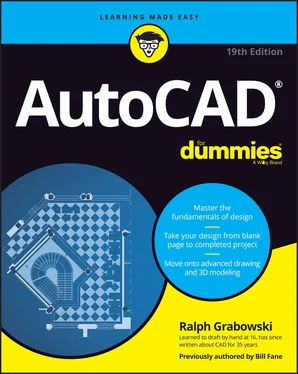Ralph Grabowski - AutoCAD For Dummies
Здесь есть возможность читать онлайн «Ralph Grabowski - AutoCAD For Dummies» — ознакомительный отрывок электронной книги совершенно бесплатно, а после прочтения отрывка купить полную версию. В некоторых случаях можно слушать аудио, скачать через торрент в формате fb2 и присутствует краткое содержание. Жанр: unrecognised, на английском языке. Описание произведения, (предисловие) а так же отзывы посетителей доступны на портале библиотеки ЛибКат.
- Название:AutoCAD For Dummies
- Автор:
- Жанр:
- Год:неизвестен
- ISBN:нет данных
- Рейтинг книги:5 / 5. Голосов: 1
-
Избранное:Добавить в избранное
- Отзывы:
-
Ваша оценка:
- 100
- 1
- 2
- 3
- 4
- 5
AutoCAD For Dummies: краткое содержание, описание и аннотация
Предлагаем к чтению аннотацию, описание, краткое содержание или предисловие (зависит от того, что написал сам автор книги «AutoCAD For Dummies»). Если вы не нашли необходимую информацию о книге — напишите в комментариях, мы постараемся отыскать её.
AutoCAD For Dummies
AutoCAD For Dummies
AutoCAD For Dummies — читать онлайн ознакомительный отрывок
Ниже представлен текст книги, разбитый по страницам. Система сохранения места последней прочитанной страницы, позволяет с удобством читать онлайн бесплатно книгу «AutoCAD For Dummies», без необходимости каждый раз заново искать на чём Вы остановились. Поставьте закладку, и сможете в любой момент перейти на страницу, на которой закончили чтение.
Интервал:
Закладка:
Most of this book shows you how to interact with the drawing area, but you should know a few things upfront.
Model space and paper space layouts
AutoCAD operates in two parallel universes, called spaces, which AutoCAD indicates with a status bar button and two or more tabs in the lower-left section of the drawing area:
Model: Where you create and modify the objects that represent things in the real world, such as wheels, wires, walls, widgets, waterways, or whatever.
Paper: Where you create particular views of these model-space objects in preparation for printing, often with a title block around them. Paper space comprises one or more layouts, each of which can contain a different arrangement of model space views and different title block information. You can create many layouts of a single drawing. See Chapter 12for information about creating paper space layouts, and see Chapter 16for the lowdown on plotting them.
Drawing on the drawing area
Here are a few things you should know about the AutoCAD drawing area:
Get in the habit of looking at the command line after every action you take. Efficient, confident use of AutoCAD requires that you continually glance from the drawing area to the command line (to see those all-important prompts) and then back up to the drawing area. This sequence isn’t a natural reflex for most people, and that’s why the Dynamic Input tooltip at the cursor was introduced. But you still get information from the command line that you don’t get anywhere else.
When you click in the AutoCAD drawing area, you’re almost always performing an action. Clicking at random in the drawing area isn’t quite as harmless in AutoCAD as it is in many other Windows programs. AutoCAD interprets clicks as specifying a point or selecting objects for editing. If you get confused, press Esc a couple of times to clear the current operation and return to the waiting command line.
You can still right-click. In most cases, you can right-click in the drawing area to display a menu with some options for the current situation.
Fun with F1
Unfortunately, in AutoCAD, F1 doesn’t stand for Formula One. Pressing F1 at any time opens the online Help window, shown in Figure 2-10, as does clicking the question mark.
 Click the down arrow beside the question mark to open the Help menu with additional help-related options.
Click the down arrow beside the question mark to open the Help menu with additional help-related options.
As is the case with most Windows programs, AutoCAD Help is context-sensitive. For example, if you start the Line command and just don’t know what to do next, Help will, er, help. You can browse the online Product Documentation from the AutoCAD Help page or type words in the Search box to look for specific topics. In this book, I sometimes direct you to the AutoCAD online Help system for information about advanced topics.
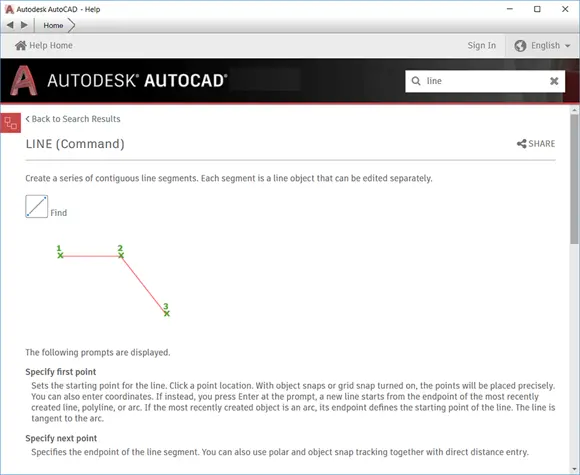
FIGURE 2-10:Help is at your F1 fingertip.
 As mentioned, when you enter a command name in the command prompt, AutoCAD displays a list of commands with similar names. When you move the cursor to a listed command name, a question mark appears next to the name. Click the question mark to display the Help screen. To locate where the command is positioned on the Ribbon, click the Find button near the top of the Help window, and AutoCAD switches the Ribbon menu to the tab that contains the command in question and highlights its specific panel and icon.
As mentioned, when you enter a command name in the command prompt, AutoCAD displays a list of commands with similar names. When you move the cursor to a listed command name, a question mark appears next to the name. Click the question mark to display the Help screen. To locate where the command is positioned on the Ribbon, click the Find button near the top of the Help window, and AutoCAD switches the Ribbon menu to the tab that contains the command in question and highlights its specific panel and icon.
 You really do need to take advantage of the online Help resources because AutoCAD contains so many commands (nearly a thousand) and options. Everyone from the greenest beginner to the most seasoned expert can find out something by using online Help. Take a moment to peruse the home page of the main Help system so that you know what’s available. Throughout this book, I direct you to pages in the Help system that I think are particularly useful, but don’t be afraid to explore on your own when you get stuck or feel curious.
You really do need to take advantage of the online Help resources because AutoCAD contains so many commands (nearly a thousand) and options. Everyone from the greenest beginner to the most seasoned expert can find out something by using online Help. Take a moment to peruse the home page of the main Help system so that you know what’s available. Throughout this book, I direct you to pages in the Help system that I think are particularly useful, but don’t be afraid to explore on your own when you get stuck or feel curious.
 The good news is that the online Help system is always being monitored and updated to reflect how people are using it and to update any errors or omissions. The bad news is that if you don’t have a current internet connection, all you get is the local stripped-down version. The more good news is that you can click the down arrow next to the question mark icon and choose Download Offline Help to download and install the latest version of the full-meal deal. After you do so, AutoCAD always looks for an internet connection first so that you get the latest help — but if it can’t connect, it falls back to the downloaded version you installed. The install program offers to download Help, which should be pretty well mandatory for your laptop.
The good news is that the online Help system is always being monitored and updated to reflect how people are using it and to update any errors or omissions. The bad news is that if you don’t have a current internet connection, all you get is the local stripped-down version. The more good news is that you can click the down arrow next to the question mark icon and choose Download Offline Help to download and install the latest version of the full-meal deal. After you do so, AutoCAD always looks for an internet connection first so that you get the latest help — but if it can’t connect, it falls back to the downloaded version you installed. The install program offers to download Help, which should be pretty well mandatory for your laptop.
Chapter 3
A Lap around the CAD Track
IN THIS CHAPTER
 Setting up a simple drawing
Setting up a simple drawing
 Drawing some objects
Drawing some objects
 Zooming and panning in a drawing
Zooming and panning in a drawing
 Editing some objects
Editing some objects
 Plotting a drawing
Plotting a drawing
Chapters 1and 2introduce you to the AutoCAD world and to the AutoCAD interface. Other chapters in this book present the techniques that underlie good drafting practice. By now, you’re probably eager to start moving the cursor around and drawing something. This chapter leads you on a gentle tour of the most common CAD drafting functions, including setting up a new drawing, drawing and editing objects, zooming and panning the view, and printing (or plotting) a drawing. I don’t go into full detail about every option of every command, but I give you a feel for what it can do. Go ahead and slam the tires, and don’t worry about putting a dent in the doors!
In this chapter, you create the drawing of an architectural detail of a base plate and column. Even if you don’t work in architecture or building construction, this exercise gives you some simple shapes to work with and demonstrates commands you can use in most drafting disciplines.
Throughout this book, I show AutoCAD running in the Ribbon-based Drafting & Annotation workspace that is present in both AutoCAD and AutoCAD LT. Likewise, I tell you where to find commands and what to select by using the Ribbon.
Although the drafting example in this chapter is simple, the procedures that it demonstrates are real, honest-to-CAD-ness, proper drafting practices. I emphasize from the beginning the importance of proper drawing setup, putting objects on appropriate layers, and drawing and editing with due concern for precision. Some of the steps in this chapter may seem a bit strange at first, but they reflect the way that experienced AutoCAD users work. My goal is to help you develop good CAD habits and do things the right way from the start.
Читать дальшеИнтервал:
Закладка:
Похожие книги на «AutoCAD For Dummies»
Представляем Вашему вниманию похожие книги на «AutoCAD For Dummies» списком для выбора. Мы отобрали схожую по названию и смыслу литературу в надежде предоставить читателям больше вариантов отыскать новые, интересные, ещё непрочитанные произведения.
Обсуждение, отзывы о книге «AutoCAD For Dummies» и просто собственные мнения читателей. Оставьте ваши комментарии, напишите, что Вы думаете о произведении, его смысле или главных героях. Укажите что конкретно понравилось, а что нет, и почему Вы так считаете.