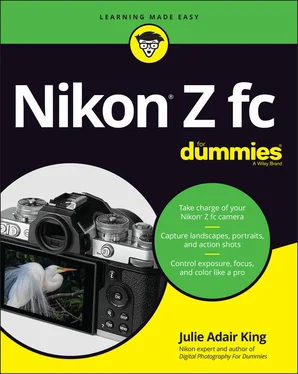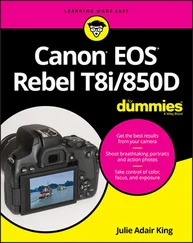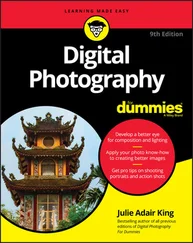Julie Adair King - Nikon Z fc For Dummies
Здесь есть возможность читать онлайн «Julie Adair King - Nikon Z fc For Dummies» — ознакомительный отрывок электронной книги совершенно бесплатно, а после прочтения отрывка купить полную версию. В некоторых случаях можно слушать аудио, скачать через торрент в формате fb2 и присутствует краткое содержание. Жанр: unrecognised, на английском языке. Описание произведения, (предисловие) а так же отзывы посетителей доступны на портале библиотеки ЛибКат.
- Название:Nikon Z fc For Dummies
- Автор:
- Жанр:
- Год:неизвестен
- ISBN:нет данных
- Рейтинг книги:5 / 5. Голосов: 1
-
Избранное:Добавить в избранное
- Отзывы:
-
Ваша оценка:
- 100
- 1
- 2
- 3
- 4
- 5
Nikon Z fc For Dummies: краткое содержание, описание и аннотация
Предлагаем к чтению аннотацию, описание, краткое содержание или предисловие (зависит от того, что написал сам автор книги «Nikon Z fc For Dummies»). Если вы не нашли необходимую информацию о книге — напишите в комментариях, мы постараемся отыскать её.
Nikon Z fc For Dummies
Nikon Z fc For Dummies
Nikon Z fc For Dummies — читать онлайн ознакомительный отрывок
Ниже представлен текст книги, разбитый по страницам. Система сохранения места последней прочитанной страницы, позволяет с удобством читать онлайн бесплатно книгу «Nikon Z fc For Dummies», без необходимости каждый раз заново искать на чём Вы остановились. Поставьте закладку, и сможете в любой момент перейти на страницу, на которой закончили чтение.
Интервал:
Закладка:
Here's how to work your way through the menu maze:
Select a different menu. Your fastest option is to tap the menu's icon. But you also can press the Multi Selector left to activate the icon strip, press up or down to select the icon that represents the menu you want to view, and then press right to access that menu’s options. TABLE 1-1Z fc MenusSymbolOpen This Menu …… to Access These FunctionsPlaybackViewing, deleting, and protecting picturesPhoto ShootingBasic photography settingsVideo RecordingOptions related to shooting videosCustom SettingsAdvanced photography, recording, and camera customization optionsSetupAdditional basic camera operationsRetouchPhoto and video editing options My Menu/Recent SettingsYour custom menu or a menu listing the 20 most recently used menu options
Select and adjust a menu option. Again, you can take advantage of the touchscreen or use the Multi Selector. The preceding section walks you through the touchscreen process. If using the Multi Selector, press up or down to scroll the menu until the option you want to change is highlighted. Press the OK button to display the available settings. Repeat the old up-and-down scroll routine until the choice you prefer is highlighted. Then press OK. A right-pointing triangle next to a menu item means to tap the triangle or press the Multi Selector right to display a submenu.Menu items that are dimmed aren't available. For example, when you set the Shooting mode to Auto, you can’t access some advanced options.
Select items from the Custom Settings menu. Displaying this menu, represented by the Pencil icon, takes you to a screen that contains submenus that carry the labels a through g, as shown on the left in Figure 1-12. Each submenu holds clusters of options related to a specific aspect of camera operation. To reach those options, tap the submenu or highlight it with the Multi Selector and press OK. The right side of Figure 1-12 shows options included in the a submenu, for example.In the Nikon manual, instructions reference Custom Settings menu items by a letter and number. For example, Custom Setting a1 refers to the first option on the a submenu. I try to be more specific, so I use the actual setting names. FIGURE 1-12:The Custom Settings menu contains seven submenus of advanced options. After you jump to the first submenu, you can simply scroll up and down the list to view options from other submenus. You don't have to go back to the initial Custom Settings screen and select a submenu.
Create a custom menu or view your 20 most recently adjusted menu items: The seventh menu is actually two menus that share an apartment: My Menu and Recent Settings, both shown in Figure 1-13. Each menu contains a Choose Tab option as the last item on the menu; select this option to shift between the two menus.When My Menu is displayed, you can create a custom menu that contains your favorite options, saving you the trouble of jumping to different menus to access them. Chapter 10details the steps. The Recent Settings menu lists the 20 menu items you ordered most recently. Again, the idea is to save you the time of wading through menus to find these options. To remove an item from the Recent Settings menu, use the Multi Selector to highlight the item and then press the Delete button. Press Delete again to confirm your decision.

FIGURE 1-13:My Menu enables you to design a custom menu; Recent Settings offers quick access to the most recent menu options you selected.
Saving Time with the i Menu
 During shooting, you can gain quick access to certain settings by pressing the i button or tapping the i symbol on the monitor. The screen that appears, officially called the i menu, varies depending on whether you’re shooting photos or videos. The left side of Figure 1-14 shows the photo-shooting version. On your monitor, the menu is translucent so that your subject is still visible under it; in figures in this book, I gave i menu screens a black background to make it easier to see the symbols and numbers they display. If any options appear dimmed, the setting can’t be adjusted in the current Shooting mode or are incompatible with your lens.
During shooting, you can gain quick access to certain settings by pressing the i button or tapping the i symbol on the monitor. The screen that appears, officially called the i menu, varies depending on whether you’re shooting photos or videos. The left side of Figure 1-14 shows the photo-shooting version. On your monitor, the menu is translucent so that your subject is still visible under it; in figures in this book, I gave i menu screens a black background to make it easier to see the symbols and numbers they display. If any options appear dimmed, the setting can’t be adjusted in the current Shooting mode or are incompatible with your lens.

FIGURE 1-14:During photo shooting, press the i button to quickly access these settings.
Although the i menus make your life easier, I initially found the process of using them less than intuitive. Allow me to offer some insights that may spare you that confusion:
A yellow highlight appears over the selected setting, whose name appears above the menu. On the left screen in Figure 1-14, the Release mode setting is active, for example. The S symbol in the menu itself indicates that the Single Frame option is selected for that setting. ( Chapter 2discusses Release mode options.)
To display a second screen showing available options for a setting, tap the setting or use the Multi Selector to highlight it and then press the OK button. For example, if you tap the Release mode symbol in the i menu, the display shown on the right in Figure 1-14 appears. Tap or highlight the option you want to use and then tap OK or press the OK button to return to the i menu.
To display all available settings for the selected option on the same screen as the i menu, rotate the Main command dial. Now your screen may look something like the crowded mess you see in Figure 1-15. Here’s what’s happening: Rotating the Main command dial displays at least one strip of available settings for the selected menu option. That strip appears above the i menu. At the same time, the dial rotation selects the setting next to the previously selected one on the strip, depending on which direction you spin the dial. For example, I rotated the dial to the right, which changed the Release mode from S to L, which stands for Continuous Low. If the setting you select offers secondary options, they appear in a strip above the one initially displayed, as shown in the figure. The Continuous Low setting, for example, lets you choose how many frames per second you want to shoot: 2, 3, or 4. One of those options is highlighted — 4, in the figure — and that value appears on the main i menu. Rotate the Sub-command dial (the one on the front of the camera) to change this setting. The camera offers onscreen symbols to remind you which dial to use to adjust which setting. For example, notice the symbol associated with the Main command dial, labeled in Figure 1-14, which indicates that you can rotate the dial to display and adjust the options for the highlighted setting above the i menu. The same symbol than appears on the initial settings strip, as shown in Figure 1-15, to remind you that you rotate the dial to choose from the available settings. When additional related options are available and the second strip appears, you see the dial that represents the Sub-command dial, as labeled in Figure 1-15. To hide the settings strips and return to the i menu, press the i button.
To exit the i menu, tap the i symbol at the bottom of the screen or press the i button again. You return to the live preview of your shot.
Читать дальшеИнтервал:
Закладка:
Похожие книги на «Nikon Z fc For Dummies»
Представляем Вашему вниманию похожие книги на «Nikon Z fc For Dummies» списком для выбора. Мы отобрали схожую по названию и смыслу литературу в надежде предоставить читателям больше вариантов отыскать новые, интересные, ещё непрочитанные произведения.
Обсуждение, отзывы о книге «Nikon Z fc For Dummies» и просто собственные мнения читателей. Оставьте ваши комментарии, напишите, что Вы думаете о произведении, его смысле или главных героях. Укажите что конкретно понравилось, а что нет, и почему Вы так считаете.