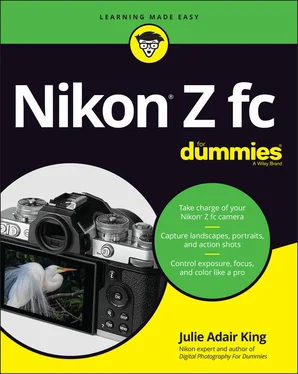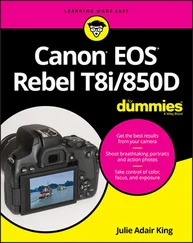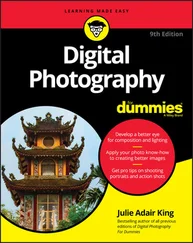Julie Adair King - Nikon Z fc For Dummies
Здесь есть возможность читать онлайн «Julie Adair King - Nikon Z fc For Dummies» — ознакомительный отрывок электронной книги совершенно бесплатно, а после прочтения отрывка купить полную версию. В некоторых случаях можно слушать аудио, скачать через торрент в формате fb2 и присутствует краткое содержание. Жанр: unrecognised, на английском языке. Описание произведения, (предисловие) а так же отзывы посетителей доступны на портале библиотеки ЛибКат.
- Название:Nikon Z fc For Dummies
- Автор:
- Жанр:
- Год:неизвестен
- ISBN:нет данных
- Рейтинг книги:5 / 5. Голосов: 1
-
Избранное:Добавить в избранное
- Отзывы:
-
Ваша оценка:
- 100
- 1
- 2
- 3
- 4
- 5
Nikon Z fc For Dummies: краткое содержание, описание и аннотация
Предлагаем к чтению аннотацию, описание, краткое содержание или предисловие (зависит от того, что написал сам автор книги «Nikon Z fc For Dummies»). Если вы не нашли необходимую информацию о книге — напишите в комментариях, мы постараемся отыскать её.
Nikon Z fc For Dummies
Nikon Z fc For Dummies
Nikon Z fc For Dummies — читать онлайн ознакомительный отрывок
Ниже представлен текст книги, разбитый по страницам. Система сохранения места последней прочитанной страницы, позволяет с удобством читать онлайн бесплатно книгу «Nikon Z fc For Dummies», без необходимости каждый раз заново искать на чём Вы остановились. Поставьте закладку, и сможете в любой момент перейти на страницу, на которой закончили чтение.
Интервал:
Закладка:
7 Remove the lens cap.Now the monitor displays a preview of what the lens is seeing, along with a bunch of data that you can ignore at the moment. If you look through the viewfinder, you see the same thing but with the data arranged a little differently than on the monitor. The eye sensor labeled in Figure 1-6 detects your eye when you look through the viewfinder. In response, the camera turns on the viewfinder display and turns off the monitor.Don’t see anything in the displays? Assuming that you didn’t turn off the camera, it may be taking a nap to save battery power. To wake the camera, press the shutter button halfway and release it.
8 Adjust the viewfinder to your eyesight. If you don't take this step, subjects that appear out of focus in the viewfinder might actually be in focus, and vice versa. If you wear glasses while shooting, adjust the viewfinder with your glasses on.To start, locate the diopter adjustment dial, labeled in Figure 1-6. Put your index finger on the dial, look through the viewfinder, and concentrate on the onscreen data. Then rotate the dial until the data appears sharpest. Ignore the live scene; it won’t get any more or less sharp, because you're not actually focusing the camera.
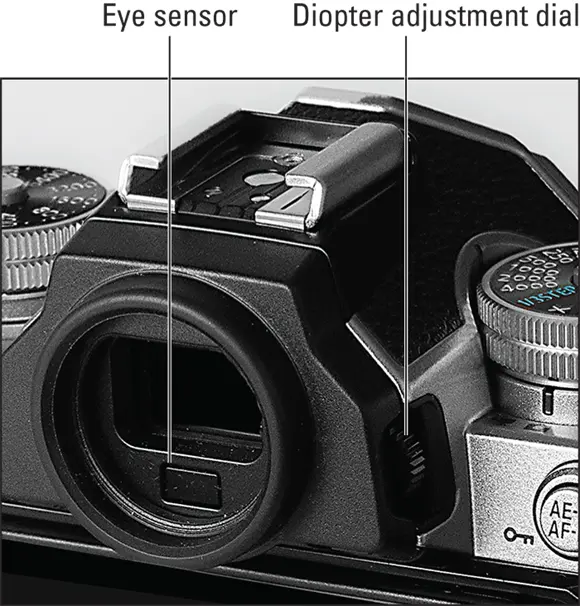
FIGURE 1-6:Rotate this dial to adjust the viewfinder to your eyesight.
That's all there is to it — the camera is now ready to go. If you’re itching to take a few test shots, flip to the end of this chapter for a primer in shooting in Auto mode and Self-Portrait mode, the simplest Shooting modes offered by the Z fc. Just promise to head back this way when you’re done, because the pages in between contain information that will help you better understand your camera’s basic operations.
 MEMORY CARDS: HOW BIG, HOW FAST?
MEMORY CARDS: HOW BIG, HOW FAST?
SD memory cards offer different capacities and read/write speeds, which refers to how quickly they can record and transfer data. Of course, because this camera component is really a computer-related item, The Powers That Be use cryptic symbols and acronyms to indicate capacity and speed. Allow me to simplify things a bit by explaining the most common terms used to describe these specifications:
Capacity: You should see a specific storage capacity in big numbers on the card, usually followed by the letters GB . For example, the card shown in Figure 1-1 has a capacity of 64GB. Cards also carry a capacity category label: SD indicates a capacity of up to 2GB; SDHC, 2GB to 32GB; and SDXC, 32GB to 2TB (terabytes). As I write this, there actually aren’t any SD cards that offer storage capacities greater than 1TB, however.How large a card should you buy? It depends on your risk tolerance. The greater the capacity, the more photos and videos it can hold — and the more work you lose if that card gets lost or fails. Keep in mind that a 32GB card can hold 764 pictures even when you set the camera to create the largest, highest-quality files. Video files take up more room than photos, so you may want to buy 64GB or 128GB cards if video is your main interest.
Card speed: This specification is stated in several ways, but in all cases, higher numbers indicate speedier cards. Speed is most important for video recording and for burst shooting (capturing a rapid-fire series of pictures). At the very least, look for a card that has an SD card speed of 10 (this number is usually inside a circle, as in Figure 1-1). You should also see a UHS speed class number ranging from 1 to 3. This value appears inside a u-shaped container. Again, a higher number means a faster card. However, as far as the camera is concerned, you gain no advantage by going beyond UHS speed class 1. So don’t pay more for a higher UHS speed unless you plan to use the card in another device that can handle the faster data flow. Finally, most cards now also state the actual data-transfer rate, such as 150MB/s (megabytes per second). Whether you actually see that speed performance depends on the capabilities of the device, however.
Taking a Brief Camera Tour
The next several pages provide a basic “What’s this thing do?” overview of your camera’s external features.
 In upcoming figures, some buttons bear multiple labels to indicate that they play different roles depending on what camera functions you’re using. For example, some buttons perform one job during shooting and another during picture playback. As Nikon does in the camera’s user manual, I refer to the button by the name that relates to the function I’m discussing. Don’t worry about memorizing the button names, though — when I give instructions in the book, the button appears in the margin or is labeled in a nearby figure.
In upcoming figures, some buttons bear multiple labels to indicate that they play different roles depending on what camera functions you’re using. For example, some buttons perform one job during shooting and another during picture playback. As Nikon does in the camera’s user manual, I refer to the button by the name that relates to the function I’m discussing. Don’t worry about memorizing the button names, though — when I give instructions in the book, the button appears in the margin or is labeled in a nearby figure.
Back-of-the-body controls
Starting in the upper left corner and working clockwise around the camera back, you find the following controls, shown in Figure 1-7:
Playback button: Press to start reviewing your photos and videos; press again to return to shooting. Chapter 8covers picture playback; for movie playback, see Chapter 7.
Delete button: This button offers one way to erase files stored on the memory card. Chapter 9has specifics.
Monitor mode button: Pressing this button cycles through four Monitor mode settings, which determine when and whether the monitor and viewfinder displays are activated. Look for details on this fairly complex option later in this chapter, in the section “ Choosing which displays are active.”
Eye sensor: This window tells the camera when you’re looking through the viewfinder. At the default Monitor mode setting, the camera automatically turns off the monitor and fires up the viewfinder in response. When you take your eye away, the viewfinder goes dark and the monitor preview reappears. Note that the sensor can also be triggered when you move a finger or another object over it, so don’t panic if the monitor turns off and then on again briefly when your eye is nowhere near the viewfinder — you likely just covered the sensor for a second.
AE-L/AF-L/Protect button: When shooting, holding down this button stops the camera from continually adjusting autoexposure and autofocus settings, locking in the current focus distance and exposure. Chapter 3explains when this tactic comes in handy. During playback, pressing the button locks the file — thus the key symbol near the button — which protects the file from being accidentally deleted when you use the camera’s Delete tool. Formatting the memory card, a task you can perform via the Setup menu, does erase even protected files, however. See the later section “ Reviewing a Few More Setup Options” for a better understanding of formatting. Chapter 9has details about protecting and deleting files. You also have the option of using the button for a different playback function; Chapter 10explains how to customize the button.
Main command dial: You use this dial to perform a variety of functions, all spelled out as I give instructions throughout the book. For now, the thing to note is that there are two command dials. The Main command dial is on the back of the camera, positioned to make it easy to rotate with your thumb. The second dial, the Sub-command dial, is on the front of the camera; use your forefinger to rotate that dial. Adjusting some camera settings involves both dials (although you don’t have to rotate both at once, thankfully), so it’s important to know which is which. You can get a look at the Sub-command dial in the upcoming section “ Front-of-the-camera features.” FIGURE 1-7:Familiarize yourself with these back-of-the-camera controls.
Читать дальшеИнтервал:
Закладка:
Похожие книги на «Nikon Z fc For Dummies»
Представляем Вашему вниманию похожие книги на «Nikon Z fc For Dummies» списком для выбора. Мы отобрали схожую по названию и смыслу литературу в надежде предоставить читателям больше вариантов отыскать новые, интересные, ещё непрочитанные произведения.
Обсуждение, отзывы о книге «Nikon Z fc For Dummies» и просто собственные мнения читателей. Оставьте ваши комментарии, напишите, что Вы думаете о произведении, его смысле или главных героях. Укажите что конкретно понравилось, а что нет, и почему Вы так считаете.