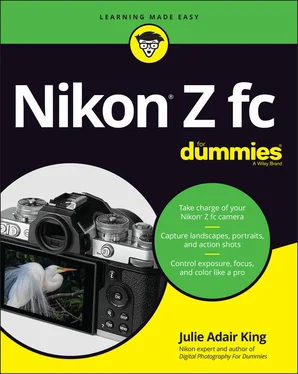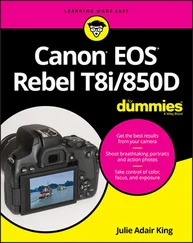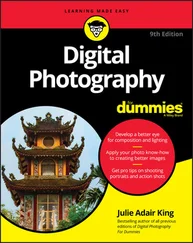10 Chapter 10FIGURE 10-1: Customize the i menu for photography via this Custom Settings menu...FIGURE 10-2: Display the My Menu screen, choose Add Items, and then select a me...FIGURE 10-3: You can customize the first three characters of filenames.FIGURE 10-4: You can create new folders or change the default folder prefix.FIGURE 10-5: Use this option to select a folder to hold the next images or vide...FIGURE 10-6: Use this option to assign new functions to certain camera and lens...FIGURE 10-7: You can change what the command dials do during shooting and playb...FIGURE 10-8: Set the delay times for automatic shutdown by using this option.FIGURE 10-9: Plug a Type D HDMI cable into this port to connect to an HDMI devi...
11 Chapter 11FIGURE 11-1: One way to get to the editing tools is from the Retouch menu.FIGURE 11-2: During playback, you also can access the tools from the i menu.FIGURE 11-3: The Side-by-Side Comparison option is available only from the i me...FIGURE 11-4: The Red-Eye Correction tool works on human eyes but not on animal ...FIGURE 11-5: Use the Straighten tool to level crooked horizon lines.FIGURE 11-6: I used the Distortion Control tool to eliminate barrel distortion.FIGURE 11-7: The original photo exhibited convergence (left); applying the Pers...FIGURE 11-8: D-Lighting brightens shadows without affecting highlights.FIGURE 11-9: The yellow box indicates the cropping frame.
12 Chapter 12FIGURE 12-1: Interval Timer Shooting automates the process of time-lapse photog...FIGURE 12-2: You can store a text comment up to 36 characters long in the file ...FIGURE 12-3: Image Overlay merges two Raw (NEF) photos into one.FIGURE 12-4: If you want each subject to appear solid, use a black background a...
13 AppendixFIGURE A-1: Choose Connect to Smart Device and then choose Pairing (Bluetooth).FIGURE A-2: The camera displays its name (left) and a Bluetooth authorization c...FIGURE A-3: When you see this screen, the Bluetooth connection was successful.FIGURE A-4: The SnapBridge display looks like this when your camera is connecte...FIGURE A-5: Choose these Connect to Smart Device options to connect via Wi-Fi.FIGURE A-6: The camera displays its network name and password (left) and then l...FIGURE A-7: For Wi-Fi transfer, open the Display Options menu to specify the ty...FIGURE A-8: When you connect devices via Bluetooth, select JPEG photos for uplo...FIGURE A-9: You can view files on the Device tab after uploading them from the ...FIGURE A-10: The remote control screens as they appear for photography (left) a...FIGURE A-11: Bluetooth offers only basic shooting and playback remote controls.
1 Cover
2 Title Page
3 Copyright
4 Table of Contents
5 Begin Reading
6 Appendix: Intro to Nikon SnapBridge
7 Glossary: Glossary of Digital Photography Terms
8 Index
9 About the Author
1 i
2 ii
3 1
4 2
5 3
6 4
7 5
8 6
9 7
10 8
11 9
12 10
13 11
14 12
15 13
16 14
17 15
18 16
19 17
20 18
21 19
22 20
23 21
24 22
25 23
26 24
27 25
28 26
29 27
30 28
31 29
32 30
33 31
34 32
35 33
36 34
37 35
38 36
39 37
40 38
41 39
42 40
43 41
44 42
45 43
46 44
47 45
48 46
49 47
50 48
51 49
52 50
53 51
54 53
55 54
56 55
57 56
58 57
59 58
60 59
61 60
62 61
63 62
64 63
65 64
66 65
67 66
68 67
69 68
70 69
71 70
72 71
73 72
74 73
75 74
76 75
77 76
78 77
79 78
80 79
81 80
82 81
83 82
84 83
85 84
86 85
87 86
88 87
89 88
90 89
91 90
92 91
93 92
94 93
95 94
96 95
97 96
98 97
99 98
100 99
101 100
102 101
103 102
104 103
105 104
106 105
107 106
108 107
109 108
110 109
111 110
112 111
113 112
114 113
115 114
116 115
117 116
118 117
119 118
120 119
121 120
122 121
123 122
124 123
125 124
126 125
127 126
128 127
129 128
130 129
131 130
132 131
133 132
134 133
135 134
136 135
137 136
138 137
139 138
140 139
141 140
142 141
143 142
144 143
145 144
146 145
147 146
148 147
149 148
150 149
151 150
152 151
153 152
154 153
155 154
156 155
157 156
158 157
159 158
160 159
161 160
162 161
163 162
164 163
165 165
166 166
167 167
168 168
169 169
170 170
171 171
172 172
173 173
174 174
175 175
176 176
177 177
178 178
179 179
180 180
181 181
182 182
183 183
184 184
185 185
186 187
187 188
188 189
189 190
190 191
191 192
192 193
193 194
194 195
195 196
196 197
197 198
198 199
199 200
200 201
201 202
202 203
203 204
204 205
205 206
206 207
207 208
208 209
209 210
210 211
211 212
212 213
213 214
214 215
215 216
216 217
217 218
218 219
219 220
220 221
221 222
222 223
223 224
224 225
225 226
226 227
227 228
228 229
229 231
230 232
231 233
232 234
233 235
234 236
235 237
236 238
237 239
238 240
239 241
240 242
241 243
242 244
243 245
244 246
245 247
246 248
247 249
248 250
249 251
250 252
251 253
252 254
253 255
254 256
255 257
256 258
257 259
258 260
259 261
260 262
261 263
262 264
263 265
264 266
265 267
266 268
267 269
268 270
269 271
270 272
271 273
272 275
273 276
274 277
275 278
276 279
277 280
278 281
279 282
280 283
281 284
282 285
283 286
284 287
285 288
286 289
287 290
288 291
289 292
290 293
291 294
292 295
293 296
294 297
295 298
296 299
297 300
298 301
299 302
300 303
301 304
302 305
303 306
304 307
305 308
306 309
307 310
308 311
309 312
310 313
311 314
312 315
313 316
314 317
315 318
316 319
317 321
318 322
319 323
320 324
321 325
322 326
323 327
324 329
325 330
326 331
327 332
328 333
329 334
330 335
331 336
332 337
333 338
334 339
335 340
336 341
337 342
338 343
N ikon . The name has been associated with top-flight photography equipment for generations, and the Z fc only enriches that reputation, combining cool retro styling with technology that delivers stunning photo and video quality. The Z fc also provides a long list of after-the-shoot features, including tools that enable you to retouch photos right in the camera and upload photos wirelessly to a smart device so that you can instantly share them online. You can even use your smart device as a wireless remote control.
Читать дальше