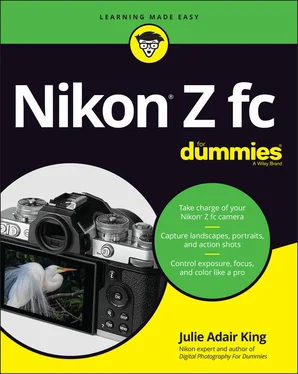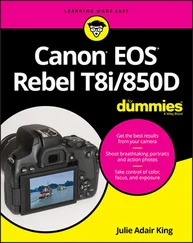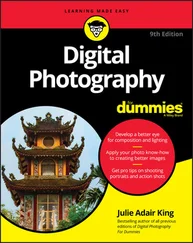Julie Adair King - Nikon Z fc For Dummies
Здесь есть возможность читать онлайн «Julie Adair King - Nikon Z fc For Dummies» — ознакомительный отрывок электронной книги совершенно бесплатно, а после прочтения отрывка купить полную версию. В некоторых случаях можно слушать аудио, скачать через торрент в формате fb2 и присутствует краткое содержание. Жанр: unrecognised, на английском языке. Описание произведения, (предисловие) а так же отзывы посетителей доступны на портале библиотеки ЛибКат.
- Название:Nikon Z fc For Dummies
- Автор:
- Жанр:
- Год:неизвестен
- ISBN:нет данных
- Рейтинг книги:5 / 5. Голосов: 1
-
Избранное:Добавить в избранное
- Отзывы:
-
Ваша оценка:
- 100
- 1
- 2
- 3
- 4
- 5
Nikon Z fc For Dummies: краткое содержание, описание и аннотация
Предлагаем к чтению аннотацию, описание, краткое содержание или предисловие (зависит от того, что написал сам автор книги «Nikon Z fc For Dummies»). Если вы не нашли необходимую информацию о книге — напишите в комментариях, мы постараемся отыскать её.
Nikon Z fc For Dummies
Nikon Z fc For Dummies
Nikon Z fc For Dummies — читать онлайн ознакомительный отрывок
Ниже представлен текст книги, разбитый по страницам. Система сохранения места последней прочитанной страницы, позволяет с удобством читать онлайн бесплатно книгу «Nikon Z fc For Dummies», без необходимости каждый раз заново искать на чём Вы остановились. Поставьте закладку, и сможете в любой момент перейти на страницу, на которой закончили чтение.
Интервал:
Закладка:
Multi Selector/OK button: This dual-natured control plays a role in many camera functions. You press the outer edges of the Multi Selector left, right, up, or down to navigate camera menus and access certain options. In this book, the instruction “Press the Multi Selector right” means to press the right edge of the Multi Selector. I use similar language when you need to press the left, top, or bottom edge.At the center of the control is the OK button. When you’re choosing settings from menus, you press OK to finalize menu selections. During shooting, an OK symbol in the displays means that you can press OK to activate an autofocus feature called Subject-tracking AF, which I explain how to use in Chapter 4. During picture playback, the default function of the OK button is to magnify the image; see Chapter 10if you want to use the button for a different playback purpose.
i button: Pressing this button displays a special menu that gives you quick access to a handful of settings, as detailed in “ Saving Time with the i Menu,” later in this chapter.
Card-access light: When you insert a memory card, this light flashes briefly to indicate that the camera recognizes the card. After you take a picture or stop recording a video, the light appears until the camera finishes saving the file to the memory card. Don’t turn the camera before the light goes off; doing so can ruin the file.
Zoom In: When you’re viewing photos, pressing the button magnifies the image and reduces the number of image thumbnails displayed at a time. Chapter 8has details. During shooting, pressing the button magnifies the live preview so that you can take a close-up look at your subject. More details await in the later section “ Magnifying the display.”
Zoom Out/Thumbnails/Help button: During picture playback, pressing the button displays multiple image thumbnails on the screen or reduces the magnification of a photo, if it’s currently magnified. If you use the Zoom In button to magnify the display during shooting, press the Zoom Out button to reduce the magnification level.The question mark near the button highlights a cool feature of many Nikon cameras: a built-in Help system. When you see a question mark on a camera screen, press the button to display information about the item that’s selected on the screen.
DISP button: The abbreviation stands for disp lay, which is fitting because pressing the button alters what data appears in the viewfinder and on the monitor. You can view all display options in the section “ Customizing the shooting display,” later in this chapter.
Menu button: Press this button to access camera menus. See “ Navigating Menus,” later in this chapter, to find out how to use menus.
Topside controls
Figure 1-8 shows the top of the camera, which sports the following features:
Speakers: When you play a video that contains an audio track, the sound comes wafting through these holes.
Shooting mode selector switch: Move the switch until the notch labeled “Selected Shooting mode” in Figure 1-8 aligns with your desired Shooting mode (Auto, P, S, A, or M). In the figure, Auto mode is selected. Your Shooting mode choice determines how much control you have over exposure and other camera features, including color and focusing options. See the end of this chapter for help with Auto mode; Chapter 2explains more about all Shooting modes. Some photographers substitute the term exposure mode for Shooting mode, which can lead novices to the mistaken idea that the setting only relates to picture or video brightness. Again, your choice also determines whether you can access many features totally unrelated to exposure. So in this book, I go with Shooting mode, as does the camera user manual. FIGURE 1-8:Controls on top of the camera put important shooting settings at your fingertips.
ISO dial: The ISO setting determines how sensitive the camera is to light, which in turn affects exposure. The black bar to the right of the dial points to the current ISO setting — 100, in the figure. Before you can rotate the dial, you must press and hold the silver button in the center of the dial. After choosing the new setting, release the button to relock the dial. See Chapter 3for complete coverage of ISO.
Hot shoe: A hot shoe is a connection for attaching an external flash head such as a Nikon Speedlight. See Chapter 3for information about using flash with your Z fc. You can also attach certain other accessories, such as a wireless remote control or an external microphone.
Shutter Speed dial: Another exposure setting detailed in Chapter 3, shutter speed determines the duration of the exposure. Like the ISO dial, the Shutter Speed dial sports a lock button. In this case, you don’t need to press the button to choose values ranging from the red 4 (4 seconds) to 4000 (1/4000 second). You only need to use the unlock button to access other settings (1/3 step, X, and so on). Chapter 3provides a tutorial on using the dial and other ways to set the shutter speed.
Photo/Video selector switch: Use this switch to tell the camera whether you want to shoot photos or videos. For photos, rotate the switch so that the black selector line is aligned with the still-camera symbol, as shown in Figure 1-8. For video, align the mark with the video-camera symbol.
Control panel: This tiny display doesn’t really control anything; rather, it shows the current aperture setting, which is stated in terms of f-stops. Chapter 3helps you understand this exposure setting. If no value appears, the camera is in power-saving mode, which shuts down this display and others. Press the shutter button halfway and release it, and the f-stop setting should appear. In some cases, the display shows data other than the f-stop, which I point out as necessary in later chapters.
On/Off switch: Okay, I'm pretty sure you already figured out what this switch does. But you may be unaware that the camera has an automatic power-saving feature that puts the monitor and other battery-sucking parts to sleep if you don’t press any buttons for a certain period, fooling you into thinking that you turned off the camera. Wake the camera from its slumber by pressing the shutter button halfway and releasing it or by pressing any other button.
Shutter button: When you press this button to take a picture, it’s critical to take a two-stage approach: Press and hold the button halfway down to initiate autofocusing. When focus is set, press the button the rest of the way to take the picture. If you’re using autoexposure, your half-press also launches that process, but at the camera’s default settings, exposure is adjusted up to the time you press the button all the way.
Exposure Compensation dial: Exposure Compensation is another exposure feature you can explore in Chapter 3. Spoiler alert: If you use any Shooting mode except M (manual exposure) and your picture comes out too dark, choosing a positive Exposure Compensation value should produce a brighter picture on your next shot. Choosing a negative value should produce a darker shot. I say should because in some situations, the feature can’t accomplish this exposure change.The mark that indicates the current setting is the black mark to the left of the dial. In the figure, the selected value is 0, for no adjustment to exposure. This dial has no lock, so be careful not to inadvertently rotate the dial off your selected setting.
Record button: After moving the Photo/Video selector switch to the video position, press this button to start and stop recording. When the switch is set to the photo position, you can press the button to hide data that appears in the displays. Press again to bring the data back. This feature assumes that you stick with the default photo-shooting role assigned to the button; Chapter 10explains how you can change the button function from the default.
Читать дальшеИнтервал:
Закладка:
Похожие книги на «Nikon Z fc For Dummies»
Представляем Вашему вниманию похожие книги на «Nikon Z fc For Dummies» списком для выбора. Мы отобрали схожую по названию и смыслу литературу в надежде предоставить читателям больше вариантов отыскать новые, интересные, ещё непрочитанные произведения.
Обсуждение, отзывы о книге «Nikon Z fc For Dummies» и просто собственные мнения читателей. Оставьте ваши комментарии, напишите, что Вы думаете о произведении, его смысле или главных героях. Укажите что конкретно понравилось, а что нет, и почему Вы так считаете.