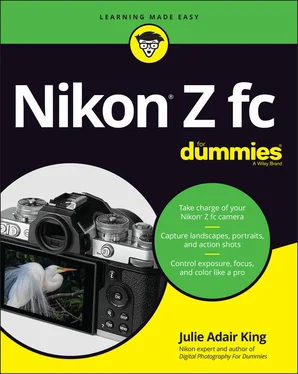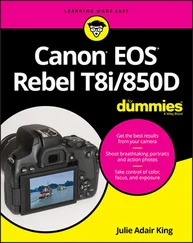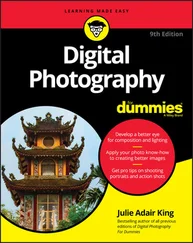Julie Adair King - Nikon Z fc For Dummies
Здесь есть возможность читать онлайн «Julie Adair King - Nikon Z fc For Dummies» — ознакомительный отрывок электронной книги совершенно бесплатно, а после прочтения отрывка купить полную версию. В некоторых случаях можно слушать аудио, скачать через торрент в формате fb2 и присутствует краткое содержание. Жанр: unrecognised, на английском языке. Описание произведения, (предисловие) а так же отзывы посетителей доступны на портале библиотеки ЛибКат.
- Название:Nikon Z fc For Dummies
- Автор:
- Жанр:
- Год:неизвестен
- ISBN:нет данных
- Рейтинг книги:5 / 5. Голосов: 1
-
Избранное:Добавить в избранное
- Отзывы:
-
Ваша оценка:
- 100
- 1
- 2
- 3
- 4
- 5
Nikon Z fc For Dummies: краткое содержание, описание и аннотация
Предлагаем к чтению аннотацию, описание, краткое содержание или предисловие (зависит от того, что написал сам автор книги «Nikon Z fc For Dummies»). Если вы не нашли необходимую информацию о книге — напишите в комментариях, мы постараемся отыскать её.
Nikon Z fc For Dummies
Nikon Z fc For Dummies
Nikon Z fc For Dummies — читать онлайн ознакомительный отрывок
Ниже представлен текст книги, разбитый по страницам. Система сохранения места последней прочитанной страницы, позволяет с удобством читать онлайн бесплатно книгу «Nikon Z fc For Dummies», без необходимости каждый раз заново искать на чём Вы остановились. Поставьте закладку, и сможете в любой момент перейти на страницу, на которой закончили чтение.
Интервал:
Закладка:

FIGURE 1-15:You can choose to view all available settings on the initial i menu screen, as shown here.
Here are two other bits of information about the i menu:
When you’re viewing photos and videos, pressing the i button displays a menu offering playback features. The playback version of the i menu looks and works like a regular menu. Tap the item you want to select or use the Multi Selector to highlight it and press OK.
You can customize the i menu to include different settings than are on the default menu. Chapter 10shows you how. But I suggest that you leave the menu as is while you’re using this book. Otherwise, figures and instructions I present won’t match what’s on your i menu.
Looking at Display Options
Your camera can display live shooting previews, menus, and playback screens in the viewfinder and on the monitor. You can customize several aspects of the displays, as outlined in the next several sections.
Choosing which displays are active
 Notice the Monitor mode button just to the left of the viewfinder and labeled in Figure 1-16? Pressing the button changes the Monitor mode, which determines whether the monitor and viewfinder are enabled and the circumstances under which each display appears.
Notice the Monitor mode button just to the left of the viewfinder and labeled in Figure 1-16? Pressing the button changes the Monitor mode, which determines whether the monitor and viewfinder are enabled and the circumstances under which each display appears.
You can choose from four settings:
Automatic Display Switch: This setting is the default. When you bring your eye to the viewfinder, the eye sensor labeled in the figure tells the camera to turn off the monitor and turn on the viewfinder. Take your eye away, and the opposite happens.
Viewfinder Only: The monitor is disabled, and the live preview, menus, and other screens appear only in the viewfinder. Because the touchscreen is disabled along with the monitor, you must use the Multi Selector and OK button to choose menu options.
Monitor Only: The opposite of Viewfinder Only, this setting disables the viewfinder; all screens appear on the monitor only. You can no longer use the viewfinder to compose your shots. FIGURE 1-16:Press the Monitor mode button to cycle through four display on/off settings.
Prioritize Viewfinder: When you’re shooting videos, everything works as it does when you use the Automatic Display Switch mode. But for photo shooting, the monitor is available only for displaying menus and for picture playback; you can only use the viewfinder to compose shots. The viewfinder display turns on when you put your eye to the eye sensor and turns off when you take your eye away. Nikon says that this mode is a nod to the way that digital SLR (dSLR) cameras worked before manufacturers figured out how to display live previews on the monitor. I personally don’t long for those olden days, but if you’re used to that camera behavior, you may like this setting.
The Monitor mode options aren’t complex, but they can become confusing when you change from one mode to the next. The camera displays a label telling you which mode is in force after you press the Monitor mode button, but you have to be looking at the right display to see it. During shooting, if you’re using the Automatic Display Switch setting and press the Monitor mode button, the monitor goes dark. The Viewfinder Only message appears in the viewfinder, but just for a few seconds. The same thing happens if you shift from Monitor Only to Prioritize Viewfinder. It’s pretty difficult to press the button with your eye to the viewfinder, so you’re likely to miss both alerts. Suffice it to say, if you have trouble figuring out which display is active after you press the Monitor mode button, I’ve had the same experience.
To cut down on the confusion, you may want to disable one or more of the four Monitor mode settings. (The camera forces you to keep at least one setting enabled.) I disable Monitor Only and Prioritize Viewfinder, keeping Automatic Display Switch and Viewfinder Only on. Pressing the Monitor mode button then toggles the camera between those two modes. I use Automatic Display Switch most of the time, but when I want to turn the monitor off to save battery power, I press the button to change to Viewfinder Only mode. I also switch to Viewfinder Only when a bright monitor might be distracting to others, such as when I’m shooting in a dark auditorium.
To cull the list of monitor modes, open the Setup menu and choose Limit Monitor Mode Selection, as shown on the left in Figure 1-17. You see the screen shown on the right. Next to each mode setting is a box that contains a check mark if the setting is enabled; by default, all four settings are enabled. To remove the check mark and disable a mode, highlight the mode and then tap Select or press the Multi Selector right. After making your selections, tap OK or press the OK button. If you later want to reenable a mode, navigate back to the menu option, highlight the mode, and use the same techniques to put a check mark in the box. Don’t forget to tap OK or press the OK button at the end of the process.

FIGURE 1-17:This Setup menu option determines how many settings are available when you press the Monitor mode button.
Decoding photo-shooting data
When the camera is set to shoot photos, the monitor displays data similar to what you see in Figure 1-18. The same data appears in the viewfinder, although it’s arranged a little differently.

FIGURE 1-18:Keep an eye on the battery-status symbol and shots-remaining value as you shoot.
Most of the data relates to advanced settings that you can explore in later chapters, but I want to call attention to the following items labeled in the figure:
Battery-status symbol: A full battery like the one shown in the figure shows that the battery is charged. When bars start disappearing from the symbol, it’s time to look for your battery charger.
Shots-remaining value: This number tells you how many pictures you can store in the space available on your memory card. If the number is greater than 1,000, the letter K appears, as shown in the figure, indicating that the value is shown in thousands. For example, 1.1K means the card can store 1,100 more pictures. When you press the shutter button halfway, which initiates autofocusing and exposure metering, the shots-remaining value changes to indicate how many pictures can fit in the buffer, the onboard storage tank where the camera stores data until the entire file can be written to the memory card. The number is preceded by the letter r. For example, r26 in the shots-remaining display means that 26 photos can fit in the buffer. Normally, this value is important only when you’re shooting a continuous series of images in rapid succession. If the buffer value hits 0, you can’t shoot any more pictures until the camera finishes saving all the shots you just took. My guess is that you’ll rarely, if ever, exceed the buffer capacity; the main reason I even mention it is so that you know what’s going on when the buffer value replaces the shots-remaining value in the displays.
Читать дальшеИнтервал:
Закладка:
Похожие книги на «Nikon Z fc For Dummies»
Представляем Вашему вниманию похожие книги на «Nikon Z fc For Dummies» списком для выбора. Мы отобрали схожую по названию и смыслу литературу в надежде предоставить читателям больше вариантов отыскать новые, интересные, ещё непрочитанные произведения.
Обсуждение, отзывы о книге «Nikon Z fc For Dummies» и просто собственные мнения читателей. Оставьте ваши комментарии, напишите, что Вы думаете о произведении, его смысле или главных героях. Укажите что конкретно понравилось, а что нет, и почему Вы так считаете.