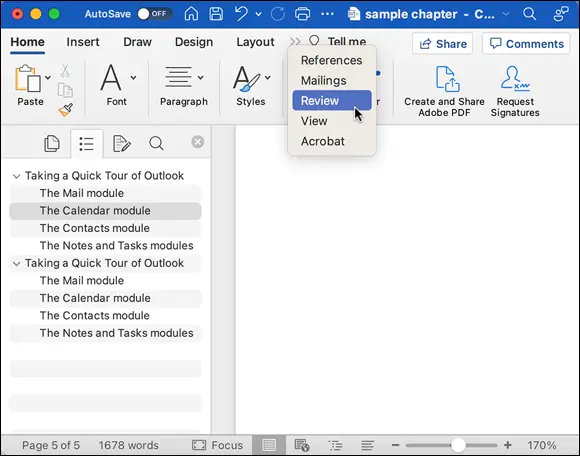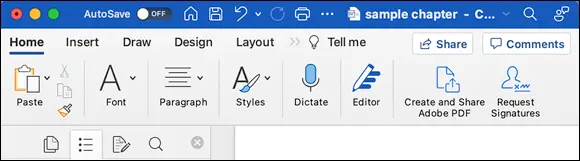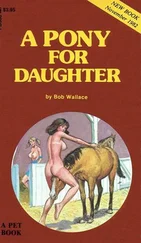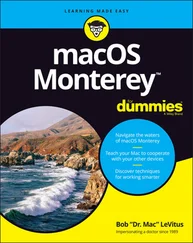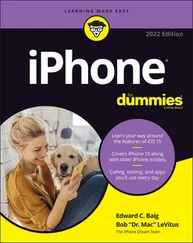If your mouse has a scroll wheel, scroll ball, or Multi-Touch surface (like Apple’s Magic Mouse), you can also use it to navigate your document.
 Using the wheel or ball scrolls your document vertically (up or down). If you press the Shift key before you turn the wheel or ball, some mice then scroll horizontally (left or right). Try it with your mouse to see whether this method works for you.
Using the wheel or ball scrolls your document vertically (up or down). If you press the Shift key before you turn the wheel or ball, some mice then scroll horizontally (left or right). Try it with your mouse to see whether this method works for you.
Another way to move in your document is to use the Thumbnail pane (shown in Figure 4-11), which you display or hide by choosing View ⇒ Sidebar ⇒ Thumbnail. This action (or selecting anything else in View ⇒ Sidebar) also displays the sidebar on the left side of the document window.
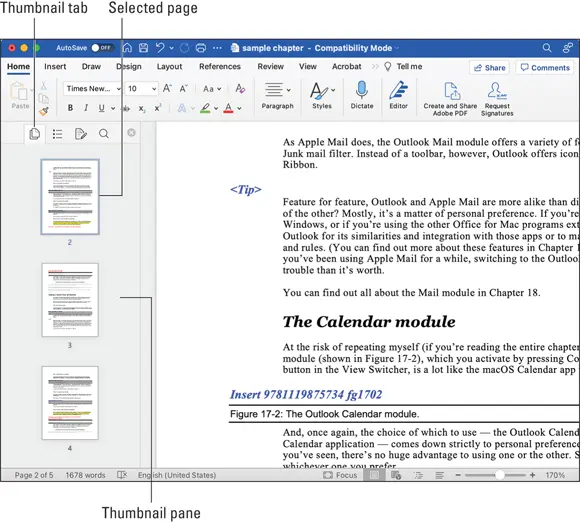
FIGURE 4-11:Click a thumbnail in the Thumbnail pane to move to that page.
You can also move around in your document using the Document Map (shown in Figure 4-12). Click the Document Map tab in the sidebar or select View ⇒ Sidebar ⇒ Navigation to open the tool. The Document Map lists the headings in your document in the sidebar; simply click a heading to jump right to the page it’s on.
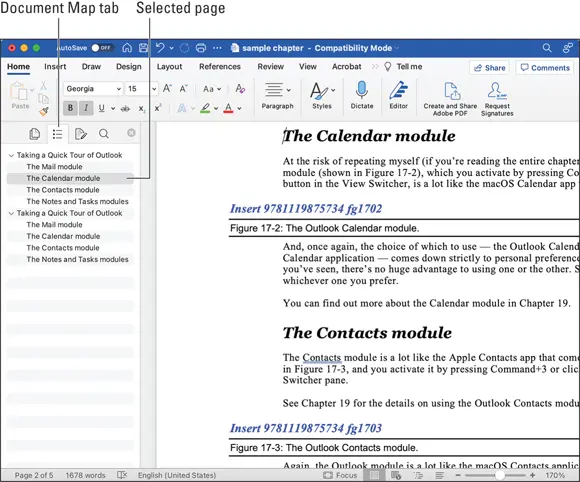
FIGURE 4-12:View and navigate your document by using headings in the Document Map.
Navigating by using keyboard navigation
You can move the cursor around a document without even touching the mouse, if you want. And, if you really want to become a whiz in Word, memorize most or all of the shortcuts in the following table, which shows how to move the cursor around a document by using only the keyboard.
| To Move to This Destination |
Press This |
| One character to the left |
Left arrow |
| One character to the right |
Right arrow |
| One word to the left |
Option+left arrow |
| One word to the right |
Option+right arrow |
| One line up |
Up arrow |
| One line down |
Down arrow |
| To the end of a line |
⌘ +right arrow or End |
| To the beginning of a line |
⌘ +left arrow or Home |
| One paragraph up |
⌘ +up arrow |
| One paragraph down |
⌘ +down arrow |
| One screen up (scroll) |
Page Up |
| One screen down (scroll) |
Page Down |
| To the top of the next page |
⌘ +Page Down |
| To the top of the previous page |
⌘ +Page Up |
| To the end of the document |
⌘ +End |
| To the beginning of the document |
⌘ +Home |
 To select (highlight) text as you move the cursor using these shortcuts, just hold down the Shift or ⌘ key. Chapter 5tells you more about selecting text and why you need to do so to format text, copy and paste it, and perform other tasks in your document.
To select (highlight) text as you move the cursor using these shortcuts, just hold down the Shift or ⌘ key. Chapter 5tells you more about selecting text and why you need to do so to format text, copy and paste it, and perform other tasks in your document.
 Some keys, such as End, Home, Page Up, and Page Down, may not be on all keyboards, especially small profile keyboards like those on laptops or iMacs.
Some keys, such as End, Home, Page Up, and Page Down, may not be on all keyboards, especially small profile keyboards like those on laptops or iMacs.
MAKING THINGS EVEN EASIER
As former Apple CEO Steve Jobs was famous for saying, “One more thing.” The following three tips should help you get the hang of using Word. All three work in all Office apps, not just Word.
Tip 1:Display icon labels on the ribbon.
Although icons help illustrate their functions, some are straight up cryptic. Labels be helpful but most icons on the ribbon don't have them. Thankfully, it’s easy to display the labels temporarily — simply hover your mouse pointer over an icon, hold for just a moment, and the label will pop up on screen. The label disappears when you move your mouse pointer again.

Tip 2:Find icons that disappear from the ribbon when the document window is too narrow.
No worries: Just click the gray angle brackets (>>) on the right side of the ribbon (in this example, they appear to the right of layout view) and the missing items appear on a menu.
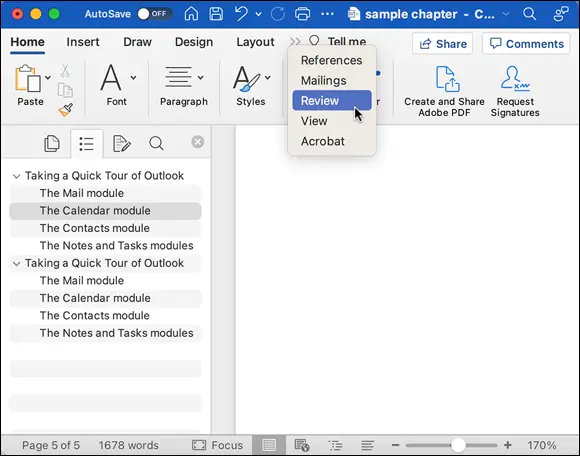
Tip 3:If you prefer not to use focus view but want to gain document space, minimize the ribbon.
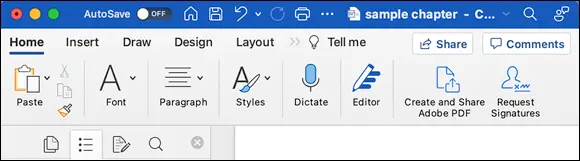
This last tip is especially handy if you’re a MacBook user. To hide or display the ribbon, simply click the name of the currently selected tab on the ribbon, or select View ⇒ Ribbon in the menu. The newly created space may not seem like much, but if your screen measures only 11 or 13 inches, it may make a difference.

Конец ознакомительного фрагмента.
Текст предоставлен ООО «ЛитРес».
Прочитайте эту книгу целиком, купив полную легальную версию на ЛитРес.
Безопасно оплатить книгу можно банковской картой Visa, MasterCard, Maestro, со счета мобильного телефона, с платежного терминала, в салоне МТС или Связной, через PayPal, WebMoney, Яндекс.Деньги, QIWI Кошелек, бонусными картами или другим удобным Вам способом.
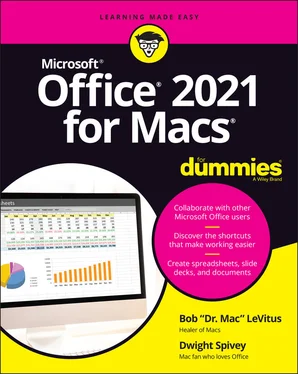
 Using the wheel or ball scrolls your document vertically (up or down). If you press the Shift key before you turn the wheel or ball, some mice then scroll horizontally (left or right). Try it with your mouse to see whether this method works for you.
Using the wheel or ball scrolls your document vertically (up or down). If you press the Shift key before you turn the wheel or ball, some mice then scroll horizontally (left or right). Try it with your mouse to see whether this method works for you.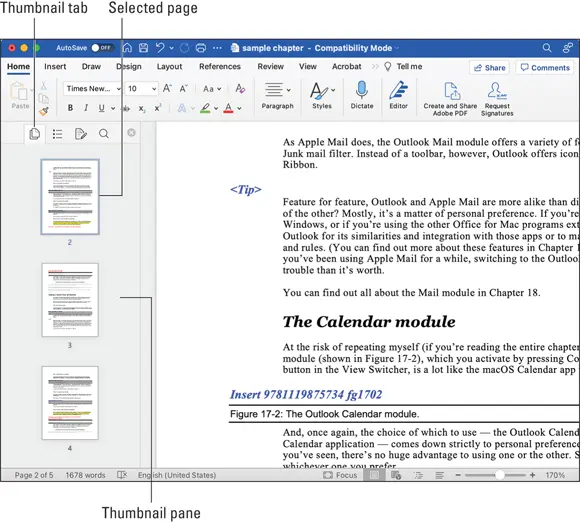
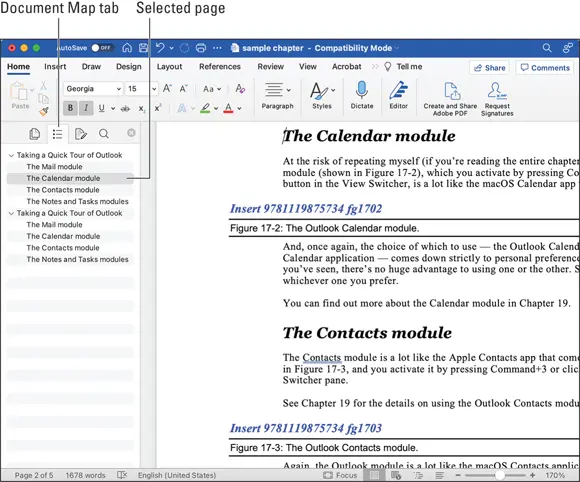
 Some keys, such as End, Home, Page Up, and Page Down, may not be on all keyboards, especially small profile keyboards like those on laptops or iMacs.
Some keys, such as End, Home, Page Up, and Page Down, may not be on all keyboards, especially small profile keyboards like those on laptops or iMacs.