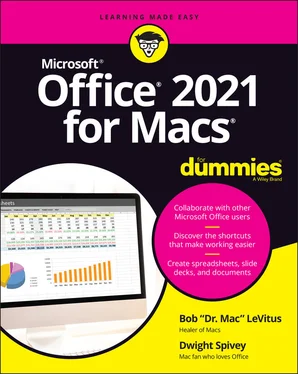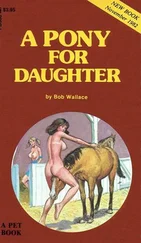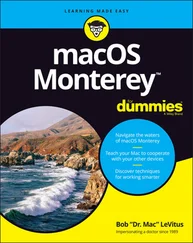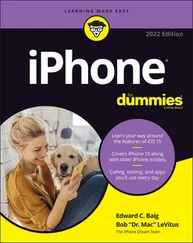Bob LeVitus - Office 2021 for Macs For Dummies
Здесь есть возможность читать онлайн «Bob LeVitus - Office 2021 for Macs For Dummies» — ознакомительный отрывок электронной книги совершенно бесплатно, а после прочтения отрывка купить полную версию. В некоторых случаях можно слушать аудио, скачать через торрент в формате fb2 и присутствует краткое содержание. Жанр: unrecognised, на английском языке. Описание произведения, (предисловие) а так же отзывы посетителей доступны на портале библиотеки ЛибКат.
- Название:Office 2021 for Macs For Dummies
- Автор:
- Жанр:
- Год:неизвестен
- ISBN:нет данных
- Рейтинг книги:5 / 5. Голосов: 1
-
Избранное:Добавить в избранное
- Отзывы:
-
Ваша оценка:
- 100
- 1
- 2
- 3
- 4
- 5
Office 2021 for Macs For Dummies: краткое содержание, описание и аннотация
Предлагаем к чтению аннотацию, описание, краткое содержание или предисловие (зависит от того, что написал сам автор книги «Office 2021 for Macs For Dummies»). Если вы не нашли необходимую информацию о книге — напишите в комментариях, мы постараемся отыскать её.
Office 2021 For Macs For Dummies.
Office 2021 For Macs For Dummies
Office 2021 for Macs For Dummies — читать онлайн ознакомительный отрывок
Ниже представлен текст книги, разбитый по страницам. Система сохранения места последней прочитанной страницы, позволяет с удобством читать онлайн бесплатно книгу «Office 2021 for Macs For Dummies», без необходимости каждый раз заново искать на чём Вы остановились. Поставьте закладку, и сможете в любой момент перейти на страницу, на которой закончили чтение.
Интервал:
Закладка:
Rather than burn up a lot of pages listing every preference option in every app, we give you the general information you need for setting app preferences, as well as the reasons you might want to do so.
App preferences: Why?
As you see in a moment, every Office app has dozens and dozens of different preference settings you can alter to suit your fancy or needs.
Most preference settings let you enable, disable, or specify values for the way features work in the program. The idea is that you choose the setting that makes the feature work the way you want it to work.
For example, Outlook allows you to set up and use multiple email accounts in the Accounts section of Outlook’s Preferences dialog. Word and Excel allow you to choose the unit of measurement they use for their on-screen rulers and page measurements by default — inches, centimeters, points, or picas. The default is inches, but if you’re more comfortable with one of the others, you can choose it in the app’s Preferences, and all rulers and measurements in that app will be displayed in those units forever (or, at least, until you change the preference setting again).
 We discuss some preferences in later chapters, but only ones that are pertinent to the discussion at hand. So, you might want to spend some time experimenting with the various preference settings and customizing your Office apps to work the way you prefer.
We discuss some preferences in later chapters, but only ones that are pertinent to the discussion at hand. So, you might want to spend some time experimenting with the various preference settings and customizing your Office apps to work the way you prefer.
App preferences: How?
You open the Preferences dialog the same way in each Office app: Choose Preferences from the app’s eponymous (Word, Excel, PowerPoint, or Outlook) menu or press ⌘ +, (comma).
Although the four Preferences dialogs look slightly different, as shown in Figure 3-11, they all work much the same.
As you can see, each app’s Preferences dialog has many categories, each represented by an icon.
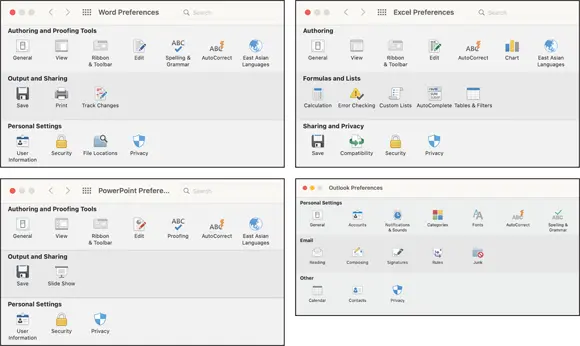
FIGURE 3-11:The Word, Excel, Outlook, and PowerPoint Preferences dialogs.
 When you click one of these icons, you’re said to be using that category’s preference pane. For example, Figure 3-12 displays Outlook’s Notifications and Sounds preference pane, which offers most of the features — such as check boxes, radio buttons, buttons, and pop-up menus — that you’re likely to encounter in preference panes.
When you click one of these icons, you’re said to be using that category’s preference pane. For example, Figure 3-12 displays Outlook’s Notifications and Sounds preference pane, which offers most of the features — such as check boxes, radio buttons, buttons, and pop-up menus — that you’re likely to encounter in preference panes.
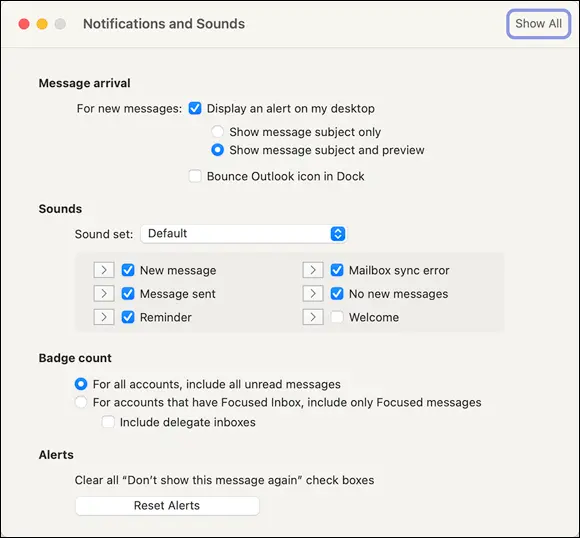
FIGURE 3-12:The Outlook Notifications and Sounds pane has most of the features you'll find in a preference pane.
To see the items in a category, click the category’s icon or name. When you do so, the Preferences dialog magically changes to display that category’s preference pane.
Radio buttons are known by this name because, as with the preset buttons on a car radio, you can press only one at a time.
 The following three screen elements are in the Word, Excel, and PowerPoint Preferences dialogs but not in the Outlook Preferences dialog:
The following three screen elements are in the Word, Excel, and PowerPoint Preferences dialogs but not in the Outlook Preferences dialog:
Search field: Search for a word or phrase, which is handy if you know of a preference you want to change but can’t remember which pane it’s in.
Forward and back icons: These icons work the same as the forward and back icons in Finder or a web browser. The back icon (<) displays in reverse chronological order the panes you’ve visited since you opened the Preferences dialog, and the forward icon (>) cycles through panes visited by pressing the back icon.
The show all icon: You can click this icon (which looks like 12 stacked dots and appears at the top of the window) when you’re done with a preference pane and want to return to the main Preferences dialog with all the icons available.
Help: It’s more than just a Beatles movie
If you’re puzzled about what a menu item does or how to use it, Office Help, shown for Word in Figure 3-13, is much better than in previous versions, primarily because it uses the Apple (not Microsoft) Help system.
To get help, follow these steps:
1 Choose Help ⇒ Word Help (or Excel, PowerPoint, or Outlook Help).The appropriate Help window appears.
2 Click any topic that appears in blue in the Help window, such as Creating a Document or Text, Lists, and Bullets.
3 To search for a topic, type a descriptive word or two in the Search Help field in the top of the main Help window.
 An even easier way to search Help is by typing your query directly in the search field on the Help menu, as shown in Figure 3-14.
An even easier way to search Help is by typing your query directly in the search field on the Help menu, as shown in Figure 3-14.
This method of searching has the added advantage of pointing out the appropriate menu item, if there is one.
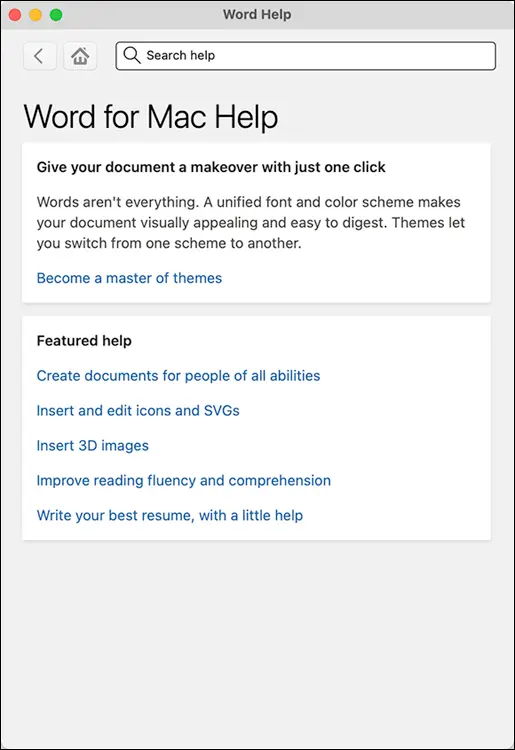
FIGURE 3-13:Help in Office is better than ever.
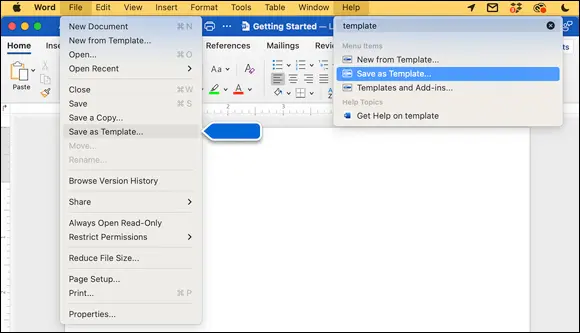
FIGURE 3-14:Even the Help menu in Office is helpful.
Help isn’t just for menus or Word — it’s extremely useful throughout the Office suite. So, regardless of which Office program you’re using, you can almost certainly find on its Help menu an answer to whatever issue is puzzling you.
Official Microsoft websites
Microsoft knows that more goes into making your user experience a great one than just developing great apps. They also need to provide support for those apps that goes above and beyond their customer’s expectations.
The Microsoft Apple Productivity Experience Group (APEX), formerly known as their Mac Business Unit, is responsible for making great Microsoft apps (primarily the Office suite and OneNote) for their Apple customers. They’re the second largest group of Mac developers in the world, aside from Apple themselves. The good folks in Microsoft’s APEX Group are huge Apple fans, just like us, so they’re jumping through all the hoops to make sure that your experience with Microsoft apps is as good as it can possibly be. Part of that experience includes providing top-notch support for the products they develop, which they do by contributing to Microsoft’s various support resources on the internet:
Microsoft Support ( https://support.microsoft.com ): Find support for your favorite Microsoft apps, including training materials, contact numbers, cheat sheets and other helpful documentation, tips to make the most of what your app of choice offers, and more.
Microsoft Office Templates ( https://templates.office.com ): Peruse Microsoft’s extensive collection of document templates for Word, Excel, and PowerPoint. Many are free to download, while others require a Microsoft 365 subscription.
Microsoft Community Forums ( https://answers.microsoft.com ): The Community forums connect Microsoft users from all over the world so they can share experiences, guide one another through projects, or just discuss how cool they think the marriage of Apple and Microsoft products is.
Интервал:
Закладка:
Похожие книги на «Office 2021 for Macs For Dummies»
Представляем Вашему вниманию похожие книги на «Office 2021 for Macs For Dummies» списком для выбора. Мы отобрали схожую по названию и смыслу литературу в надежде предоставить читателям больше вариантов отыскать новые, интересные, ещё непрочитанные произведения.
Обсуждение, отзывы о книге «Office 2021 for Macs For Dummies» и просто собственные мнения читателей. Оставьте ваши комментарии, напишите, что Вы думаете о произведении, его смысле или главных героях. Укажите что конкретно понравилось, а что нет, и почему Вы так считаете.