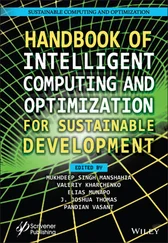Here’s how to request a recommendation from within LinkedIn:
1 In the LinkedIn search bar, type the name of the person you want to recommend and click the search button.A list of profiles matching the name appears.
2 Open the profile of the person you want to recommend by clicking the search result.
3 Click the More… button located in the intro section.
4 Select Request a Recommendation.A dialog box appears, asking, “How do you know [ this person ]?” as shown in Figure 3-10.
5 Choose your relationship to the person.You have numerous options. Read through the list carefully and choose the relationship that most closely echoes yours. Unfortunately, there is no “other” option, so you must determine the best fit. Luckily, the other person has a chance to make changes, so if he or she doesn’t feel you used the proper relationship option, he or she can change it for you.
6 Choose your position at the time from the drop-down list.The drop-down list contains a listing of your experiences as listed on your LinkedIn profile.
7 Click the Next button.
8 Provide a personalized message to send with your recommendation request.LinkedIn provides a simple, pre-written message: “Hi, can you write me a recommendation?” As I have stated, it is best to add the recommendation for the person or at the very least, guidelines to what you want covered in the recommendation.
9 Click the Send button when you are ready to send your request.
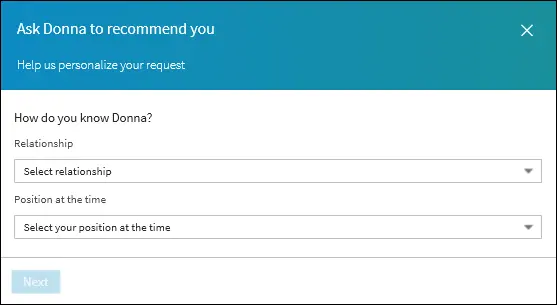
FIGURE 3-10:LinkedIn’s recommendation request form.
Your request for a recommendation is sent as a LinkedIn message. Depending on your LinkedIn settings, you may also receive a notification alert via email.
Ditching the default request text
When requesting a recommendation from a connection, LinkedIn provides a pre-written request for you to send. Rather than use LinkedIn’s default text, personalize the message instead. Try something like this:
Dear Fran,
It’s been a pleasure working with you and accomplishing so much together. It would be an honor to include a recommendation from you on my LinkedIn profile. I know how busy you are so I took the liberty of writing the recommendation for you. Please feel free to make any edits, and if you would prefer to write your own recommendation, please do so. Thank you in advance and I hope we can do lunch together soon. —Ollie
Once the recommendation request is sent, rather than wait for the other person to respond, I highly suggest reaching out to the person directly to let them know that you requested a recommendation. Give them a call and walk them through the steps of providing the recommendation. Let them know how appreciative you are of the help they are providing.
Accepting a recommendation
One of the perks of writing the recommendation for the other person is how quick the recommendation is usually accepted and posted. My clients who accepted this advice have reported back that most people, when provided with a pre-written recommendation, post it almost immediately. You’ll know when the person responds because LinkedIn sends an email notification. In addition to the email, you also get a LinkedIn message from the person giving the recommendation. This message contains a preview of the recommendation and a link to manage your recommendations. Here’s how to accept it:
1 Go to your messaging screen by clicking the Messaging icon on LinkedIn’s main navigation bar.In your list of messages on the left is the recommendation the person wrote for you along with a link to review it.
2 Click the Review Recommendation link.A dialog box that shows a preview of the recommendation appears.
3 You can choose to either Dismiss, Ask For a Revision, or Add to Profile.
4 If you need to request a change, click Ask for a revision.
5 Type the reason you are requesting a change.To make it as easy for the person as possible, you may want to copy his or her previous recommendation, make the change yourself, and paste the recommendation into the messaging section.
6 Click Send.It may seem insulting and wrong to request a replacement, but it’s an important thing to do. You don’t want to publish a recommendation filled with typos. That would defeat the purpose of the recommendation.
7 If the recommendation looks great, click Add to Profile.
Reordering recommendations
Recommendations are listed in the order they were received on your LinkedIn profile. The two most current recommendations sit at the top visible to your reader, and a link to see more leads to the complete list of recommendations you have received. I’ve heard from people who stopped accepting recommendations because they want a specific recommendation to remain at the top of their profiles and they don’t want another lesser recommendation to take the top spot.
At one time, you could indeed reorder recommendations so a prized recommendation could remain in the top visible position. Unfortunately, with the latest interface change, you can no longer reorder recommendations.
Because it is no longer possible to reorder recommendations, please do not let that stop you from getting recommendations. Yes, a fantastic recommendation will be replaced by another on your profile, but all recommendations are visible when a person clicks “See more.” Besides, you never know when an even better recommendation will be received that blows that old prized recommendation out of the water!
Careers change, people change, and sometimes, a recommendation you accepted a long time ago may not be a recommendation you want on your profile today. Although it’s not possible to delete recommendations, you can prevent them from showing on your profile. Here’s how:
1 Open your LinkedIn profile.
2 Scroll down and click the pencil (edit) icon next to the Recommendations section.The Manage recommendations window appears.
3 Change the toggle to Hide for a recommendation you wish to remove, as shown in Figure 3-11.
4 Click Save.
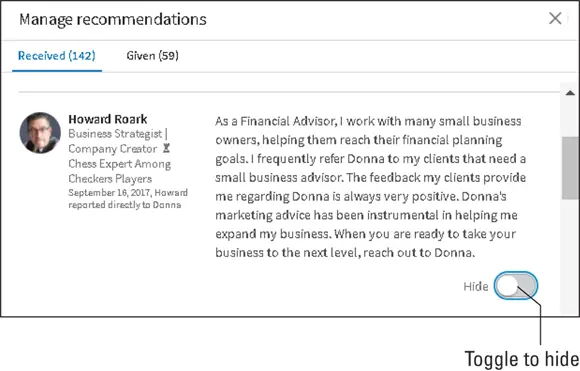
FIGURE 3-11:Removing a recommendation from your profile.
Recommendations that have been hidden can be found in the Manage Recommendations section. Just click the Hidden recommendations link at the bottom of the page. If you hide a recommendation, don’t worry: The other person is not notified that the recommendation was removed.
Everyone knows it’s important to get recommendations, but it’s also just as important to give recommendations to other people. Think about it. You want to brand yourself as a leader and executive. Leaders and executives don’t just get recommendations, they give them!
Most people only provide recommendations when asked. Instead, give recommendations out of the goodness of your heart. Make it a part of your professional life. Once a month, look back and determine who did good by you. Who inspired and impressed you? Without anyone asking, send a glowing recommendation. You might be surprised by the good things that happen when all that karma comes back to you.
 In addition to good karma, writing recommendations for others is a great way to promote yourself. Within the recommendation, introduce yourself and explain what you do. Not only does this give the recommendation context and credibility, but also it serves to get the word out about you.
In addition to good karma, writing recommendations for others is a great way to promote yourself. Within the recommendation, introduce yourself and explain what you do. Not only does this give the recommendation context and credibility, but also it serves to get the word out about you.
Читать дальше
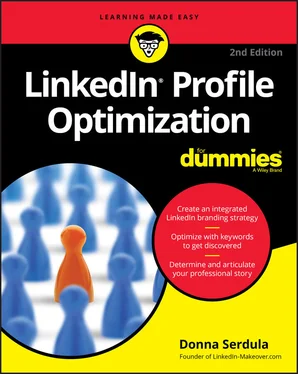
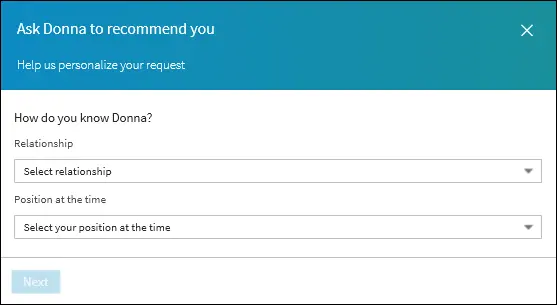
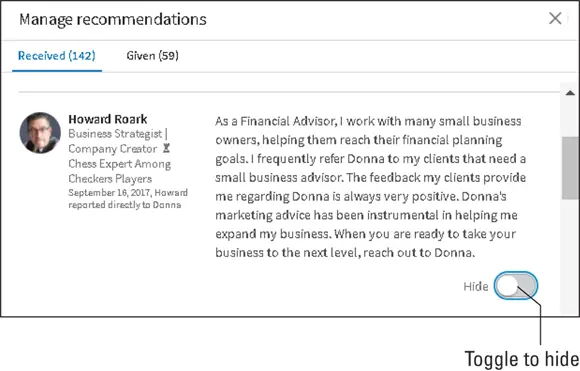
 In addition to good karma, writing recommendations for others is a great way to promote yourself. Within the recommendation, introduce yourself and explain what you do. Not only does this give the recommendation context and credibility, but also it serves to get the word out about you.
In addition to good karma, writing recommendations for others is a great way to promote yourself. Within the recommendation, introduce yourself and explain what you do. Not only does this give the recommendation context and credibility, but also it serves to get the word out about you.