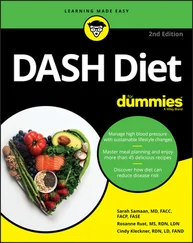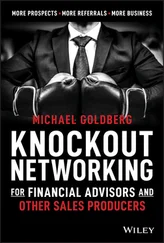1 ...8 9 10 12 13 14 ...21  Playing the name game
Playing the name game
 Logging on to a network
Logging on to a network
 Using shared folders
Using shared folders
 Going places with networks
Going places with networks
 Mapping your network drives
Mapping your network drives
 Using a network printer
Using a network printer
 Logging off the network
Logging off the network
After you hook up your PC to a network, it’s not an island anymore, separated from the rest of the world like some kind of isolationist fanatic waving a “Don’t tread on me” flag. The network connection changes your PC forever. Now your computer is part of a system, connected to other computers on the network. You have to worry about annoying network details, such as using local and shared resources, logging on and accessing network drives, using network printers, logging off, and who knows what else.
Oh, bother.
This chapter brings you up to speed on what living with a computer network is like. Unfortunately, this chapter gets a little technical at times, so you may need your pocket protector.
Distinguishing between Local Resources and Network Resources
In case you don’t catch this statement in Chapter 1, one of the most important differences between using an isolated computer and using a network computer lies in the distinction between local resources and network resources. Local resources are items — such as hard drives, printers, CD or DVD drives, and flash drives — that are connected directly to your computer. You can use local resources whether you’re connected to the network or not. Network resources, on the other hand, are the hard drives, printers, optical drives, and other devices that are connected to the network’s server computers. You can use network resources only after your computer is connected to the network.
Whenever you use a computer network, you need to know which resources are local resources (belong to you) and which are network resources (belong to the network). In most networks, your C:drive is a local drive, as is your Documents folder. If a printer is sitting next to your PC, it's probably a local printer. You can do anything you want with these resources without affecting the network or other users on the network (as long as the local resources aren’t shared on the network). Keep these points in mind:
You can’t tell just by looking at a resource whether it’s a local resource or a network resource. The printer that sits right next to your computer is probably your local printer, but then again, it may be a network printer. The same statement is true for hard drives: The hard drive in your PC is probably your own, but it (or part of it) may be shared on the network, thus enabling other users to access it.
Because dedicated network servers are full of resources, you may say that they’re not only dedicated (and sincere), but also resourceful. (Groan. Sorry. This is yet another in a tireless series of bad computer-nerd puns.)
Just about everything on a computer network has a name: The computers themselves have names, the people who use the computers have names, the hard drives and printers that can be shared on the network have names, and the network itself has a name. Knowing all the names used on your network isn’t essential, but you do need to know some of them.
Here are some additional details about network names:
Every person who can use the network has a username (sometimes called a user ID ). You need to know your username to log on to the network. You also need to know the usernames of your buddies, especially if you want to steal their files or send them nasty notes.You can find more information about usernames and logging on in the section “ Logging on to the Network,” later in this chapter.
Letting folks on the network use their first names as their usernames is tempting but not a good idea. Even in a small office, you eventually run into a conflict. (And what about Mrs. McCave — made famous by Dr. Seuss — who had 23 children and named them all Dave?) Create a consistent way of creating usernames. For example, you may use your first name plus the first two letters of your last name. Then Lisa’s username is Lisasi, and Bart’s is Bartsi. Or you may use the first letter of your first name followed by your complete last name. Then Lisa’s username is lsimpson, and Bart’s is bsimpson. (In most networks, capitalization doesn’t matter in usernames. Thus, bsimpson is the same as BSimpson.)
Every computer on the network has a unique computer name. You don’t have to know the names of all the computers on the network, but it helps if you know your own computer’s name and the names of any server computers you need to access.The computer’s name is sometimes the same as the username of the person who uses the computer, but that’s usually a bad idea because in many companies, people come and go more often than computers. Sometimes the names indicate the physical location of the computer, such as office-12 or back-room. Server computers often have names that reflect the group that uses the server most, like acctng-server or cad-server.Some network nerds like to assign techie-sounding names, like BL3K5-87a. And some like to use names from science-fiction movies; HAL (from 2001: A Space Odyssey ), M5 or Data (from Star Trek ), or Overmind (from Teenage Mutant Ninja Turtles ) come to mind. Cute names like Herbie aren’t allowed. (However, Tigger and Pooh are entirely acceptable — recommended, in fact. Networks are what Tiggers like the best.) Usually, the sensible approach to computer naming is to use names that have numbers, such as computer001 or computer002.
Network resources, such as shared disk folders and printers, have names. For example, a network server may have two printers, named laser and inkjet (to indicate the type of printer), and two shared disk folders, named AccountingData and MarketingData.
Server-based networks have a username for the network administrator. If you log on using the administrator's username, you can do anything you want: add new users, define new network resources, change Lisa’s password, anything. The administrator’s username is usually something clever such as Administrator.
The network itself has a name. The Windows world has two basic types of networks: Domain networks are the norm for large corporate environments that have dedicated servers with IT staff to maintain them. Workgroup networks are more common in homes or in small offices that don’t have dedicated servers or IT staff.A domain network is known by — you guessed it — a domain name. And a workgroup network is identified by — drum roll, please — a workgroup name. Regardless of which type of network you use, you need to know this name to gain access to the network.
Читать дальше
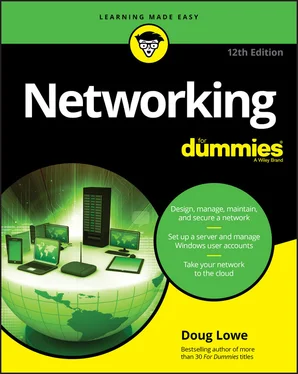
 Playing the name game
Playing the name game