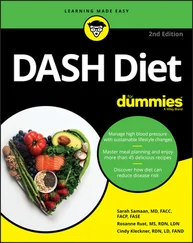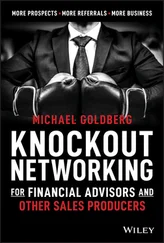1 ...6 7 8 10 11 12 ...21 Part 4of this book is devoted entirely to the hapless network administrator. So if you’re nominated, read the chapters in that part. If you’re lucky enough that someone else is nominated, celebrate by buying her a copy of this book.
In small companies, picking the network administrator by drawing straws is common. The person who draws the shortest straw loses and becomes administrator.
Of course, the network administrator can’t be a complete technical idiot. I was lying about that. (For those of you in Congress, the word is testifying. ) I exaggerated to make the point that organizational skills are more important than technical skills. The network administrator needs to know how to do various maintenance tasks. Although this knowledge requires at least a little technical know-how, the organizational skills are more important.
What Have They Got That You Don’t Got?
With all this technical stuff to worry about, you may begin to wonder whether you’re smart enough to use your computer after it’s attached to the network. Let me assure you that you are. If you’re smart enough to buy this book because you know that you need a network, you’re more than smart enough to use the network after it’s put in. You’re also smart enough to install and manage a network yourself. It isn’t rocket science.
I know people who use networks all the time. They’re no smarter than you are, but they do have one thing that you don’t have: a certificate. And so, by the powers vested in me by the International Society for the Computer Impaired, I present you with the certificate in Figure 1-2, confirming that you’ve earned the coveted title Certified Network Dummy, better known as CND. This title is considered much more prestigious in certain circles than the more stodgy CNE or MCSE badges worn by real network experts.
Congratulations, and go in peace.

FIGURE 1-2:Your official CND certificate.
Chapter 2
Configuring Windows and Mac Clients
IN THIS CHAPTER
 Configuring network connections for Windows and Mac clients
Configuring network connections for Windows and Mac clients
 Changing the computer name
Changing the computer name
 Joining a domain
Joining a domain
Among the most basic aspects of using a network is configuring your computer to connect to the network. In particular, you have to configure each client computer’s network interface so that it works properly, and you have to install the right protocols so that the clients can communicate with other computers on the network.
Fortunately, the task of configuring client computers for the network is child’s play in Windows. For starters, Windows automatically recognizes your network interface card when you start up your computer. All that remains is to make sure that Windows properly installed the network protocols and client software.
With each version of Windows, Microsoft has simplified the process of configuring client network support. In the first half of this chapter, I describe the steps for configuring networking for Windows 10. The procedures for previous versions of Windows are similar.
Configuring a Mac computer for networking is just as easy. The second half of this chapter shows you how to dial in networking using Apple’s latest incarnation of the macOS, known as Catalina. The procedures are similar for previous macOS versions.
Configuring Windows Network Connections
Windows usually detects the presence of a network adapter automatically; typically, you don’t have to install device drivers manually for the adapter. When Windows detects a network adapter, Windows automatically creates a network connection and configures it to support basic networking protocols. You may need to change the configuration of a network connection manually, however.
The following steps show you how to configure your network adapter on a Windows 10 system:
1 Click the Start icon (or press the Start button on the keyboard), and then tap or click Settings.The Settings page appears, as shown in Figure 2-1. FIGURE 2-1:The Settings page.
2 Click Network & Internet.The Network & Internet page appears, as shown in Figure 2-2.
3 Click Ethernet.The Ethernet settings page appears, as shown in Figure 2-3. FIGURE 2-2:The Network & Internet page. FIGURE 2-3:The Ethernet settings page.
4 Click Change Adapter Options.The Network Connections page appears, as shown in Figure 2-4. This page lists each of your network adapters. In this case, only a single wired Ethernet adapter is shown. If the device has more than one adapter, additional adapters will appear on this page. FIGURE 2-4:The Network Connections page.
5 Right-click the connection that you want to configure and then choose Properties from the contextual menu that appears.This action opens the Ethernet Properties dialog box, as shown in Figure 2-5. FIGURE 2-5:The Ethernet Properties dialog box.
6 To configure the network adapter card settings, click Configure.The Properties dialog box for your network adapter appears, as shown in Figure 2-6. This dialog box has seven tabs that let you configure the adapter: FIGURE 2-6:The Properties dialog box for a network adapter. General: Shows basic information about the adapter, such as the device type and status. Advanced: Lets you set a variety of device-specific parameters that affect the operation of the adapter. About: Displays information about the device’s patent protection. Driver: Displays information about the device driver that’s bound to the NIC and lets you update the driver to a newer version, roll back the driver to a previously working version, or uninstall the driver. Details: With this tab, you can inspect various properties of the adapter such as the date and version of the device driver. To view the setting of a particular property, select the property name from the drop-down list. Events: Lists recent events that have been logged for the device. Power Management: Lets you configure power management options for the device. When you click OK to dismiss the dialog box, the network connection’s Properties dialog box closes and you’re returned to the Network Connections page (refer to Figure 2-4). Right-click the network adapter and choose Properties again to continue the procedure.
7 Review the list of connection items listed in the Properties dialog box.The most important items you commonly see are: Client for Microsoft Networks: This item is required if you want to access a Microsoft Windows network. It should always be present. File and Printer Sharing for Microsoft Networks: This item allows your computer to share its files or printers with other computers on the network. This option is usually used with peer-to-peer networks, but you can use it even if your network has dedicated servers. If you don’t plan to share files or printers on the client computer, however, you should disable this item. Internet Protocol Version 4 (TCP/IPv4): This item enables the client computer to communicate by using the version 4 standard TCP/IP protocol. Internet Protocol Version 6 (TCP/IPv6): This item enables version 6 of the standard TCP/IP protocol. Typically, both IP4 and IP6 are enabled, even though most networks rely primarily on IP4.
Читать дальше
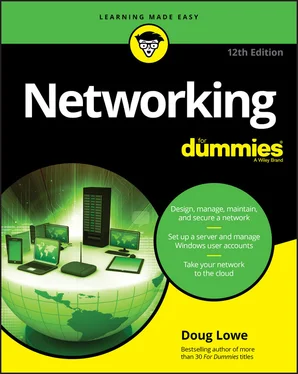

 Configuring network connections for Windows and Mac clients
Configuring network connections for Windows and Mac clients