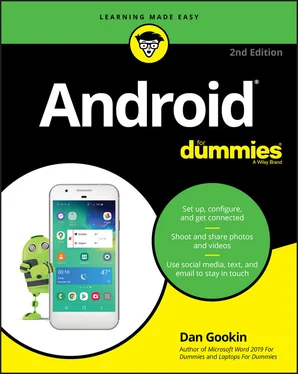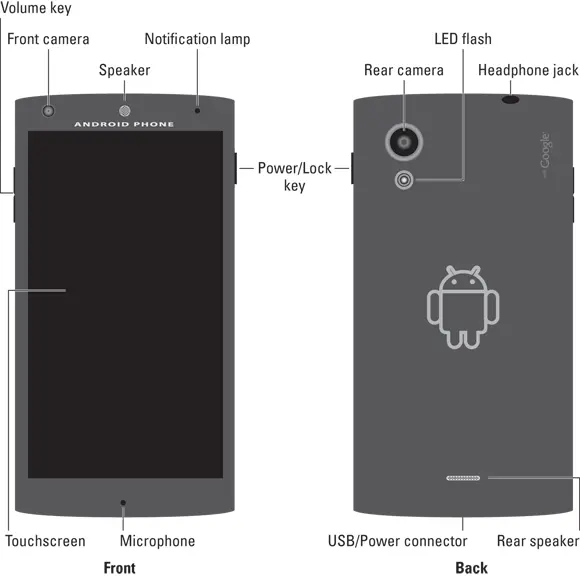I recommend fully charging the gizmo. You can use it while it’s charging, but give it a full charge before you disconnect the cord.
Older Androids feature a micro-A USB connector, which plugs in only one way. If the cable doesn’t fit, flip it over and try again.
Newer USB Type-C cables and connectors plug in any-which-way.
Some Androids can charge wirelessly, but only when you purchase a special wireless charger: Place the phone or tablet on its charging pad or in the charging cradle. See the later section “ Adding accessories.”
If the battery charge is too low, the Android won’t turn on. This is normal behavior. Let the device charge awhile before you turn it on.
The Android also charges itself whenever it’s connected to a computer’s USB port. The computer must be on for charging to work. The device may charge only when plugged into a powered USB port, such as one of those found directly on the computer console.
Androids charge more quickly when plugged into the wall than into a computer’s USB port or a car adapter.
Unlike with the old NiCad batteries, you don’t need to worry about fully discharging the battery before recharging it. If the phone or tablet needs a charge, even when the battery is just a little low, feel free to do so.
See Chapter 24for battery and power management information.
No one told the first person to ride a horse which direction to face. That’s because some things just come naturally. If using your Android phone or tablet doesn’t come naturally, refer to this section for help finding important items on the device and learning what those doodads are called.
Discovering what’s what and where
Take a gander at Figure 1-1, which illustrates common items found on the front and back of a typical Android phone. Android tablets are similar, though larger.
Not every item shown in the figures may be in the exact same spot on your device. For example, the Power/Lock key might be found on the top edge, not on the side.
The terms used in Figure 1-1 are used throughout this book and found in whatever scant Android documentation exists. Here are the highlights:
Power/Lock key:This button, or key, turns the device on or off as well as locks or unlocks the device. Directions for performing these activities are found in Chapter 2.
Volume key:The volume control is two-buttons-in-one. Press one side of the key to set the volume higher, or the other side to set the volume lower.
Touchscreen:The biggest part of an Android gizmo is its touchscreen display, which occupies almost all the territory on the front of the device. The touchscreen is a look-touch gizmo: You look at it but also touch it with your fingers to control the Android.
Front camera:The front-facing camera, found above the touchscreen, is used for taking self-portraits as well as for video chat.
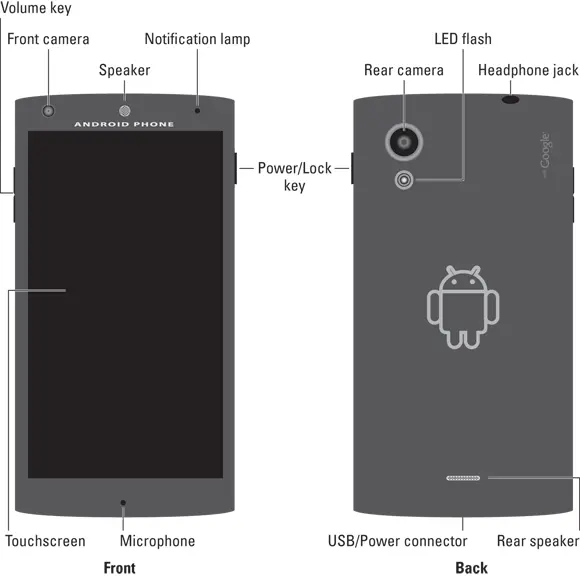
FIGURE 1-1:Your phone’s face and rump
Rear camera:The rear camera is found on the back (duh). Some devices feature multiple lenses for different focal lengths or special effects. The camera may be accompanied by one or more LED flash gizmos.
Speaker(s):The primary phone speaker is located top-center, above the touchscreen. One or more additional speakers might also be found on the phone’s bottom edge or backside. Tablets feature stereo speakers on either side of the device, though some smaller tablets may have their speakers on the back.
Microphone:Somewhere below the touchscreen, you’ll find the phone’s microphone. It’s tiny, about the diameter of a pin. Don’t stick anything into the hole! A second, noise canceling microphone might also be found on the back of the phone. Android tablets put the microphone along the edge, typically on the bottom.
Headphone jack:Somewhere on the device’s edge is the hole where you can connect standard headphones. If the headphone jack is missing, you must use wireless headphones; see Chapter 18for details on Bluetooth.
Removable storage slot:Into this slot you insert a microSD card, which expands the device’s storage. Not every Android features this expansion option. See Chapter 19for more details.
SIM card cover:This spot is where you access a cellular device’s SIM card, as covered earlier in this chapter.
USB/Power connector:This slot is where you connect the USB cable, which is used both to charge the battery and to connect your Android to a computer.
Take a moment to locate all items mentioned in this section, as well as shown in Figure 1-1. It’s important that you know where these items are on your device.
As you might expect, some devices feature extra doodads, beyond the basics here. For example, you may find a row of navigation icons along the bottom of the touchscreen. Older Samsung devices feature a physical Home button. Newer Samsung devices have a Bixby button, used to summon Samsung’s eager digital assistant.
The back of the phone may feature a fingerprint scanner, which is used to unlock the device. Refer to Chapter 22.
The Galaxy Note line of Androids features a digital stylus pointing device called an S Pen. It slides into the device’s bottom edge.
It’s common for some phones to feature controls on the back. You may find the power button (near the top-center on the back of the phone), a volume key, or a fingerprint scanner.
You can use your Android without earphones, but they’re nice things to have. If you didn’t find a set of earbuds in the box, I recommend that you buy a pair: The earbud-style earphone sets directly into your ear. The sharp, pointy end of the earphones, which you don’t want to stick into your ear, plugs into the device’s headphone jack.
Between the earbuds and the sharp, pointy thing, you might find a doodle button. The button is used to answer a call on an Android phone, mute the mic, or, on both a phone and tablet, start or stop the playback of music.
A teensy hole on the doodle serves as a microphone. The mic allows you to wear the earbuds and talk on the phone while keeping your hands free. If you gesture while you speak, you’ll find this feature invaluable.
The earphones must be inserted fully into the jack. If they aren’t, you won’t hear anything.
You can also use a Bluetooth headset with your phone, to listen to a call or some music. See Chapter 18for more information on Bluetooth.
Fold the earphones when you put them away, as opposed to wrapping them in a loop. Put the earbuds and connector in one hand, and then pull the wire straight out with the other hand. Fold the wire in half and then in half again. You can then put the earphones in your pocket or on a tabletop. By folding the wires, you avoid creating something that looks like a wire ball of Christmas tree lights.
Beyond earphones, you can find an entire phone store full of accessories and baubles for your Android. The variety is seemingly endless, and the prices, well, they ain’t cheap. Here are some of your choices:
Phone case:Protect your phone by getting it a jacket, one that further expresses your individuality.
Pouches, sleeves, and keyboard covers:Android tablets have larger-format cases, almost like folios. Special pouches double as tablet stands. The fanciest tablet accessory is a keyboard cover, which features a wireless (Bluetooth) keyboard.
Читать дальше