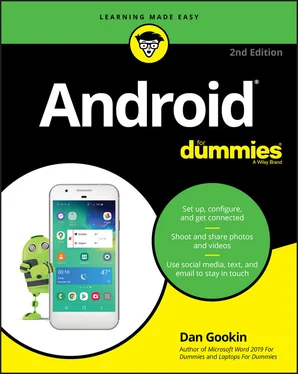3 Part 1: Your Own Android Chapter 1: An Out-of-the-Box Experience Liberation Android Assembly Charge the Battery Android Exploration Where to Keep Your Digital Pal Chapter 2: The On–Off Chapter New Android Setup Greetings, Android Farewell, Android Chapter 3: Android Tour Basic Operations Home Screen Chores The World of Apps Common Android Icons Chapter 4: Text to Type, Text to Edit Onscreen Keyboard Mania Everybody Was Touchscreen Typing Google Voice Typing Text Editing
4 Part 2: Stay Connected Chapter 5: Telephone Stuff Reach Out and Touch Someone It’s for You! Multi-Call Mania Chapter 6: Forward Calls, Missed Calls, and Voicemail Forward Calls Elsewhere Who Called Who When? Voicemail Chapter 7: The Address Book The People You Know Make New Friends Manage Your Friends Chapter 8: Text Me Msg 4U Multimedia Messages Text Message Management Chapter 9: You’ve Got Email Email on Your Android Message for You, Sir! Compose a New Email Epistle Message Attachments Chapter 10: Web Browsing The Web Browser App Behold the Web The Art of Downloading Web Browser Controls and Settings Chapter 11: Digital Social Life Expose Your Life on Facebook Instagram Me Let’s All Tweet Video Calling with Duo Skype the World
5 Part 3: Amazing Android Feats Chapter 12: There’s a Map for That Map 101 It Knows Where You Are Find Things Android the Navigator Chapter 13: Everyone Say “Cheese!” The Android’s Camera Camera Settings and Options Chapter 14: Your Digital Photo Album The Photos App Edit and Manage Images Set Your Pictures and Videos Free Chapter 15: Music, Music, Music The Hits Just Keep on Comin’ Add Some Music to Your Life Organize Your Music Music from the Stream Chapter 16: Various and Sundry Apps Clock Calculator Calendar eBook Reader Game Machine Voice Recorder Your Pal, Google Video Entertainment Chapter 17: Google Play Shopping Welcome to the Store Google Play Tricks
6 Part 4: Nuts and Bolts Chapter 18: It’s a Wireless Life Android Wireless Networking Connection Sharing The Bluetooth Connection NFC Is Near to Me Chapter 19: Connect, Share, and Store The USB Connection Files Back-and-Forth Removable Storage Android Storage Mysteries Chapter 20: Apps and Widgets Apps and Widgets on the Home Screen App Management Apps Drawer Organization Chapter 21: Customize and Configure It’s Your Home Screen — and Lock Screen Display Settings Keyboard Settings Audio Adjustments Chapter 22: Security and Privacy Lock Your Android Other Security Features Privacy Chapter 23: On the Road Again Where the Android Roams International Calling An Android in Your Car You Can Take It with You The Android Goes Abroad Chapter 24: Maintenance, Troubleshooting, and Help The Maintenance Chore Battery Care and Feeding Help and Troubleshooting Valuable Android Q&A
7 Part 5: The Part of Tens Chapter 25: Ten Tips, Tricks, and Shortcuts Switch Apps Quickly Deploy the Flashlight Improve the Display Avoid Data Surcharges Watch Your Android Dream Bring Back the Navigation Buttons! Add Spice to Dictation Visit the Dictionary Add Useful Widgets Take a Screen Shot Chapter 26: Ten Things to Set Up on Your New Phone Set Ringtones Configure Volume Settings Activate Do Not Disturb Mode Change Wallpapers Arrange the Home Screen Assign Default Apps Peruse Notification Options Configure Backups Voicemail Personal Safety Chapter 27: Ten Things to Remember Dictate Text Change the Orientation Work the Quick Settings Employ Keyboard Suggestions Avoid the Battery Hogs Unlock and Launch Apps Enjoy Phone Tricks Check Your Schedule Snap a Pic of That Contact Use Google Assistant
8 Index
9 About the Author
10 Advertisement Page
11 Connect with Dummies
12 End User License Agreement
1 Chapter 3 TABLE 3-1 Navigation Icon Varieties TABLE 3-2 Common Icons
2 Chapter 6TABLE 6-1 Verizon Call Forwarding Commands
3 Chapter 13TABLE 13-1 Flash Settings
4 Chapter 15TABLE 15-1 Shuffle and Repeat Icons
5 Chapter 24TABLE 24-1 US Cellular ProvidersTABLE 24-2 Android Manufacturers
1 Chapter 1FIGURE 1-1: Your phone’s face and rump
2 Chapter 2FIGURE 2-1: The lock screenFIGURE 2-2: The Device Options card
3 Chapter 3FIGURE 3-1: A typical action barFIGURE 3-2: Setting the volumeFIGURE 3-3: The Home screen (phone left, tablet right)FIGURE 3-4: The notifications drawerFIGURE 3-5: The quick settings drawerFIGURE 3-6: App launcher shortcut menuFIGURE 3-7: The Overview shows recently opened apps
4 Chapter 4FIGURE 4-1: The Google Keyboard, GboardFIGURE 4-2: The Samsung KeyboardFIGURE 4-3: Return-key variationsFIGURE 4-4: Keyboard varietiesFIGURE 4-5: Special-symbol pop-up palette-thingFIGURE 4-6: Using gesture typing to type taco FIGURE 4-7: Google Voice TypingFIGURE 4-8: Text is selected
5 Chapter 5FIGURE 5-1: The Phone app’s dialpadFIGURE 5-2: A successful callFIGURE 5-3: You have an incoming call
6 Chapter 6FIGURE 6-1: The call log
7 Chapter 7FIGURE 7-1: The Contacts listFIGURE 7-2: More details about a contact
8 Chapter 8FIGURE 8-1: Sending a text message
9 Chapter 9FIGURE 9-1: The Gmail inboxFIGURE 9-2: Composing a new email dispatchFIGURE 9-3: Attachment methods and madness
10 Chapter 10FIGURE 10-1: The Chrome app beholds Wikipedia’s home pageFIGURE 10-2: Switching tabs on an Android phone
11 Chapter 11FIGURE 11-1: The Facebook appFIGURE 11-2: Updating your Facebook statusFIGURE 11-3: The Twitter appFIGURE 11-4: Video chat with Duo
12 Chapter 12FIGURE 12-1: The Maps appFIGURE 12-2: Finding an address (Satellite view)FIGURE 12-3: Finding good pasta near San DiegoFIGURE 12-4: Planning a journey
13 Chapter 13FIGURE 13-1: Still Shot shooting modeFIGURE 13-2: Switch Camera icons
14 Chapter 14FIGURE 14-1: Image organization in the Photos appFIGURE 14-2: Image editing in the Photos appFIGURE 14-3: Rotating and cropping an image
15 Chapter 15FIGURE 15-1: The Play Music app, Albums categoryFIGURE 15-2: A song is playingFIGURE 15-3: Windows Media Player meets Android phone
16 Chapter 16FIGURE 16-1: The Calculator appFIGURE 16-2: eBook controls in the Play Books app
17 Chapter 17FIGURE 17-1: The Google Play (Play Store) appFIGURE 17-2: App detailsFIGURE 17-3: The Buy cardFIGURE 17-4: Google Play Protect guards against malicious apps
18 Chapter 18FIGURE 18-1: Hunting down a wireless networkFIGURE 18-2: Finding Bluetooth gizmos
19 Chapter 19FIGURE 19-1: USB connection configuration detailsFIGURE 19-2: Windows 10 connection choiceFIGURE 19-3: The Android File Transfer programFIGURE 19-4: Copying files to an Android phone or tabletFIGURE 19-5: Android printingFIGURE 19-6: Opening the microSD card hatchFIGURE 19-7: Android storage details
20 Chapter 20FIGURE 20-1: Resizing a widgetFIGURE 20-2: Moving a launcherFIGURE 20-3: Your Android’s appsFIGURE 20-4: App notificationsFIGURE 20-5: The Open With question is posed
21 Chapter 21FIGURE 21-1: Home screen actions
22 Chapter 22FIGURE 22-1: Set the unlock pattern
23 Chapter 23FIGURE 23-1: Android Auto in action
24 Chapter 24FIGURE 24-1: Battery status iconsFIGURE 24-2: Power consumption details
25 Chapter 25FIGURE 25-1: Data usage screens and settings
1 Cover
2 Table of Contents
3 Begin Reading
1 i
2 ii
3 1
4 2
5 3
6 4
7 5
8 7
9 8
10 9
11 10
12 11
13 12
14 13
15 14
16 15
17 16
18 17
19 18
20 19
21 20
22 21
23 22
24 23
25 24
26 25
27 26
28 27
29 28
30 29
31 30
32 31
33 33
34 34
35 35
36 36
37 37
38 38
39 39
40 40
Читать дальше