What’s New for Windows 8 and 8.1 Users
You’re joking, right?
Windows 10 is a no-brainer if you already have Windows 8 or Windows 8.1.
Okay, I’ll backtrack a bit. If you’re a big fan of the tiled Metro side of Windows 8 or 8.1, you probably won’t be happy with Windows 10, at least at first. There’s no Charms bar, the taskbar always takes up part of the screen, Metro apps aren’t completely immersive because they have title bars, and the full-screen tablet mode in Windows 10 isn’t exactly comparable to the Metro side of Windows 8.
But if you use a mouse, even a little bit, or the desktop side of Windows 8/8.1, there’s absolutely no question in my mind that you’ll be happier with Windows 10.
Here’s what you’ll find when shifting from Win8 to Win10:
The Start menu — need I say more?
Big new features (detailed in the next section), along with a bunch of small tweaks really make life easier. Even in tablet mode, you’ll find all sorts of things to love about Windows 10.
Windows 10 apps are updated and greatly improved, although Windows 10 has only a few more apps than Windows 8.
OneDrive is built-in and it works better. You don’t need to install a separate app.
Windows 10 is, in many ways, what Windows 8 should’ve been. If Microsoft had been listening to its experienced Windows customers, Windows 8 never would’ve seen the light of day.
What’s New for All of Windows
Permit me to take you on a whirlwind tour of the most important new features in Windows 10 — of which there are many.
Unless you’ve been living on an alternate Windows desktop, you know that Windows 10 sports a new Start menu, with shortcuts on the left, a list of all your apps and programs in the middle, and Windows 8–style tiles on the right.
Figures 2-2 and 2-6 earlier in this chapter show the Start menu. In Figure 2-9, I show you the Start menu with the phone-dialer style index; you get to it by clicking the Start icon and then clicking one of the headings for the app groups (A, B, and so on).
You have very few customizing options for the Start menu — for example, you can’t drag entries onto the Most Used list in the top left, or drag items from the list on the left and turn them into tiles on the right. Tiles on the right can be resized to small (one-quarter the size of a medium tile), medium, wide (two single-size slots, as with the Store and Mail tiles in the screenshot), and large (twice the size of wide). You can click and drag, group and ungroup tiles on the right, and give groups custom names.
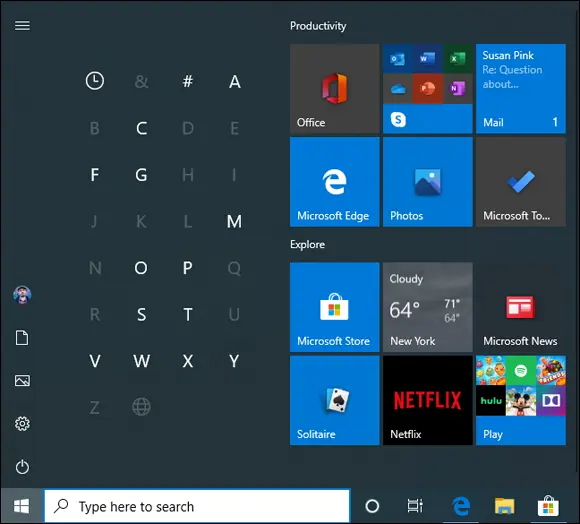
FIGURE 2-9:The Start menu, with the index that lets you jump to apps quickly.
 You can resize the Start menu, within certain rigid limits. You can adjust it vertically in small increments, but trying to drag things the other way is limited to big swaths of tiles: Groups of tiles remain three wide, and you can add or remove only entire columns. You can drag tiles from the right side of the Start screen onto the desktop for easy access.
You can resize the Start menu, within certain rigid limits. You can adjust it vertically in small increments, but trying to drag things the other way is limited to big swaths of tiles: Groups of tiles remain three wide, and you can add or remove only entire columns. You can drag tiles from the right side of the Start screen onto the desktop for easy access.
Although it’s possible to manually remove all the tiles on the right (right-click each, Unpin from Start), the big area for tiles doesn’t shrink beyond one column.
In tablet mode, Start looks quite different, although many of the options are the same. See Figure 2-10.
I talk about personalizing the Start menu in Book 3, Chapter 2and working with tablet mode in Book 3, Chapter 3.
Microsoft Edge (Figure 2-11) finally sheds the albatross that is Internet Explorer. Edge is a stripped-down, consciously standards-compliant, screamingly fast shell of a browser, ready to take on just about any website anywhere. Microsoft Edge may see Microsoft taking back the mindshare it’s been steadily losing on the browser front for the past decade or so. As of this writing, though, Google’s Chrome rules the roost.
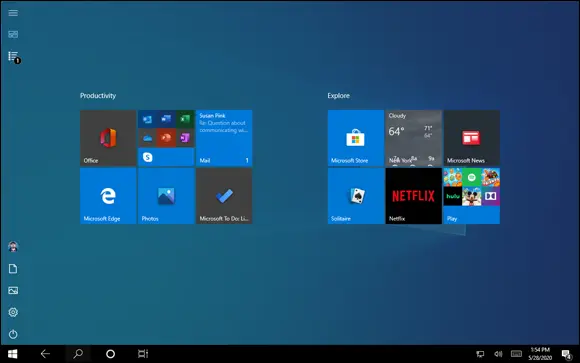
FIGURE 2-10: TheStart menu in tablet mode.
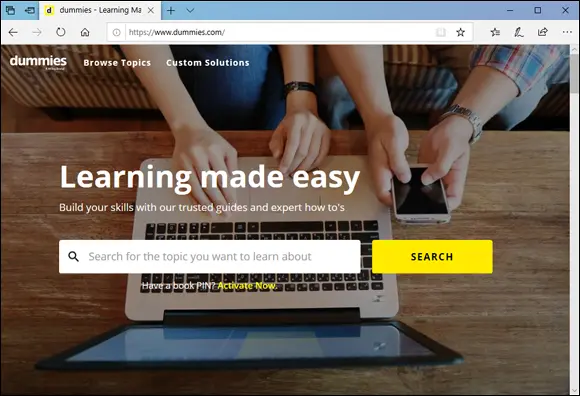
FIGURE 2-11:Microsoft Edge finally lets you cut the Internet Explorer cord.
 Microsoft Edge replaces Internet Explorer, which still lurks in Windows 10, but it’s buried in the Start ⇒ Windows Accessories list. Microsoft Edge is, however, the default web browser, with its own tile on the right side of the Start menu and its own icon on the taskbar. Internet Explorer continues to use the old Trident rendering engine, while Edge has the newer engine of its own. That makes it faster, lighter, and much more capable of playing nicely with websites designed for Firefox and Google Chrome.
Microsoft Edge replaces Internet Explorer, which still lurks in Windows 10, but it’s buried in the Start ⇒ Windows Accessories list. Microsoft Edge is, however, the default web browser, with its own tile on the right side of the Start menu and its own icon on the taskbar. Internet Explorer continues to use the old Trident rendering engine, while Edge has the newer engine of its own. That makes it faster, lighter, and much more capable of playing nicely with websites designed for Firefox and Google Chrome.
Edge is a Windows 10 app (formerly Universal app, formerly Metro app) that runs inside its own window on the desktop, like every other WinRT API-based Universal Windows app. In contrast, Internet Explorer is an old-fashioned desktop app, and the difference is like a Tesla 3 versus a 1958 Edsel.
Adobe Flash Player is turned off by default for enhanced security; there’s a reading view as well, which helps on smaller screens. Click the OneNote icon in the upper right, and all the OneNote markup tools become available. And you can Print as PDF.
 Where Internet Explorer was frequently infected by wayward Flash programs and bad PDF files, Edge is relatively immune. And all the flotsam that came along with IE — the ancient (and penetrable) COM extensions, wacko custom toolbars, even Silverlight — are suddenly legacy and rapidly headed to a well-deserved stint in the bit bucket.
Where Internet Explorer was frequently infected by wayward Flash programs and bad PDF files, Edge is relatively immune. And all the flotsam that came along with IE — the ancient (and penetrable) COM extensions, wacko custom toolbars, even Silverlight — are suddenly legacy and rapidly headed to a well-deserved stint in the bit bucket.
On the other hand, Microsoft Edge has a new version that is not yet built into Windows 10. This new version is based on the same rendering engine as Google Chrome and has support for Google Chrome-like extensions, which play in their own sandboxes, staying isolated. Instead of the spaghetti mess with IE add-ons, we finally have some Microsoft-sponsored order. You can download it and try it at www.microsoft.com/en-us/edge .
Microsoft Edge uses Cortana for voice assistance and search capabilities. I talk about Edge in Book 5, Chapter 1.
Search used to be intertwined with Cortana, making it bloated and slow in the initial versions of Windows 10. Also, Search collected a lot of data about what people do on their Windows 10 PCs. As of the May 2020 update, Search has detached itself from Cortana and received many improvements. But as always with Microsoft, people had to hate it first before Microsoft listened and made it better.
You can use Search to start apps using only the keyboard (geeks love that). You also get fast access to Windows 10 settings, your documents, photos, and emails, and even websites. As you would expect, Windows 10 Search is integrated with Bing, not Google, and your web searches are used to make Bing better. As shown in Figure 2-12, Search is used also to provide you with news (getting the latest headlines about coronavirus was not something I loved) and ads (promoting the new Chrome-based version of Microsoft Edge and the like).
Читать дальше
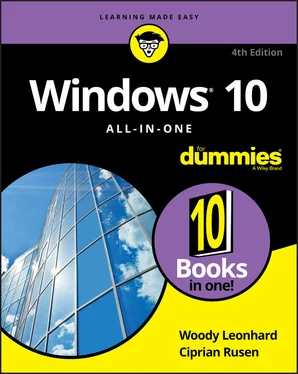
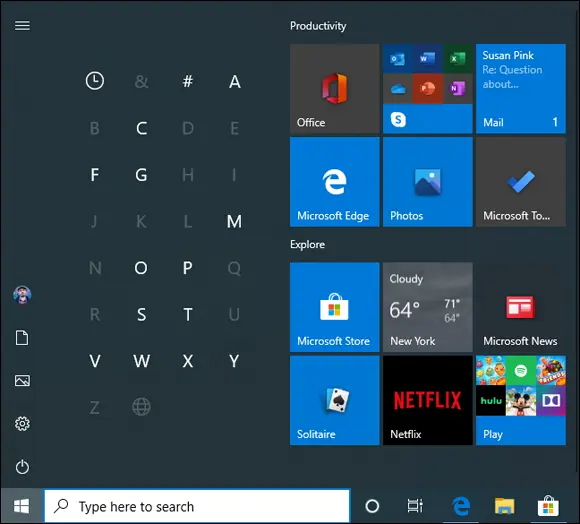
 You can resize the Start menu, within certain rigid limits. You can adjust it vertically in small increments, but trying to drag things the other way is limited to big swaths of tiles: Groups of tiles remain three wide, and you can add or remove only entire columns. You can drag tiles from the right side of the Start screen onto the desktop for easy access.
You can resize the Start menu, within certain rigid limits. You can adjust it vertically in small increments, but trying to drag things the other way is limited to big swaths of tiles: Groups of tiles remain three wide, and you can add or remove only entire columns. You can drag tiles from the right side of the Start screen onto the desktop for easy access.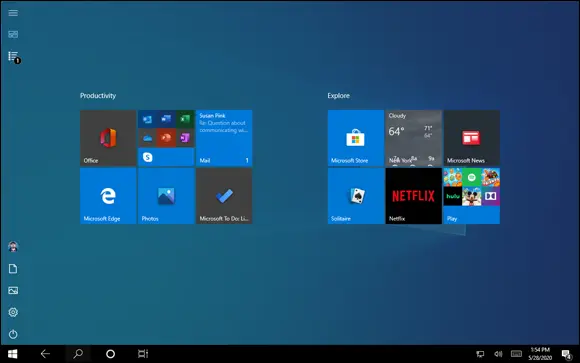
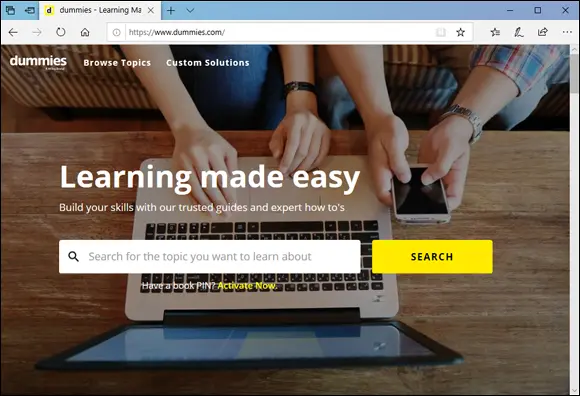
 Microsoft Edge replaces Internet Explorer, which still lurks in Windows 10, but it’s buried in the Start ⇒ Windows Accessories list. Microsoft Edge is, however, the default web browser, with its own tile on the right side of the Start menu and its own icon on the taskbar. Internet Explorer continues to use the old Trident rendering engine, while Edge has the newer engine of its own. That makes it faster, lighter, and much more capable of playing nicely with websites designed for Firefox and Google Chrome.
Microsoft Edge replaces Internet Explorer, which still lurks in Windows 10, but it’s buried in the Start ⇒ Windows Accessories list. Microsoft Edge is, however, the default web browser, with its own tile on the right side of the Start menu and its own icon on the taskbar. Internet Explorer continues to use the old Trident rendering engine, while Edge has the newer engine of its own. That makes it faster, lighter, and much more capable of playing nicely with websites designed for Firefox and Google Chrome. Where Internet Explorer was frequently infected by wayward Flash programs and bad PDF files, Edge is relatively immune. And all the flotsam that came along with IE — the ancient (and penetrable) COM extensions, wacko custom toolbars, even Silverlight — are suddenly legacy and rapidly headed to a well-deserved stint in the bit bucket.
Where Internet Explorer was frequently infected by wayward Flash programs and bad PDF files, Edge is relatively immune. And all the flotsam that came along with IE — the ancient (and penetrable) COM extensions, wacko custom toolbars, even Silverlight — are suddenly legacy and rapidly headed to a well-deserved stint in the bit bucket.










