2 On the left, choose Notifications & Actions.You see the Notifications & Actions pane shown in Figure 3-5. FIGURE 3-5:Make changes to how Windows 10 displays notifications.
3 Turn off all notifications by scrolling down and finding the slider marked Get Notifications from Apps and Other Senders and then sliding it to Off.
4 If you would like to silence just one app, scroll down farther (see Figure 3-6), find the app, and move its slider to Off.You’re finished. There’s no Apply or OK button to tap or click. At Step 4, if you click or tap the name of an app instead of moving its slider, you get access to options for controlling how its notifications are displayed. For example, you can disable the sound played for each notification, change the number of notifications visible in the action center for that app, set its priority, and more.

FIGURE 3-6:You can silence notifications from individual apps.
Working with Settings Shortcuts
The action center contains a gob (that’s a technical term) of shortcuts at the bottom of the Notifications pane. In Figure 3-2, I count four of them. If the computer used a Wi-Fi connection, there would have been additional shortcuts for Wi-Fi, Bluetooth, rotation lock, battery saver, and brightness. The maximum number of shortcuts available varies depending on whether you're using a desktop PC, laptop, tablet, or 2-in-1; its hardware configuration; and the apps installed.
Quick actions mimic what you would find on a smartphone — airplane mode is an obvious analog — all readily accessible from the right side of the screen. In many cases, a quick action displays a Settings page, where you can change the individual setting, displays a pane on the right side of the screen (Connect, Project), or toggles a specific setting in, uh, Settings. The Screen Snip quick action opens the Snip & Sketch app, which you can use to take screenshots.
 You can think of quick actions as handy shortcuts to frequently adjusted settings, or you can look at them as a testimony to the diverse way Windows 10 has settings scattered all over Hades’s half acre. You decide. Too bad you can’t add your own quick actions. The action center be a convenient place to stick your own favorite programs.
You can think of quick actions as handy shortcuts to frequently adjusted settings, or you can look at them as a testimony to the diverse way Windows 10 has settings scattered all over Hades’s half acre. You decide. Too bad you can’t add your own quick actions. The action center be a convenient place to stick your own favorite programs.
You have some — but not much — control over which icons appear at the bottom of the pane. Here’s how to exert as much influence as you can:
1 Tap or click the Start icon, the Settings icon, and then System.Or you can get into Settings from the bottom of the action center.
2 On the left, choose Notifications & Actions, and then on the right click the Edit Your Quick Actions link.The Notifications pane appears (refer to Figure 3-7). FIGURE 3-7:Editing the list of quick actions available in the action center.
3 To rearrange the icons for quick actions, just click and drag.You can’t drag a quick action off the grid.
4 To choose additional quick action icons, click or tap the Add+ button, and make a selection from the list that appears.
5 To remove a quick action icon, click or tap its pin on the top-right.
6 When you've set things the way you want them, tap Done.
Table 3-1explains what each of the configurable quick action icons does.
TABLE 3-1Some Quick Action Icon Results in the Action Center
| Click This Icon |
And This Happens |
| Tablet Mode |
Flips the computer to tablet mode. |
| Brightness |
Adjusts the screen brightness to the level you want. |
| Connect |
Searches for wireless display and audio devices — Miracast in particular. |
| All Settings |
Takes you to the Settings app. |
| Battery Saver |
Cycles between two battery saver modes, dimming the display. It doesn’t work if the machine is plugged in. |
| VPN |
Displays the Settings app’s Network & Internet section on VPN, where you can add a new VPN connection or connect to an existing one. |
| Bluetooth |
Turns Bluetooth on and off. |
| Rotation Lock |
Prevents the screen from rotating from portrait to landscape and vice versa. |
| Wi-Fi |
Turns Wi-Fi on and off. There’s no provision to select a Wi-Fi connection. |
| Location |
Turns the location setting on and off in the Settings app’s Privacy, Location pane. |
| Night Light |
Enables the night light, which filters the blue light emitted by the screen. Useful when working during the night. |
| Focus Assist |
Turns focus assist on or off. When turned on, all notifications are blocked. |
| Screen Snip |
Starts the Snip & Sketch app, for taking a quick screenshot. |
| Airplane Mode |
Turns all wireless communication on and off. See the Settings app’s Network & Internet, Airplane Mode setting. |
| Project |
Projects the image on your screen to an external display or a projector. |
Конец ознакомительного фрагмента.
Текст предоставлен ООО «ЛитРес».
Прочитайте эту книгу целиком, купив полную легальную версию на ЛитРес.
Безопасно оплатить книгу можно банковской картой Visa, MasterCard, Maestro, со счета мобильного телефона, с платежного терминала, в салоне МТС или Связной, через PayPal, WebMoney, Яндекс.Деньги, QIWI Кошелек, бонусными картами или другим удобным Вам способом.
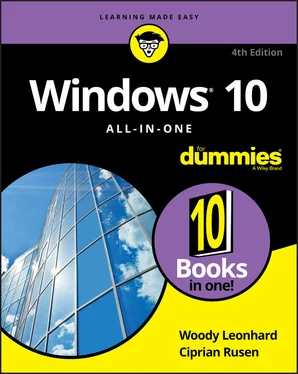

 You can think of quick actions as handy shortcuts to frequently adjusted settings, or you can look at them as a testimony to the diverse way Windows 10 has settings scattered all over Hades’s half acre. You decide. Too bad you can’t add your own quick actions. The action center be a convenient place to stick your own favorite programs.
You can think of quick actions as handy shortcuts to frequently adjusted settings, or you can look at them as a testimony to the diverse way Windows 10 has settings scattered all over Hades’s half acre. You decide. Too bad you can’t add your own quick actions. The action center be a convenient place to stick your own favorite programs.










