When Windows 7 was finished, Steve Sinofsky and crew decided to take a fundamentally different tack. Instead of the good people at Microsoft growing their phone software up, they decided to grow their computer operating system down. (The fact that the phone software at that point drew nearly universal scorn could’ve been part of the reason.) Windows 8 grew out of that decision: There’s a touch-friendly part and a mouse-and keyboard-friendly part. The two aren’t mutually exclusive: You can use your mouse on the Metro Start screen, and in the Windows 10 apps, you can use your greasy thumb on an old-fashioned desktop app. But the approach is different, the design is different, and the intent is different.
Windows 10 goes back to Windows Start menu roots and tries to grow the same concept down even further, to Windows Phone. Microsoft will be able to say that Windows covers all the bases, from lowly smartphones to gigantic workstations (and server farms, for that matter). The fact that the “Windows” running in each of the device classes is quite different kinda gets swept under the rug.
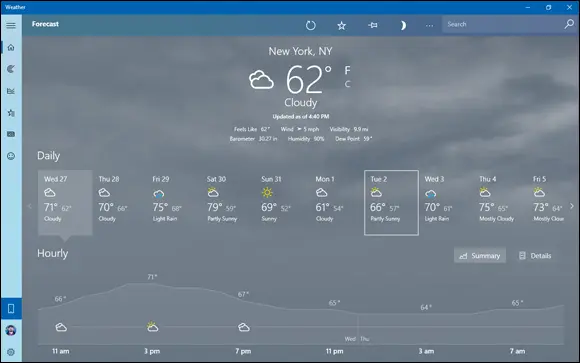
FIGURE 2-3:The Windows 10 Weather app is a former UWP app because it’s based on the WinRT API. See the distinctive design?
 Unfortunately, there’s a huge difference between Windows 10 apps and desktop apps. For starters:
Unfortunately, there’s a huge difference between Windows 10 apps and desktop apps. For starters:
Universal Windows apps — the ones that run on the WinRT API — are on the way out. Microsoft rebuilt the aging Windows Desktop app Internet Explorer and turned it into the Universal Windows app called Microsoft Edge. Internet Explorer has been gradually marginalized, and now it's dead in a corner. After many years of trying to promote UWP apps, Microsoft has decided that it would stop. Instead, they opened up more and more UWP functionality to non-UWP platforms, including legacy platforms that Microsoft once deprecated, such as Win32, WPF, and WinForms. So what’s old is new again.
Desktop apps and Universal Windows apps are starting to look the same. Developers want you to look at their programs and think, “Oh, hey, this is a snappy new version.” Also, Microsoft is intertwining the features available in both app platforms, making things blurrier than ever.
Universal Windows apps really are better. Don’t shoot me. I’m just the messenger. Now that we can run those newfangled tiled Universal Metro whoozamajiggers in their own resizable windows on the Windows desktop, the underlying new WinRT plumbing beats the pants off Win32. WinRT apps don’t bump into each other as much, they (generally) play nice in their own sandboxes, they won’t take Windows down with them, and they don’t have all the overhead of those buggy Win32 calls.
If you’re going to stay with Windows, it’s time to get with the system and learn about this new tiled stuff.
Here’s a quick guide to what’s new — and what’s still the same — with some down-and-dirty help for deciding whether you truly need Windows 10.
What’s New for the XP Crowd
Time to fess up. You can tell me. I won’t rat you out.
If you’re an experienced Windows XP user and you’re looking at Windows 10, one of two things happened: Either your trusty old XP machine died, and you had to get Windows 10 with a new PC, or a friend or family member conned you into looking into Windows 10 to provide tech support.
If you’re thinking of making the jump from Windows XP to Windows 10, and you’re going to stick with a keyboard (as opposed to going touch-only, or touch-mostly, heaven help ya), you have two big hurdles:
Learning the ways of Windows 10 apps (which I outline in the next section, “ What’s New for Windows 7 Users”).
Making the transition from XP to Windows 7 because the Windows 10 desktop works much like Windows 7.
Are you sure you want to tackle the learning curve? Er, curves? See the nearby sidebar about switching to a Mac. Or try a Chromebook — see the other sidebar.
That said, if you didn’t plunge into the Windows 7 or Vista madness, or the Windows 8/8.1 diversion, and instead sat back and waited for something better to come along, many improvements indeed await in Windows 10.
Windows 10 (and Windows 8 and 7 before it) actually places fewer demands on your PC’s hardware. I know that’s hard to believe, but as long as you have a fairly powerful video card and 4GB or more of RAM memory, moving from XP to Windows 10 will make your PC run faster.
WOULDN’T IT BE SMARTER TO GET A MAC?
Knowledgeable Windows XP users may find it easier — or at least more rewarding — to jump to a Mac, rather than upgrading to Windows 10. I know that’s heretical. Microsoft will never speak to me again. But there’s much to be said for making the switch.
Why? XP cognoscenti face a double whammy: learning Windows 7 (for the Windows 10 desktop) and learning how to deal with Metro/Modern Universal Windows apps. If you don’t mind paying the higher price — and, yes, Macs are marginally more expensive than PCs, feature-for-feature — Macs have a distinct advantage in being able to work easily in the Apple ecosystem: iPads, iPhones, the App Store, iTunes, iCloud, and Apple TV all work together remarkably well. That’s a big advantage held by Apple, where the software, hardware, cloud support, and content all come from the same company. “It just works” may be overblown, but there’s more than a nugget of truth in it. Give or take a buggy iOS update.
Yes, Macs have a variant of the Blue Screen of Death. Yes, Macs do get viruses. Yes, Macs have all sorts of problems. Yes, you may have to stand in line at an Apple Store to get help — I guess there’s a reason why Microsoft Stores seem so empty.
If you’re thinking about switching sides, I bet you’ll be surprised at the similarities between macOS and Windows XP.
EXTOLLING THE VIRTUES OF CHROMEBOOKS
If you’re looking to buy a new computer, you should definitely consider getting a Chromebook. You know, the machines that Microsoft says “scroogle” you? Yeah. They’re amazingly powerful, almost impervious to infections, start on a dime, sip batteries, don’t get tied up for hours on end installing upgrades — and they’re pretty darn cheap.
How to tell if you’re ready for a Chromebook? Try using nothing but the Google Chrome browser on your aging computer for a bit. If you can do everything that you need to do with the Chrome browser, you’re automatically ready for a Chromebook. Even if you can’t, chances are pretty good that what you need is available in Chromebook land. No, you won’t find Photoshop, but you will find plenty of cheap photo-editing packages. No, you won’t find the full-blown Office suite, but you can use Office Online. I’ve moved almost everything to Google Docs and Sheets and rarely turn back to the big guns.
Chromebooks are a breath of fresh air if you don’t absolutely need any Windows-based programs. I use mine all the time, and suggest you try it, too.
 If you don’t have a powerful video card, and you’re running a desktop system, you can get one for less than $100, and extra memory costs a pittance. I’ve upgraded dozens of PCs from XP to Windows 10, and the performance improvement is quite noticeable. You, laptop users, aren’t so lucky because the graphics card is usually soldered in.
If you don’t have a powerful video card, and you’re running a desktop system, you can get one for less than $100, and extra memory costs a pittance. I’ve upgraded dozens of PCs from XP to Windows 10, and the performance improvement is quite noticeable. You, laptop users, aren’t so lucky because the graphics card is usually soldered in.
Читать дальше
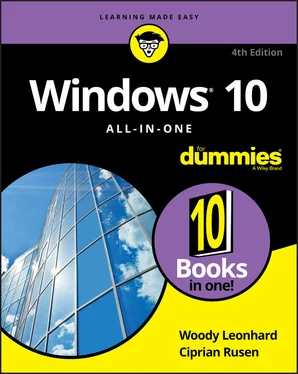
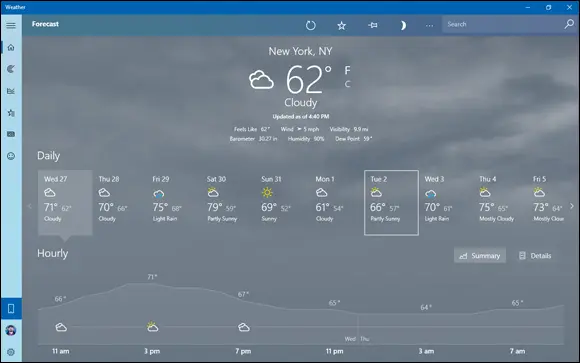
 Unfortunately, there’s a huge difference between Windows 10 apps and desktop apps. For starters:
Unfortunately, there’s a huge difference between Windows 10 apps and desktop apps. For starters:










