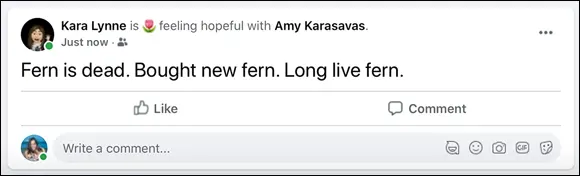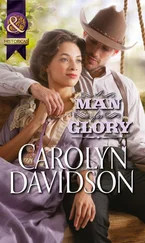The right sidebar contains a few sections for other shortcuts that might be useful to you as you use Facebook.
Ads are an inescapable part of using Facebook. You’ll see them in various places across the site — in your News Feed, mixed in with stories, and in this section of the right sidebar. You don't need to do anything with this section except let it do its thing, showing you ads. You can learn a bit more about Facebook’s ad policies and controls in Chapter 6.
Pages are special profiles created for businesses and public figures, as well as anything else that is not an individual person that requires a Facebook profile. Pages are covered in depth in Chapter 14. If you’ve already created a Page (or Pages) you can get to them quickly from the Your Pages section of the right sidebar.
If any friends have birthdays coming up, you’ll see reminders about them in the right column. One Facebook norm is to write on a friend's timeline to wish him or her a happy birthday. Click your friend’s name in the Birthdays section to display a little window that allows you to dash off a quick note.
The last section is a list of your friends, sorted by people who are currently active on Facebook. Clicking a name will open a chat window at the bottom of the screen. Much like the top bar, this chat window will stick around no matter where you go in Facebook. Unlike the top bar, however, you can minimize or close chat windows if they are blocking your view. Chats are part of Facebook Messenger; when you close a chat window, you won’t lose any of the messages that have been sent back and forth. You can learn all about Messenger in Chapter 9.
Part 2
IN THIS PART …
Logging in and reading News Feed
Sharing posts, photos, and links
Managing your privacy
Using Facebook on your mobile phone
Chapter 4
Reading News Feed and Posting
IN THIS CHAPTER
 Reading your News Feed and viewing posts
Reading your News Feed and viewing posts
 Interacting with friends’ posts using comments, likes, and reactions
Interacting with friends’ posts using comments, likes, and reactions
 Posting your own thoughts using the share box
Posting your own thoughts using the share box
Sometimes after we’ve explained to people about the basics of Facebook — it’s a website that lets you connect and share with your friends — they follow up with an obvious question: “But what do you do with it?”
The answer to that question is both simple — you keep up with your friends — and complicated. So many tiny actions and interactions on Facebook add up to a sense of being surrounded by your friends — and that sense of friendship keeps people coming back to Facebook day after day (and, with smartphones, minute after minute).
This book tells you how to do virtually everything you could ever want to do on Facebook, but chances are you won’t do some of them — such as create a photo album or plan an event — every single day. As you go about your day online — reading articles, watching videos, shopping, and more — you’ll check in on Facebook, find out news big and small from your friends and the Pages you follow, share a few of your thoughts or observations, and go on your way. This chapter covers these basic activities in depth.
The main way people find out news and generally keep in touch on Facebook is through their News Feed, the constantly updating content people post to their timelines. If your friends create stories, which are a certain type of post that disappears after 24 hours, you can see what they are up to right this moment, more or less. We talk about News Feed at length in this chapter and about the ways you interact with what you see there. Your News Feed isn’t just about reading the posts you see there; it’s also about comments and likes.
You can also keep up with friends by sharing your own content — status updates, photos, links to articles you read, and more. You can post your own content and create your own stories from the top of your News Feed. And your friends will, in turn, be able to see, like, and comment on what you posted.
News Feed is the centerpiece of your Home page. The top bar and the left sidebar are there when you need them but are meant to fade into the background so you can focus on your News Feed.
So what is News Feed? It’s the constantly updating content and actions on Facebook of your friends and the Pages you follow — such as writing a status update, sharing a photo or link, or fundraising for charity. See the “ Common actions and content” section, later in this chapter, for details. In addition, stories have their own section on top of your News Feed and disappear from Facebook after 24 hours.
Back in the day, a common refrain around the Facebook office was, “News Feed is a robot.” More accurately, News Feed is an algorithm. It doesn’t show you everything from your friends; instead, it shows you things it thinks you will find interesting. News Feed makes its selections based on a complicated calculus of who is posting what and when. News Feed will likely show you more posts from people you interact with more often on Facebook. It also tends to show you big events, such as engagements or new babies from more distant acquaintances.
News Feed also learns the sorts of posts you're likely to click, like, or comment on, and will try to show you more of these. Simply browsing your News Feed and interacting with the things you see helps News Feed improve. You can also manually fine-tune your News Feed as well, as detailed in the “ Adjusting News Feed” section.
Because News Feed tries to show you what it thinks you’ll find most interesting, posts might not always appear from newest to oldest. Some bias exists toward new posts (especially if you log into Facebook frequently), but you might also see at the top of your News Feed a popular photo that a friend posted several days instead of one from this morning if. Additional likes or comments can also cause a post to reappear in your News Feed even if you’ve already seen it.
Anatomy of a News Feed post
Figure 4-1 shows a sample News Feed post. In this case, it’s a status update from a friend. In the Facebook world, a status update refers to any text people post that answers the question “What’s on your mind?”
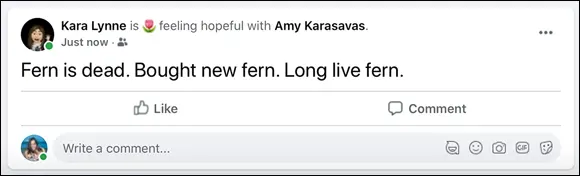
FIGURE 4-1:Just your average status update.
Even in this simple example, there are lots of things to pay attention to. However, when you’re scanning News Feed, you’ll probably first pick up on “who” and “what”:
Name and profile picture: The first part of any post is who it’s about or who wrote it. Both the name and picture are links to that person’s timeline. In addition, if you hover the mouse cursor over a person’s name, you’ll see a miniaturized preview of the person's timeline with information about your relationship (you are friends and following her, in most cases) as well as a button you can click to message her. Hovering the mouse cursor over any bolded text in a News Feed post generates a preview for a timeline, Page, or interest with specific buttons for adding friends, liking, or following.
Читать дальше
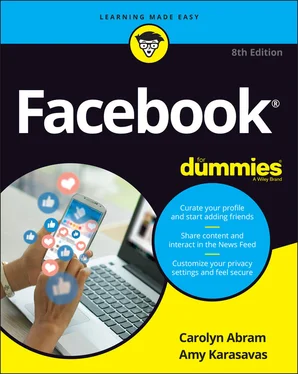
 Reading your News Feed and viewing posts
Reading your News Feed and viewing posts