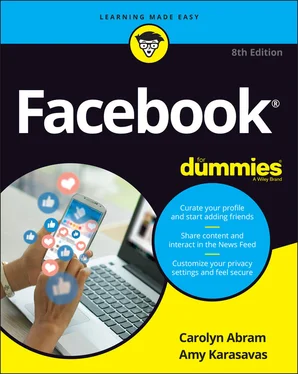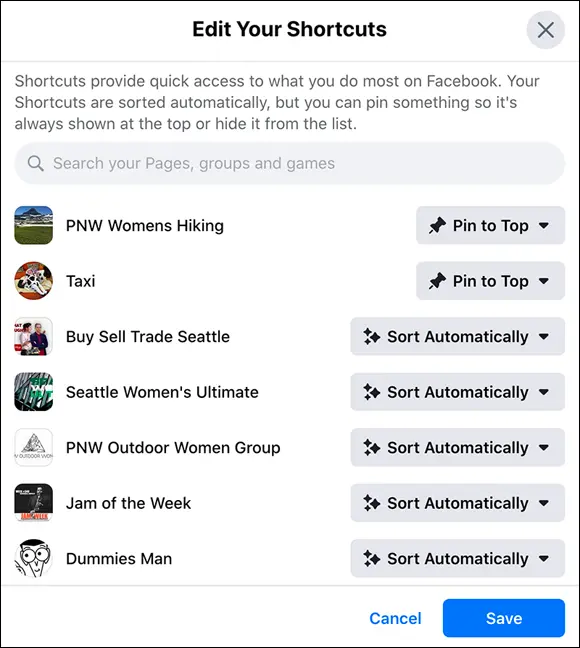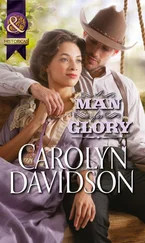One thing you might notice in the top section of the left sidebar is that some of the sections from your top bar are repeated. You can click them in either place. You also might see some items in Figure 3-5 that aren’t on your own screen. For example, Voting Information Center tends to show up right before elections but not at other times. If there’s a natural disaster happening near you, you might see a Crisis Response entry.
If you click See More (at the bottom of the top section), you can get a sense of how many different destinations, features, and tools Facebook offers. Most people won’t need all these, but everyone will wind up loving at least one of them. The following list below is not even close to comprehensive. Instead, it’s a mix of features that are popular and those that give you a sense of how many options Facebook provides:
Pages: Pages are timelines for everything that’s not a regular person. Public figures such as the president or Dwayne “the Rock” Johnson have Pages, as do small businesses, fictional characters, television shows and movies, pets of all hues and stripes, and pretty much everything else you can think of. Clicking the Pages option displays all your Pages as well as tabs where you can view the Pages you have liked (or followed) or find local Pages you may want to like (or follow). Chapter 14covers creating and managing Pages.
Events: Facebook’s Events feature enables people to easily organize and invite people to an event. You can view events you’ve been invited to or created by clicking Events in the sidebar. You can learn more about creating, managing, and finding events in Chapter 13.
Fundraisers: People often use Facebook to promote causes they care about. In response to that, Facebook added the ability to fundraise for a cause. You can fundraise for a personal reason or for a nonprofit. Facebook handles processing your friends’ donations and getting them to the organization you select. When you click Fundraisers, you are guided through the process of starting your fundraising and can check out other people’s fundraisers. For more information on fundraising with Facebook, see Chapter 12.
Memories: Memories is a tool that works best after you’ve been on Facebook for a while. Much like a newspaper callback to notable moments in history on any given day, Memories calls out any notable moments from your own personal history — for example, on this day two years ago you posted a photo of the snake your cat caught in your backyard, or four years ago, you became friends with someone you later married. Clicking Memories is a great way to access some quick nostalgia. FIGURE 3-5:A sample sidebar.
Games: Every day, people play various online games through Facebook. You can play games directly with your Facebook friends (most of whom are, as we’ve mentioned, your real-life friends). Click Games to browse the games you can play and to continue playing games. Interacting with games and other apps is covered in Chapter 15.
Jobs: You can use Facebook to search for job listings in relevant industries or companies. The benefit of doing this on Facebook instead of another jobs site is that you can try to connect with Facebook friends (or friends of friends) who already work at the companies you're interested in. It puts the networking in social networking.
Saved: Often when you’re perusing News Feed (which is covered in more depth in Chapter 4), you'll see a link to an article or a video that, for whatever reason, you can’t fully appreciate at the moment. You can click to save that link, and then get to it later by clicking Saved in the sidebar.
Town Hall: Town Hall uses your location information to connect you to your elected officials’ Facebook Pages, from your local council-member all the way up to the president. You can follow and send messages to these public officials. You can also turn on voting reminders from Facebook.
Facebook Pay: Facebook Pay is a method for making secure payments over Facebook. You can connect a credit card or bank account to your Facebook profile and then use that information to make payments to other users, donate to fundraisers, or purchase from online stores operating out of Facebook.
Crisis Response: When disasters happen, the first thing people want to do is find out if their loved ones are safe. Crisis response enables people watching from the outside get news updates and learn about the ways they can help when something bad is happening. People can volunteer their time, donate money, and search for friends in the affected areas to make sure they're okay.
The bottom section of the left sidebar contains shortcuts. Facebook adds items to this section as you use Facebook. For example, if you start to spend a lot of time posting and commenting on a particular group, Facebook will automatically add it to your Shortcuts section. Over time, you may wind up with more shortcuts than easily fit in this space, at which point Facebook will display the shortcuts you click most often; you can hop to the rest by using Search.
In all our time using Facebook, we’ve never needed to adjust the items in the Shortcuts section of the left sidebar. However, if Facebook’s fails you in this regard, you can choose which shortcuts appear in the left sidebar. To change the shortcuts that appear in the Your Shortcuts section, follow these steps:
1 Hover your mouse cursor over Your Shortcuts in the left sidebar.An Edit button appears to the right.
2 Click Edit.The Edit Your Shortcuts window appears, as shown in Figure 3-6. Every shortcut appears in this list. Next to each shortcut is a drop-down menu that states whether the shortcut is pinned to the top, sorted automatically, or hidden.
3 Use the drop-down menus to choose between Pin to Top, Hide, and Sort Automatically. Pinning is the digital equivalent of sticking something at the top of a list and keeping it there. Simply click the menu next to the item you want to change and select whether you want that item pinned, hidden, or sorted automatically. If you hide a shortcut, it will no longer appear in your left sidebar.
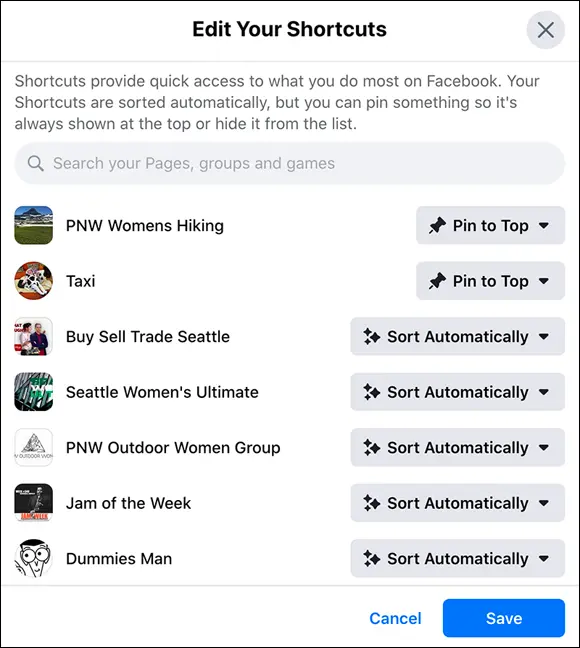
FIGURE 3-6:Use this menu to hide and unpin shortcuts.
At the very bottom of the left sidebar are a handful of important but infrequently needed links. These links all appear in grey text:
Privacy: View the Facebook data use policy, good for a little light bedtime reading .
Terms: Check out Facebook’s terms and policies, including the Statement of Rights and Responsibilities (which you agreed to when you signed up), the data policy, and its community standards.
Advertising: Create or manage ads you’ve posted to Facebook.
Ad Choices: See the Facebook Help pages, where you can learn more about how Facebook targets ads to you and what you can do to adjust what ads you see.
Cookies: Sadly, clicking this link doesn’t make chocolate chip cookies suddenly appear in your hand. Instead, it brings you to a page that explains how Facebook uses web cookies, or stored data on your web browser. Cookies are used on many websites to keep your experience more convenient and to deliver ads to you.
More: Access a menu of more links. Click any of the following options to navigate to different parts of Facebook: About: Facebook’s About page is where you can learn more about Facebook’s products, the company, and what it’s been doing in the news lately. Careers: If you’re considering applying for a job at Facebook, check out its careers page first. Developers: If you're a software engineer looking for ways to build apps that use Facebook, click this link to learn more about the Facebook platform. Help: A duplicate of the choice in your Account menu, this link takes you to the Facebook Help Center.
Читать дальше