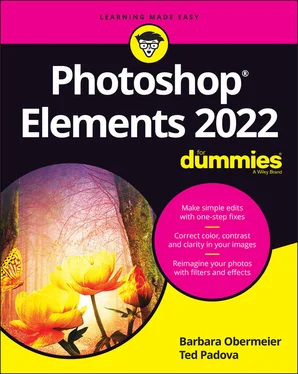Barbara Obermeier - Photoshop Elements 2022 For Dummies
Здесь есть возможность читать онлайн «Barbara Obermeier - Photoshop Elements 2022 For Dummies» — ознакомительный отрывок электронной книги совершенно бесплатно, а после прочтения отрывка купить полную версию. В некоторых случаях можно слушать аудио, скачать через торрент в формате fb2 и присутствует краткое содержание. Жанр: unrecognised, на английском языке. Описание произведения, (предисловие) а так же отзывы посетителей доступны на портале библиотеки ЛибКат.
- Название:Photoshop Elements 2022 For Dummies
- Автор:
- Жанр:
- Год:неизвестен
- ISBN:нет данных
- Рейтинг книги:5 / 5. Голосов: 1
-
Избранное:Добавить в избранное
- Отзывы:
-
Ваша оценка:
- 100
- 1
- 2
- 3
- 4
- 5
Photoshop Elements 2022 For Dummies: краткое содержание, описание и аннотация
Предлагаем к чтению аннотацию, описание, краткое содержание или предисловие (зависит от того, что написал сам автор книги «Photoshop Elements 2022 For Dummies»). Если вы не нашли необходимую информацию о книге — напишите в комментариях, мы постараемся отыскать её.
Photoshop Elements 2022 For Dummies
Photoshop Elements 2022 For Dummies — читать онлайн ознакомительный отрывок
Ниже представлен текст книги, разбитый по страницам. Система сохранения места последней прочитанной страницы, позволяет с удобством читать онлайн бесплатно книгу «Photoshop Elements 2022 For Dummies», без необходимости каждый раз заново искать на чём Вы остановились. Поставьте закладку, и сможете в любой момент перейти на страницу, на которой закончили чтение.
Интервал:
Закладка:
5 When you’re done selecting your options, click OK to resize your image.
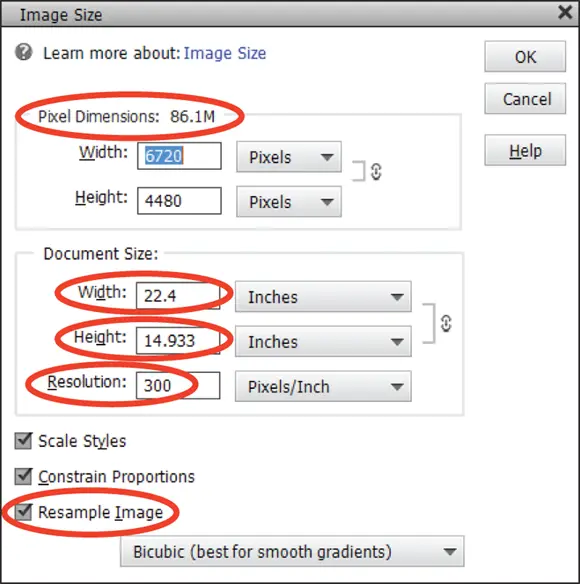
FIGURE 2-2:The Image Size dialog box.
TABLE 2-2Resolutions and Printing
| Output Device | Optimum | Acceptable Resolution |
|---|---|---|
| Desktop laser printers | 300 ppi | 200 ppi |
| Desktop color inkjet printers | 300 ppi | 180 ppi |
| Large-format inkjet printers | 150 ppi | 120 ppi (some printers require much less) |
| Professional photo lab printers | 300 ppi | 200 ppi |
| Desktop laser printers (black and white) | 170 ppi | 100 ppi |
| Magazine quality — offset press | 300 ppi | 225 ppi |
| Screen images (web, slideshows, and video) | 72 ppi | 72 ppi |
| Tablet devices and smartphones | 150+ ppi | 150 ppi |
Choosing a Resolution for Print or Onscreen
Resolution in your Elements work is paramount in printing files. Good ol’ 72-ppi images can be forgiving, and you can get many of your large files scrunched down to 72 ppi for websites and slideshows. For a nice-looking print, however, you need a much higher resolution. Many different printing output devices exist, and their resolution requirements vary.
For your own desktop printer, plan to print a variety of test images at different resolutions and on different papers. You can quickly determine the best file attributes by running tests. When you send files to service centers, ask the technicians what file attributes work best with their equipment.
 White does not print as a color. When you use white, it appears transparent on your prints, and the color appears the same as the paper color you’re using.
White does not print as a color. When you use white, it appears transparent on your prints, and the color appears the same as the paper color you’re using.
For a starting point, refer to Table 2-2for the recommended resolutions for various output devices.
 If you find choosing a resolution for printing to be confusing, just leave it all up to the printer driver to take care of the sampling.
If you find choosing a resolution for printing to be confusing, just leave it all up to the printer driver to take care of the sampling.
Working with File Formats
Elements provides you with a long list of file formats, many of which are outdated. Although many different file formats are available, use only a few. Figure 2-3 shows the open Format drop-down list that you see in the Save or Save As dialog box.
In the following sections, we explain the formats you typically work with most often.
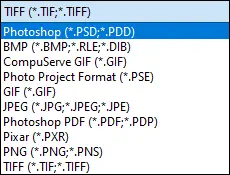
FIGURE 2-3:The drop-down list of file formats that Elements supports.
JPEG (*.jpg, *.jpeg, *.jpe)
JPEG (Joint Photographic Experts Group) is perhaps the most common file format now in use. That’s in large part because of smaller file sizes that make web viewing and exchanging files much easier. You can use JPEG files for prints or share them online via a web page or email attachment. Creative professionals wouldn’t dream of using the JPEG format in design layouts, but everyone else uses the format for all kinds of documents.
You need to exercise some caution when you’re using the JPEG format. JPEG files are compressed to reduce file size, so you can scrunch an image of several megabytes into a few hundred kilobytes. When you save a file with JPEG compression, however, you experience data loss. You might not see this on your monitor, or it might not appear noticeably on photo prints if you’re using low compression while preserving higher quality. However, when you save with maximum compression, more pixels are tossed away, and you definitely notice image degradation.
 When you save, open, and resave an image in JPEG format, each new save degrades the image more. If you need to submit JPEG images to photo labs for printing your pictures, keep saving in the Photoshop PSD file format until you’re ready to save the final image. Save in JPEG format when you want to save the final file for printing and use a low compression with high quality.
When you save, open, and resave an image in JPEG format, each new save degrades the image more. If you need to submit JPEG images to photo labs for printing your pictures, keep saving in the Photoshop PSD file format until you’re ready to save the final image. Save in JPEG format when you want to save the final file for printing and use a low compression with high quality.
When you select JPEG for the format and click Save, the JPEG Options dialog box opens, as shown in Figure 2-4. You choose the amount of compression by typing a value in the Quality text box or by moving the slider below the Quality text box. The acceptable range is from 0 to 12 — 0 is the lowest quality and results in the highest compression, and 12 is the highest quality and results in the lowest amount of compression.
Notice that you also have choices in the Format Options area of the JPEG Options dialog box. The Progressive option creates a progressive JPEG file commonly used with web browsers. This file type shows progressive quality while the file downloads from a website. The image first appears in a low-quality view and shows higher-resolution views until the image appears at full resolution when it’s completely downloaded in your browser window.
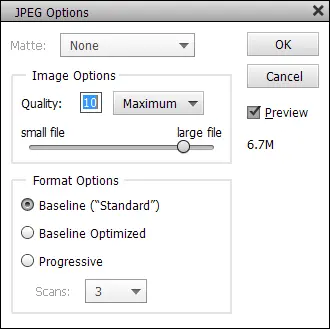
FIGURE 2-4:When saving in JPEG format, choose the amount of compression you want to apply to the saved image.
PNG (*.png)
PNG (Portable Network Graphics) is another format used with web pages. PNG supports all color modes, 24-bit images, and transparency. One disadvantage of using PNG is that color profiles can’t be embedded in the images, as they can with JPEG. An advantage, however, is that PNG uses lossless compression, resulting in images without degradation.
PNG is also an option in the Save for Web dialog box. Choose File ⇒ Save for Web to export your photos as PNG.
 When saving images for the web, if you have an image with just a few colors, such as a logo, try the GIF or PNG-8 format. If you need transparency in an image, you need to use either GIF or PNG-24. Quite often, you’ll find that PNG-24 results in the best-looking image.
When saving images for the web, if you have an image with just a few colors, such as a logo, try the GIF or PNG-8 format. If you need transparency in an image, you need to use either GIF or PNG-24. Quite often, you’ll find that PNG-24 results in the best-looking image.
TIFF (*.tif, *.tiff)
TIFF (Tagged Image File Format) is the most common format used by graphic designers. TIFF is generally used for importing images in professional layout programs, such as Adobe InDesign and QuarkXPress, and when commercial photo labs and print shops use equipment that supports downloading TIFF files directly to their devices. ( Note: Direct downloads are used in lieu of opening a Print dialog box.)
Inasmuch as creative professionals have used TIFF for so long, a better choice for designers using a program such as Adobe InDesign is to save in the native Photoshop PSD file format. This requires a creative professional to save only one file in native format without bothering to save both native and TIFF formats.
TIFF, along with Photoshop PSD and Photoshop PDF, supports saving layered files and works in all color modes. When you save in TIFF, you can also compress files in several different compression schemes, but compression with TIFF files doesn’t lose data unless you choose a JPEG compression.
Читать дальшеИнтервал:
Закладка:
Похожие книги на «Photoshop Elements 2022 For Dummies»
Представляем Вашему вниманию похожие книги на «Photoshop Elements 2022 For Dummies» списком для выбора. Мы отобрали схожую по названию и смыслу литературу в надежде предоставить читателям больше вариантов отыскать новые, интересные, ещё непрочитанные произведения.
Обсуждение, отзывы о книге «Photoshop Elements 2022 For Dummies» и просто собственные мнения читателей. Оставьте ваши комментарии, напишите, что Вы думаете о произведении, его смысле или главных героях. Укажите что конкретно понравилось, а что нет, и почему Вы так считаете.