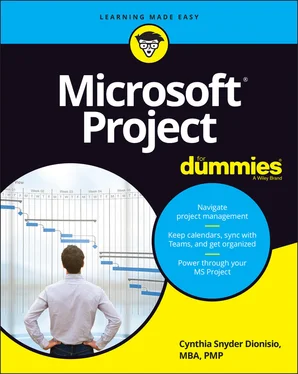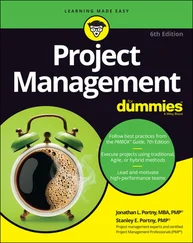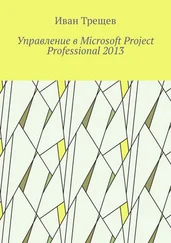19 Chapter 19FIGURE 19-1: Creating a new Sprints Project. FIGURE 19-2: The Sprints tab on the Ribbon. FIGURE 19-3: The Manage Sprints dialog box. FIGURE 19-4: The Sprint Planning sheet. FIGURE 19-5: The Sprint Planning Board. FIGURE 19-6: Sprint and Task views. FIGURE 19-7: Task Board view. FIGURE 19-8: The Task Board Format contextual tab. FIGURE 19-9: The Customize Task Board Cards dialog box. FIGURE 19-10: Customized cards. FIGURE 19-11: Prioritizing tasks. FIGURE 19-12: A Sprints Project inserted into a plan-driven project.
20 Chapter 20FIGURE 20-1: Filtered for remaining tasks. FIGURE 20-2: Tasks grouped by priority. FIGURE 20-3: Tasks sorted by sprint and then board status. FIGURE 20-4: Task Status report. FIGURE 20-5: The Report Design contextual tab. FIGURE 20-6: The Current Sprint report.
21 Chapter 21FIGURE 21-1: The Variance table. FIGURE 21-2: The Compare Project Versions dialog box. FIGURE 21-3: Comparing projects. FIGURE 21-4: Saving a file as a template. FIGURE 21-5: The Save As Template dialog box. FIGURE 21-6: The Organizer dialog box.
22 Chapter 23FIGURE 23-1: The Task Information dialog box. FIGURE 23-2: The Resource Information dialog box. FIGURE 23-3: Contextual menu. FIGURE 23-4: Adding tasks to the Timeline.
1 Cover
2 Title Page
3 Copyright
4 Table of Contents
5 Begin Reading
6 Glossary
7 Index
8 About the Author
1 iii
2 iv
3 1
4 2
5 3
6 4
7 5
8 6
9 7
10 8
11 9
12 10
13 11
14 12
15 13
16 14
17 15
18 16
19 17
20 18
21 19
22 20
23 21
24 22
25 23
26 24
27 25
28 26
29 27
30 28
31 29
32 30
33 31
34 32
35 33
36 34
37 35
38 36
39 37
40 38
41 39
42 41
43 42
44 43
45 44
46 45
47 46
48 47
49 48
50 49
51 50
52 51
53 52
54 53
55 55
56 56
57 57
58 58
59 59
60 60
61 61
62 62
63 63
64 64
65 65
66 67
67 68
68 69
69 70
70 71
71 72
72 73
73 74
74 75
75 76
76 77
77 78
78 79
79 80
80 81
81 82
82 83
83 84
84 85
85 86
86 87
87 88
88 89
89 90
90 91
91 92
92 93
93 94
94 95
95 96
96 97
97 98
98 99
99 100
100 101
101 103
102 104
103 105
104 106
105 107
106 108
107 109
108 110
109 111
110 112
111 113
112 114
113 115
114 116
115 117
116 118
117 119
118 121
119 122
120 123
121 124
122 125
123 126
124 127
125 128
126 129
127 130
128 131
129 132
130 133
131 134
132 135
133 137
134 138
135 139
136 140
137 141
138 142
139 143
140 144
141 145
142 146
143 147
144 148
145 149
146 150
147 151
148 152
149 153
150 154
151 155
152 156
153 157
154 158
155 159
156 160
157 161
158 162
159 163
160 164
161 165
162 166
163 167
164 168
165 169
166 170
167 171
168 172
169 173
170 174
171 175
172 176
173 177
174 178
175 179
176 180
177 181
178 182
179 183
180 184
181 185
182 186
183 187
184 188
185 189
186 190
187 191
188 192
189 193
190 194
191 195
192 196
193 197
194 198
195 199
196 200
197 201
198 202
199 203
200 204
201 205
202 207
203 208
204 209
205 210
206 211
207 212
208 213
209 214
210 215
211 217
212 218
213 219
214 220
215 221
216 222
217 223
218 224
219 225
220 226
221 227
222 228
223 229
224 230
225 231
226 232
227 233
228 234
229 235
230 236
231 237
232 238
233 239
234 240
235 241
236 242
237 243
238 244
239 245
240 246
241 247
242 249
243 250
244 251
245 252
246 253
247 254
248 255
249 256
250 257
251 258
252 259
253 260
254 261
255 262
256 263
257 265
258 266
259 267
260 268
261 269
262 270
263 271
264 272
265 273
266 274
267 275
268 276
269 277
270 278
271 279
272 280
273 281
274 282
275 283
276 285
277 286
278 287
279 288
280 289
281 290
282 291
283 292
284 293
285 294
286 295
287 296
288 297
289 299
290 300
291 301
292 302
293 303
294 304
295 305
296 307
297 308
298 309
299 310
300 311
301 312
302 313
303 314
304 315
305 316
306 317
307 318
308 319
309 320
310 321
311 322
312 323
313 324
314 325
315 327
316 328
317 329
318 330
319 331
320 332
321 333
322 334
323 335
324 336
325 337
326 338
327 339
328 340
329 341
330 342
331 343
332 344
333 345
334 346
335 347
336 348
337 349
338 350
339 351
340 352
341 353
342 354
343 355
344 356
345 357
346 358
347 359
348 360
349 361
350 362
351 363
352 364
353 365
Project management has evolved from a discipline that began with index cards and yarn to one that now uses sophisticated analysis techniques, projections, reporting, and time and resource tracking. Project management software offers functionality that makes planning and tracking the complex projects we undertake a little more manageable.
Microsoft Project is one of the most popular project management software applications. It offers a tremendous amount of functionality to users. However, as with most software, mastering it can seem like a daunting process.
It helps to understand how Project’s features relate to what you do every day as a project manager. In Microsoft Project For Dummies, my goal is to help you explore Project Professional (an on-premises or desktop version) and Project Online (a cloud-based version). This book provides information on relevant project management concepts while also offering step-by-step instructions to build and track a Project schedule.
Here are some broad topics that this book explores. You can:
Start out in Microsoft Project by entering tasks and dependencies and estimating durations
View your project as a Gantt chart, Task Board, network diagram, and other views
Work with resources, calendars, and costs
Negotiate constraints, fine-tune the schedule, and set a baseline
Gather data, analyze progress, take corrective actions, and report project status
Set up and track a Sprints Project with backlogs, Task Boards, and specialized reports
Throughout this book, I offer advice on how to make all these features and procedures mesh with what you already know as a project manager.
Читать дальше