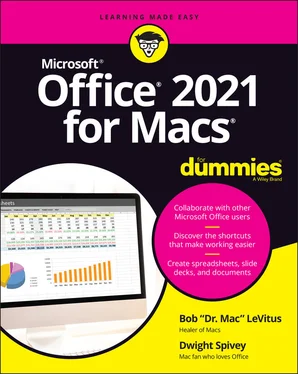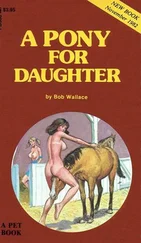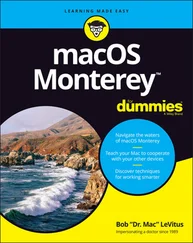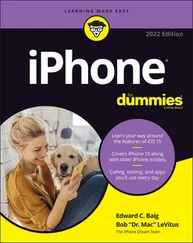Bob LeVitus - Office 2021 for Macs For Dummies
Здесь есть возможность читать онлайн «Bob LeVitus - Office 2021 for Macs For Dummies» — ознакомительный отрывок электронной книги совершенно бесплатно, а после прочтения отрывка купить полную версию. В некоторых случаях можно слушать аудио, скачать через торрент в формате fb2 и присутствует краткое содержание. Жанр: unrecognised, на английском языке. Описание произведения, (предисловие) а так же отзывы посетителей доступны на портале библиотеки ЛибКат.
- Название:Office 2021 for Macs For Dummies
- Автор:
- Жанр:
- Год:неизвестен
- ISBN:нет данных
- Рейтинг книги:5 / 5. Голосов: 1
-
Избранное:Добавить в избранное
- Отзывы:
-
Ваша оценка:
- 100
- 1
- 2
- 3
- 4
- 5
Office 2021 for Macs For Dummies: краткое содержание, описание и аннотация
Предлагаем к чтению аннотацию, описание, краткое содержание или предисловие (зависит от того, что написал сам автор книги «Office 2021 for Macs For Dummies»). Если вы не нашли необходимую информацию о книге — напишите в комментариях, мы постараемся отыскать её.
Office 2021 For Macs For Dummies.
Office 2021 For Macs For Dummies
Office 2021 for Macs For Dummies — читать онлайн ознакомительный отрывок
Ниже представлен текст книги, разбитый по страницам. Система сохранения места последней прочитанной страницы, позволяет с удобством читать онлайн бесплатно книгу «Office 2021 for Macs For Dummies», без необходимости каждый раз заново искать на чём Вы остановились. Поставьте закладку, и сможете в любой момент перейти на страницу, на которой закончили чтение.
Интервал:
Закладка:
Watch window: The new Watch window allows you to keep an eye on multiple cells in multiple worksheets, all within a single window. This way, you can see how changes you make in the cells of one worksheet affect those in your Watch window.
Dynamic arrays: Dynamic array is a new way that Excel calculates data, enabling you to do quickly what used to be time-consuming. Dynamic array functions make it easy to place a formula in one cell and have it return multiple values in multiple cells. According to all the Excel gurus we know, this feature is a game-changer.
Outlook
Outlook is the venerable email, calendar, and note-taking tool that Microsoft Office for Windows users have used for decades now; it’s a staple for many a Windows user. Mac users used to have their own Microsoft tool with similar functionality called Entourage, but Microsoft (wisely, in our opinion) decided to port Outlook to macOS back in 2011, and the Mac Office suite has been the better for it.
However, we have to say that there’s not much new here in the latest version, save for the SVG feature mentioned in the PowerPoint section and a new, refreshed interface that looks very nice next to its Office counterparts and macOS itself.
 We told a wee fib. There is something new for Outlook, namely a new Outlook called “New Outlook”! When you view the Quick Access toolbar at the top of a window in Outlook, you’ll probably note a switch near the upper-right called New Outlook. If you click that switch, you’ll be greeted by New Outlook. However, there’s a reason that New Outlook isn’t the default; Microsoft doesn’t think it’s quite ready for prime time, because many features in the old Outlook haven’t been moved to New Outlook. We bet that by the next version of Office for Mac, the New Outlook switch will be a relic of the past, but for now it’s something you can use to get a feel for what’s to come. Don’t worry — you can click the switch to return to old Outlook as quickly and easily as you switched to the New.
We told a wee fib. There is something new for Outlook, namely a new Outlook called “New Outlook”! When you view the Quick Access toolbar at the top of a window in Outlook, you’ll probably note a switch near the upper-right called New Outlook. If you click that switch, you’ll be greeted by New Outlook. However, there’s a reason that New Outlook isn’t the default; Microsoft doesn’t think it’s quite ready for prime time, because many features in the old Outlook haven’t been moved to New Outlook. We bet that by the next version of Office for Mac, the New Outlook switch will be a relic of the past, but for now it’s something you can use to get a feel for what’s to come. Don’t worry — you can click the switch to return to old Outlook as quickly and easily as you switched to the New.
What’s New but Bad
We wish we could tell you that everything new in Office is an improvement, but we’d be lying. The bad news is that each of the four main Office apps has at least a dozen known issues, even as we write these words.
Because Microsoft will likely issue an update and fix some or all of these issues before you read this book, we don’t list them here. Instead, to find out more about outstanding issues today, follow these steps:
1 Choose Help ⇒ Word (or Excel, PowerPoint, or Outlook) Help.
2 Type known issues in the Search field on the toolbar of the Help window, as shown in Figure 2-3, and then press Return.
3 Click one of the known issue results, as shown in Figure 2-3.
The other aspect that we consider bad, or at least not that good, is that a handful of features found in Office for Windows didn’t make it into Office for Mac. The most egregious is that Windows Outlook supports Visual Basic for Applications (VBA) but Mac Outlook does not.
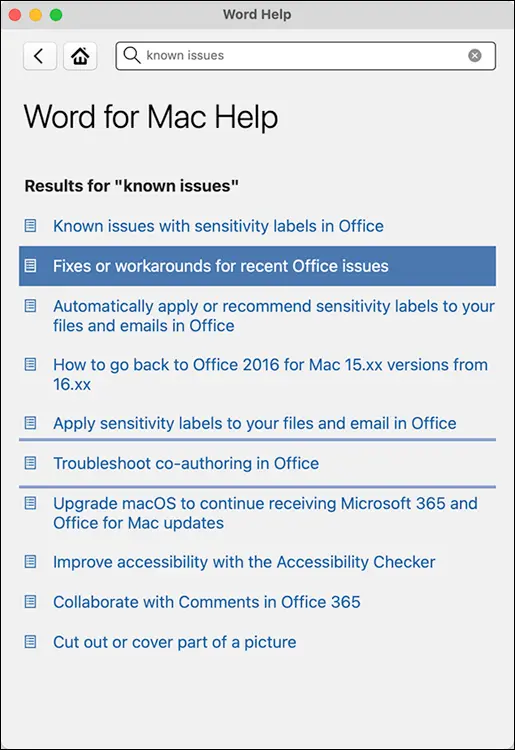
FIGURE 2-3:Find out about known issues via Help in all four main Office apps.
Together, They’re Better
The individual apps work with each other to form a whole that’s greater than the sum of its parts. For example, if you choose the same theme for your documents in Word, PowerPoint, and Excel, all documents in all three apps will use the same consistent color scheme and fonts. It’s like having a graphic designer on your staff without the overhead or drama.
Another example: You can link information from one document to another so that when information in the first document changes, the change is reflected in the second document automatically.
Chapter 3
Common Features in All Office Apps
IN THIS CHAPTER
 Understanding menus
Understanding menus
 Using ribbons, toolbars, and palettes
Using ribbons, toolbars, and palettes
 Customizing toolbars, menus, ribbons, and keyboard shortcuts
Customizing toolbars, menus, ribbons, and keyboard shortcuts
 Finding out how to set your app preferences
Finding out how to set your app preferences
 Saving and editing documents on your OneDrive space in the cloud
Saving and editing documents on your OneDrive space in the cloud
 Helping yourself with Help
Helping yourself with Help
The Office apps share elements that are similar or the same in most or all of its programs. For example, the gallery appears by default whenever you launch any of the three major apps (Word, PowerPoint, or Excel) and works the same in all three. Opening and saving files works the same everywhere. Menus, ribbons, and toolbars work much the same in all apps they appear in. And so on.
In this chapter, you’ll find tips, techniques, and how-to’s that you can apply to all Office apps.
Using Menus in Office Apps
Each Office app has around a dozen menus in its menu bar. Some, such as the Apple, File, Edit, View, Window, and Help menus, are mostly the same as their namesakes in other Office programs (and macOS) and contain the usual commands. Others, such as the Format, Tools, and Insert (Word, Excel, and PowerPoint) menus, offer different options in different programs. And some menus, such as Word’s Table menu, Excel’s Data menu, and PowerPoint’s Arrange and Slide Show menus, are exclusive to a particular app.
We discuss many of the commands on these menus throughout the rest of this book; in this chapter, we cover some general information about using commands and features that are mostly the same in all Office apps.
First, although many menu commands work only after you’ve selected (highlighted) some text or another object, a number of menu commands don’t require text selection. For example, all items on the View menu work, regardless of whether text is selected when you choose them. Many items on the Insert menu operate based on the location of the insertion point in your document and, in fact, blow away any text that’s selected when you choose them.
 Be careful about selecting text. Although many commands require you to select text first, other commands replace the selected text with something completely different. For example, if you choose Insert ⇒ Chart (or one of many other items on the Insert menu) while text is selected, the selected text is replaced by the chart. ( Chapter 5covers text selection in more detail.)
Be careful about selecting text. Although many commands require you to select text first, other commands replace the selected text with something completely different. For example, if you choose Insert ⇒ Chart (or one of many other items on the Insert menu) while text is selected, the selected text is replaced by the chart. ( Chapter 5covers text selection in more detail.)
 Fortunately, the Office apps let you perform an almost unlimited number of undo actions, so you can undo what you did even after you’ve performed other actions in the meantime. Just choose Edit ⇒ Undo as many times as necessary to restore the text you just replaced. It wouldn’t hurt to memorize its keyboard shortcut, ⌘ +Z. By the way, this shortcut for Undo works in almost every program on your Mac.
Fortunately, the Office apps let you perform an almost unlimited number of undo actions, so you can undo what you did even after you’ve performed other actions in the meantime. Just choose Edit ⇒ Undo as many times as necessary to restore the text you just replaced. It wouldn’t hurt to memorize its keyboard shortcut, ⌘ +Z. By the way, this shortcut for Undo works in almost every program on your Mac.
Интервал:
Закладка:
Похожие книги на «Office 2021 for Macs For Dummies»
Представляем Вашему вниманию похожие книги на «Office 2021 for Macs For Dummies» списком для выбора. Мы отобрали схожую по названию и смыслу литературу в надежде предоставить читателям больше вариантов отыскать новые, интересные, ещё непрочитанные произведения.
Обсуждение, отзывы о книге «Office 2021 for Macs For Dummies» и просто собственные мнения читателей. Оставьте ваши комментарии, напишите, что Вы думаете о произведении, его смысле или главных героях. Укажите что конкретно понравилось, а что нет, и почему Вы так считаете.