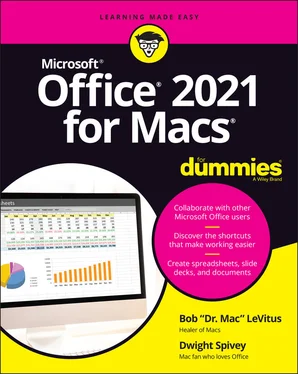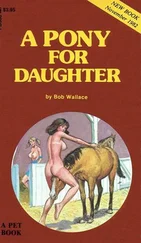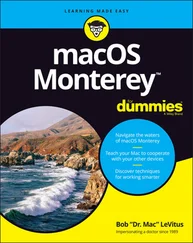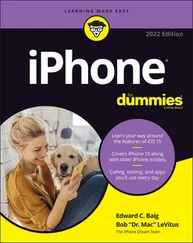Bob LeVitus - Office 2021 for Macs For Dummies
Здесь есть возможность читать онлайн «Bob LeVitus - Office 2021 for Macs For Dummies» — ознакомительный отрывок электронной книги совершенно бесплатно, а после прочтения отрывка купить полную версию. В некоторых случаях можно слушать аудио, скачать через торрент в формате fb2 и присутствует краткое содержание. Жанр: unrecognised, на английском языке. Описание произведения, (предисловие) а так же отзывы посетителей доступны на портале библиотеки ЛибКат.
- Название:Office 2021 for Macs For Dummies
- Автор:
- Жанр:
- Год:неизвестен
- ISBN:нет данных
- Рейтинг книги:5 / 5. Голосов: 1
-
Избранное:Добавить в избранное
- Отзывы:
-
Ваша оценка:
- 100
- 1
- 2
- 3
- 4
- 5
Office 2021 for Macs For Dummies: краткое содержание, описание и аннотация
Предлагаем к чтению аннотацию, описание, краткое содержание или предисловие (зависит от того, что написал сам автор книги «Office 2021 for Macs For Dummies»). Если вы не нашли необходимую информацию о книге — напишите в комментариях, мы постараемся отыскать её.
Office 2021 For Macs For Dummies.
Office 2021 For Macs For Dummies
Office 2021 for Macs For Dummies — читать онлайн ознакомительный отрывок
Ниже представлен текст книги, разбитый по страницам. Система сохранения места последней прочитанной страницы, позволяет с удобством читать онлайн бесплатно книгу «Office 2021 for Macs For Dummies», без необходимости каждый раз заново искать на чём Вы остановились. Поставьте закладку, и сможете в любой момент перейти на страницу, на которой закончили чтение.
Интервал:
Закладка:
In a perfect world, all your Office documents, both new and old, would launch the current versions of Word (or other Office apps) when you open them. But in the real world, this may or may not be your experience.
So, we offer you this little lesson in macOS file-opening mastery. You can cause a single file or all files to open in a specific app in two ways. The first method is to right-click the document, choose Open With from the contextual menu, and select an app. The second method is to set a single file or all files of its type to open in a specific app, as follows:
1 To specify which version of Word, Excel, or PowerPoint opens when you double-click one of its document files, single-click that document file and then choose File ⇒ Get Info (or press ⌘ +I).A drop-down Open With menu appears. If you don’t see the Open With menu, click the small, gray disclosure triangle next to the words Open With.
2 Click the Open With menu and select the version of the app you want to open when you double-click this document.
3 If you want all documents of this type to launch this version of Word, click the Change All button.
There you have it — if the wrong version of an Office app launches when you open a document, you now know how to fix it.
Keeping Your Apps Up-to-Date
Microsoft AutoUpdate is a nifty app that’s installed along with your other Office apps (although you won’t find it in your Applications folder). AutoUpdate does what its name implies: It automatically searches for updates to your Office apps and installs them.
To open AutoUpdate:
1 Open an Office app (such as Word or Excel).
2 Choose Help ⇒ Check for Updates from the menu at the top of the screen.The AutoUpdate app launches and scans Microsoft’s servers to check for updates to any Microsoft apps you have installed (even apps that don’t come with Office, such as Microsoft’s web browser, Edge).
3 When updates are found, click the Update All button to download and install all available updates, or click the Update button to the right of the app’s name to only update that app.
4 (Optional) If you want AutoUpdate to periodically check for and install updates automatically, select the box labeled Automatically Keep Microsoft Apps up to Date.
5 Quit AutoUpdate when you’re finished.
 If you don’t elect to have AutoUpdate work automatically, be sure to check every few weeks to a month to make sure you have the latest updates and fixes.
If you don’t elect to have AutoUpdate work automatically, be sure to check every few weeks to a month to make sure you have the latest updates and fixes.
Chapter 2
A Sweet Suite: Introducing the Office Apps
IN THIS CHAPTER
 Exploring new features
Exploring new features
 Introducing the four main Office apps
Introducing the four main Office apps
 Examining how the apps work together
Examining how the apps work together
Microsoft Office for Mac isn’t a single, monolithic app that processes words and numbers, creates slide shows, manages your email, calendar, and contact database, and more. No, Office is a suite of programs that share numerous interface characteristics so that many functions are the same across all apps, making it easier for you to seamlessly move between them. The programs are designed to work together harmoniously, adding up to a sum that’s greater than its parts.
When you install the software, you don’t create a single app named Microsoft Office for Mac, nor is there a single folder that houses all the installed apps. Rather, you’ll find that each app is installed separately (in the Applications folder, by default); they’re easy to find, though, because each starts with the word Microsoft (Microsoft Word, Microsoft Excel, and so on). The lone exception is OneDrive, which is simply named OneDrive.
 You may have more or fewer Microsoft Office apps in your Applications folder. The number depends on which edition of Office you purchased and which options you choose during installation.
You may have more or fewer Microsoft Office apps in your Applications folder. The number depends on which edition of Office you purchased and which options you choose during installation.
The following list briefly describes the items that matter, focusing on what each one is or does. Note that some of these may not be in your installer package, depending on which version of Office you’ve purchased or subscribed to:
Microsoft OneNote: OneNote is a free-form digital note-taking app that can be used to house those great inspirations that pop into your brilliant mind from time to time.
Microsoft Excel: Excel is the number-crunching member of the Office family. You use this program to create spreadsheet documents.
Microsoft Teams: Teams is a video-conferencing and collaboration tool designed for organizational communications. It’s very much like Zoom and other such apps, but with a familiar Microsoft flair.
Microsoft Outlook: Microsoft Outlook is the Swiss army knife of Microsoft Office apps — it includes not one, not two, but five separate functions. It’sAn email clientAn address bookAn appointment calendarA task and to-do list managerA repository for notes
Microsoft PowerPoint: PowerPoint is the presentation-creating member of the Office family. You use it to create slide shows.
Microsoft Word: Word is, of course, the Office word processing program. But it’s much more than that these days because you can use it to create almost any document that contains text or images or both.
OneDrive: It seems that more and more apps and traditionally computer-focused functions are taking place in the cloud these days, meaning these things are web-based (living on the internet). OneDrive is Microsoft’s version of cloud-based storage and is similar to Apple’s own iCloud service. You can find out more in Chapter 3about using OneDrive, Microsoft’s free, cloud-based file storage service, for collaboration, co-authoring, and backups.
Microsoft AutoUpdate: It's important to keep your Microsoft apps updated and in tip-top shape. AutoUpdate keeps you in the update loop by automatically checking for updates periodically and even updating apps automatically, if you so choose.
What’s New and Good
Microsoft Office for Mac has many new or improved features, but perhaps the most important one is that the suite is now coded to run natively (although thankfully not exclusively) on Macs that have Apple Silicon processors. Office apps are also built for Macs with Intel processors. The installer app will know which version your computer needs during installation.
The system requirements have changed, too. Microsoft supports the three most recent versions of macOS. When a new major version (not an incremental update) of macOS is released, Microsoft picks up support for it and drops support for the oldest. As of this writing, Office for Mac is supported for macOS Monterey, Big Sur, and Catalina. When a newer version of macOS is released (a major version is typically released on an annual basis in the fall), Microsoft will support it, Monterey, and Big Sur, and drop support for Catalina.
We’ll stop calling the suite Office for Mac now and refer to it as just plain ol’ Office. Because you're reading this book, you should be using Office on a Mac. If you aren’t a Mac user, you’re reading the wrong book.
Читать дальшеИнтервал:
Закладка:
Похожие книги на «Office 2021 for Macs For Dummies»
Представляем Вашему вниманию похожие книги на «Office 2021 for Macs For Dummies» списком для выбора. Мы отобрали схожую по названию и смыслу литературу в надежде предоставить читателям больше вариантов отыскать новые, интересные, ещё непрочитанные произведения.
Обсуждение, отзывы о книге «Office 2021 for Macs For Dummies» и просто собственные мнения читателей. Оставьте ваши комментарии, напишите, что Вы думаете о произведении, его смысле или главных героях. Укажите что конкретно понравилось, а что нет, и почему Вы так считаете.