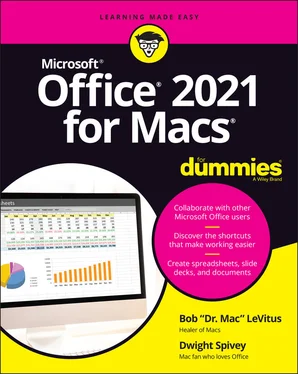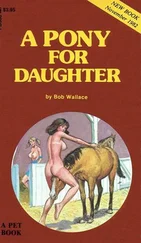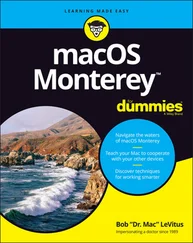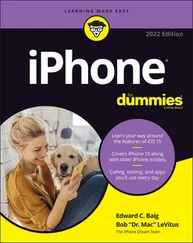15 Chapter 16FIGURE 16-1: Is it System Preferences, or is it Excel Preferences?FIGURE 16-2: Use the Manage Rules dialog to add conditional formatting rules.FIGURE 16-3: In the New Formatting Rule dialog, you can configure conditional f...FIGURE 16-4: Define your hyperlinks in the Insert Hyperlink dialog.FIGURE 16-5: Type the cell range or select a named range in this dialog.FIGURE 16-6: Saving a workbook to OneDrive is the first step to sharing it.FIGURE 16-7: Share your uploaded workbook via OneDrive.FIGURE 16-8: The Highlight Changes dialog lets you highlight changes during a s...FIGURE 16-9: Specify the group of changes you want to check for.FIGURE 16-10: Step through the change history in the Accept or Reject Changes d...
16 Chapter 17FIGURE 17-1: Outlook Mail module.FIGURE 17-2: The Outlook Calendar module.FIGURE 17-3: The Outlook People module.FIGURE 17-4: The Outlook Tasks module.FIGURE 17-5: The Outlook Notes module.
17 Chapter 18FIGURE 18-1: Enter your email account information here.FIGURE 18-2: A successful automatic configuration has set up an Outlook account...FIGURE 18-3: Email accounts that you’ve added to Outlook appear in the Accounts...FIGURE 18-4: Click the IMAP/POP button to manually add your email account.FIGURE 18-5: Additional settings appear when you add an email account manually.FIGURE 18-6: Dragging and dropping is one way to add a recipient.FIGURE 18-7: The Message tab and its options for formatting text.FIGURE 18-8: You can remove attachments as easily as you can add them.FIGURE 18-9: A signature is great way to spice up and personalize your emails.FIGURE 18-10: Schedule certain emails to be sent at a later date or time or bot...FIGURE 18-11: Allow and block senders using the tabs in the Junk pane.FIGURE 18-12: The Search ribbon provides an abundance of tools to narrow your s...FIGURE 18-13: An advanced search lets you apply a multitude of filters at one t...FIGURE 18-14: Set up conditions for your rule.
18 Chapter 19FIGURE 19-1: Month (top), work week (center), and day (bottom) views.FIGURE 19-2: The Appointment window is where you get down to the nitty-gritty o...FIGURE 19-3: After you click Save & Close in the Appointment window, the event ...FIGURE 19-4: To invite others to your meeting, add their email addresses to the...FIGURE 19-5: The Quick Print button opens the Print dialog.FIGURE 19-6: A quick click will cancel your meetings or appointments.FIGURE 19-7: Create a contact by filling in the blanks in the New Contact windo...FIGURE 19-8: Adding the sender of an email message to the contacts list.FIGURE 19-9: Click By to choose how to sort your contacts.FIGURE 19-10: Searching for Apple reveals these contacts for us.FIGURE 19-11: A search with multiple criteria.FIGURE 19-12: Edit, add, or delete categories in the Categories preference pane...FIGURE 19-13: The Tasks module helps you keep track of what needs to be done.FIGURE 19-14: A note with a picture from a pal, JT.
19 Chapter 20FIGURE 20-1: The ribbon playing peek-a-boo.FIGURE 20-2: Display and hide columns by using the View menu or by right-clicki...FIGURE 20-3: Get to the Advanced Search screen by pressing ⌘ +Option+F.FIGURE 20-4: Use the General pane to open Office files on OneDrive or SharePoin...FIGURE 20-5: Teach AutoCorrect new tricks using the options in this preference ...FIGURE 20-6: Decide how to handle messages here.FIGURE 20-7: The Calendar pane allows you to customize your calendar for your n...FIGURE 20-8: A new Outlook awaits if you but click this switch.FIGURE 20-9: New Outlook looks great, but you’ll want to play around a bit befo...
1 Cover
2 Title Page
3 Copyright
4 Table of Contents
5 Begin Reading
6 Index
7 About the Authors
1 i
2 ii
3 1
4 2
5 3
6 5
7 6
8 7
9 8
10 9
11 10
12 11
13 12
14 13
15 14
16 15
17 16
18 17
19 18
20 19
21 20
22 21
23 23
24 24
25 25
26 26
27 27
28 28
29 29
30 30
31 31
32 32
33 33
34 34
35 35
36 36
37 37
38 38
39 39
40 40
41 41
42 42
43 43
44 44
45 45
46 46
47 47
48 48
49 49
50 50
51 51
52 52
53 53
54 54
55 55
56 56
57 57
58 58
59 59
60 60
61 61
62 62
63 63
64 65
65 66
66 67
67 68
68 69
69 70
70 71
71 72
72 73
73 74
74 75
75 76
76 77
77 78
78 79
79 80
80 81
81 82
82 83
83 84
84 85
85 86
86 87
87 88
88 89
89 90
90 91
91 92
92 93
93 94
94 95
95 96
96 97
97 98
98 99
99 100
100 101
101 102
102 103
103 104
104 105
105 106
106 107
107 108
108 109
109 110
110 111
111 112
112 113
113 114
114 115
115 116
116 117
117 118
118 119
119 120
120 121
121 122
122 123
123 124
124 125
125 126
126 127
127 128
128 129
129 130
130 131
131 132
132 133
133 134
134 135
135 136
136 137
137 138
138 139
139 140
140 141
141 143
142 144
143 145
144 146
145 147
146 148
147 149
148 150
149 151
150 152
151 153
152 154
153 155
154 156
155 157
156 158
157 159
158 160
159 161
160 162
161 163
162 164
163 165
164 166
165 167
166 168
167 169
168 170
169 171
170 172
171 173
172 174
173 175
174 176
175 177
176 178
177 179
178 180
179 181
180 182
181 183
182 184
183 185
184 186
185 187
186 188
187 189
188 190
189 191
190 192
191 193
192 194
193 195
194 196
195 197
196 198
197 199
198 200
199 201
200 202
201 203
202 204
203 205
204 206
205 207
206 208
207 209
208 210
209 211
210 212
211 213
212 214
213 215
214 216
215 217
216 218
217 219
218 220
219 221
220 222
221 223
222 224
223 225
224 226
225 227
226 228
227 229
228 230
229 231
230 232
231 233
232 234
233 235
234 237
235 238
236 239
237 240
238 241
239 242
240 243
241 244
242 245
243 246
244 247
245 248
246 249
247 250
248 251
249 252
250 253
251 254
252 255
253 256
254 257
255 258
256 259
257 260
258 261
259 262
260 263
261 264
262 265
263 266
264 267
265 268
266 269
267 270
268 271
269 272
270 273
271 274
272 275
273 276
274 277
275 278
276 279
277 281
278 282
279 283
280 284
281 285
282 286
283 287
284 288
285 289
286 290
287 291
288 292
289 293
290 294
291 295
292 296
293 297
294 298
295 299
296 300
297 301
298 302
299 303
300 304
301 305
302 306
303 307
304 308
305 309
306 310
307 311
308 312
309 313
310 314
311 315
Читать дальше