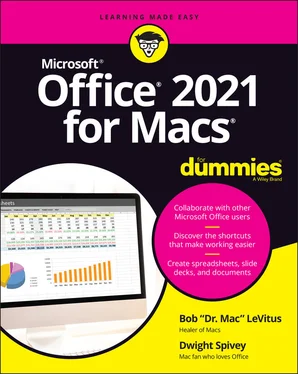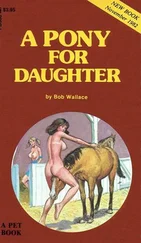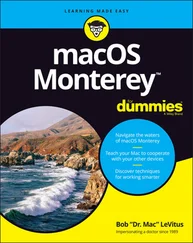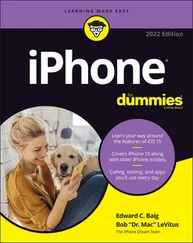Bob LeVitus - Office 2021 for Macs For Dummies
Здесь есть возможность читать онлайн «Bob LeVitus - Office 2021 for Macs For Dummies» — ознакомительный отрывок электронной книги совершенно бесплатно, а после прочтения отрывка купить полную версию. В некоторых случаях можно слушать аудио, скачать через торрент в формате fb2 и присутствует краткое содержание. Жанр: unrecognised, на английском языке. Описание произведения, (предисловие) а так же отзывы посетителей доступны на портале библиотеки ЛибКат.
- Название:Office 2021 for Macs For Dummies
- Автор:
- Жанр:
- Год:неизвестен
- ISBN:нет данных
- Рейтинг книги:5 / 5. Голосов: 1
-
Избранное:Добавить в избранное
- Отзывы:
-
Ваша оценка:
- 100
- 1
- 2
- 3
- 4
- 5
Office 2021 for Macs For Dummies: краткое содержание, описание и аннотация
Предлагаем к чтению аннотацию, описание, краткое содержание или предисловие (зависит от того, что написал сам автор книги «Office 2021 for Macs For Dummies»). Если вы не нашли необходимую информацию о книге — напишите в комментариях, мы постараемся отыскать её.
Office 2021 For Macs For Dummies.
Office 2021 For Macs For Dummies
Office 2021 for Macs For Dummies — читать онлайн ознакомительный отрывок
Ниже представлен текст книги, разбитый по страницам. Система сохранения места последней прочитанной страницы, позволяет с удобством читать онлайн бесплатно книгу «Office 2021 for Macs For Dummies», без необходимости каждый раз заново искать на чём Вы остановились. Поставьте закладку, и сможете в любой момент перейти на страницу, на которой закончили чтение.
Интервал:
Закладка:
10 Part 6: The Part of Tens Chapter 21: Ten Unsung Office Features and Microsoft Apps for Mac The Developer Ribbon Tab A Multitude of Fonts Icons Gallery Import Outlook Archives Microsoft Teams Outlook Profile Manager Microsoft Remote Desktop Microsoft Edge Microsoft To Do Microsoft OneNote Chapter 22: Ten Timesaving Shortcuts and Tips for Enhanced Productivity Memorize Keyboard Shortcuts Get to Know Your Preferences Save a Document as a PDF File Save Time by Using the Share ⇒ Email (as Attachment) Menu Item Focus on the Task at Hand Use the Open Recent Feature to Open Items from the Dock Get Help Use Format Painter Speak Your Mind with Dictation Don’t Forget Your Free OneDrive Chapter 23: Ten Ways to Customize Office Modify the Quick Access Toolbar Modify Existing Ribbon Tabs and Tab Groups Create a New Ribbon Tab or Tab Group for Frequently Used Commands Focus with Full Screen Deal with Frequently Used Documents Remove Unused Keyboard Shortcuts Change an Existing Keyboard Shortcut Create a New Keyboard Shortcut Create Your Own Templates Experiment with Dark Mode
11 Index
12 About the Authors
13 Connect with Dummies
14 End User License Agreement
List of Tables
1 Chapter 13TABLE 13-1 Keyboard Selection
2 Chapter 22TABLE 22-1 Common Office Shortcuts
List of Illustrations
1 Chapter 2FIGURE 2-1: The ribbon’s Home tab as seen in Excel, Outlook, PowerPoint, and Wo...FIGURE 2-2: The Office.com version of Word looks suspiciously like its Mac and ...FIGURE 2-3: Find out about known issues via Help in all four main Office apps.
2 Chapter 3FIGURE 3-1: An arrow indicates that a menu item has a submenu; dimmed text indi...FIGURE 3-2: The Quick Access toolbar, shown here in PowerPoint.FIGURE 3-3: Notice the Chart Design and Format tabs on the ribbon have been rep...FIGURE 3-4: The Format Picture pane has multiple tabs you can use to work with ...FIGURE 3-5: The Quick Access toolbar is highly customizable in Word, Excel, and...FIGURE 3-6: Ribbon tabs and menus just love to be modified in the Preferences d...FIGURE 3-7: Create your own or modify existing keyboard shortcuts.FIGURE 3-8: You can start a new, blank document in the gallery or choose a docu...FIGURE 3-9: The Save As dialog for a Word document.FIGURE 3-10: Saving a Word document to OneDrive.FIGURE 3-11: The Word, Excel, Outlook, and PowerPoint Preferences dialogs.FIGURE 3-12: The Outlook Notifications and Sounds pane has most of the features...FIGURE 3-13: Help in Office is better than ever.FIGURE 3-14: Even the Help menu in Office is helpful.
3 Chapter 4FIGURE 4-1: You can switch among these views by clicking their icons.FIGURE 4-2: Print layout view shows exactly what your document will look like w...FIGURE 4-3: Web layout view displays your page as if it were in a web browser.FIGURE 4-4: Outline view displays your document as an outline.FIGURE 4-5: Draft view is the simplest view.FIGURE 4-6: Focus view shows your document and little to nothing else.FIGURE 4-7: The toolbar and ribbon are accessed by hovering the cursor near the...FIGURE 4-8: Immersive reader view with several of its tools activated.FIGURE 4-9: Use the Zoom dialog (left), Zoom menu (middle), or zoom slide contr...FIGURE 4-10: Use scroll bars to get around in your document.FIGURE 4-11: Click a thumbnail in the Thumbnail pane to move to that page.FIGURE 4-12: View and navigate your document by using headings in the Document ...
4 Chapter 5FIGURE 5-1: The Stock Images gallery contains hundreds of images.FIGURE 5-2: We've selected and inserted two images from the Stock Images galler...FIGURE 5-3: A document with icons from the Education subcategory.FIGURE 5-4: Search Online Pictures for images to add to your document.FIGURE 5-5: An image from the Online Pictures browser inserted into the documen...FIGURE 5-6: Dragging an image file from the desktop to a document.FIGURE 5-7: A sentence in the middle of the first paragraph and another entire ...FIGURE 5-8: The arrow, insertion point, and I-beam cursors.FIGURE 5-9: Choose a font, style, and size in the Font dialog.FIGURE 5-10: A paragraph reflecting the choices made in the Font dialog in Figu...FIGURE 5-11: The Paragraph dialog should look something like this before you cl...FIGURE 5-12: Your document reflects the choices you made in the Paragraph dialo...FIGURE 5-13: The Home tab’s Font menu offers previews of fonts before you apply...FIGURE 5-14: A selected image (or another object) has eight handles and one rot...FIGURE 5-15: Spice up your images using Artistic Effects in the Picture Format ...FIGURE 5-16: These settings produce a subtle drop shadow effect that makes the ...FIGURE 5-17: Dragging text from your browser (Safari, in this case) to a Word d...FIGURE 5-18: Right-click the image and choose Copy Image from the contextual me...FIGURE 5-19: The Insert tab on the ribbon, with the Cover Page option selected.FIGURE 5-20: Applying a reflection effect to a 3D emoji.FIGURE 5-21: Using the shortcut menu to remove the cover page.
5 Chapter 6FIGURE 6-1: Split the window to see two different parts of your document.FIGURE 6-2: Two windows, same document.FIGURE 6-3: Right-click (or Control-click) a wavy red underline to see choices ...FIGURE 6-4: The Spelling Grammar preference pane.FIGURE 6-5: This dialog displays each potential spelling or grammar error in th...FIGURE 6-6: Editor is kind enough to alert us that we’ve mistakenly capitalized...FIGURE 6-7: Set your options in the AutoCorrect preference pane.FIGURE 6-8: The Hyphenation dialog and its options.FIGURE 6-9: The word dull is being replaced by the word gloomy. FIGURE 6-10: Looking up the word play in the Thesaurus pane.FIGURE 6-11: Scroll to find more information on your selected word or topic.FIGURE 6-12: Researching one of the great American novels.FIGURE 6-13: Translating the word play from English to Spanish.FIGURE 6-14: A perfect translation of the document from English to Spanish.FIGURE 6-15: You can change as many instances of a word as you like in a fracti...FIGURE 6-16: The advanced search options are available for both finding and rep...
6 Chapter 7FIGURE 7-1: Click Create to start a new document based on the selected template...FIGURE 7-2: A new document based on the Newsletter template, before being custo...FIGURE 7-3: The title and date of the template have been modified to reflect ou...FIGURE 7-4: Saving the modified template for future use.FIGURE 7-5: Adding an image by dragging a file from the desktop to the document...FIGURE 7-6: We dropped the cat image between the comma after REALLY and the low...FIGURE 7-7: Text wrapped around four different images.FIGURE 7-8: Adding contact information in the footer of a letterhead document.FIGURE 7-9: Use the Header & Footer tab on the ribbon to use its tools.FIGURE 7-10: Select a shape in the Lines section of the Shapes menu.FIGURE 7-11: It’s sometimes helpful to be able to see the nonprinting character...FIGURE 7-12: Use the Tabs dialog to create and modify tab stops in selected tex...FIGURE 7-13: Leader types: none, dots, dashes, and a thin line.FIGURE 7-14: The Word default margins for a standard 8½-x-11-inch page.FIGURE 7-15: Indents are similar to margins but apply only to text you’ve selec...FIGURE 7-16: Using markers to specify indents for the selected text.FIGURE 7-17: Creating a cool-looking document with columns like these is easy w...FIGURE 7-18: The Columns dialog gives you greater control over columns in one e...FIGURE 7-19: Before (top) and after (bottom) turning the text into a bulleted l...FIGURE 7-20: A text box and the Layout tab on the ribbon.FIGURE 7-21: Click the Table button on the Insert tab on the ribbon to create a...FIGURE 7-22: The Insert Table dialog offers more options for creating a table.FIGURE 7-23: Drawing a table is a fun but possibly more challenging way to crea...FIGURE 7-24: The Borders drop-down menu gives you full control over every line ...FIGURE 7-25: The bashful arrow below Table Styles and the myriad design choices...FIGURE 7-26: The ribbon’s Layout tab for tables appears only if all or part of ...
Читать дальшеИнтервал:
Закладка:
Похожие книги на «Office 2021 for Macs For Dummies»
Представляем Вашему вниманию похожие книги на «Office 2021 for Macs For Dummies» списком для выбора. Мы отобрали схожую по названию и смыслу литературу в надежде предоставить читателям больше вариантов отыскать новые, интересные, ещё непрочитанные произведения.
Обсуждение, отзывы о книге «Office 2021 for Macs For Dummies» и просто собственные мнения читателей. Оставьте ваши комментарии, напишите, что Вы думаете о произведении, его смысле или главных героях. Укажите что конкретно понравилось, а что нет, и почему Вы так считаете.