1 ...6 7 8 10 11 12 ...37 You can find innumerable opportunities for critique, training, discussion, and even collaboration with other artists, some of whom might also be Blender developers. I’ve made quite a few good friends and colleagues through the Blender community, both through the various community websites as well as by attending events like the annual Blender Conference. I go by the name “Fweeb” on these sites and I look forward to seeing you around!
Figure 1-2 shows rendered images from a bunch of the open projects.

FIGURE 1-2:Open projects from the Blender Institute help drive Blender development (Blender Foundation, www.blender.org ).
With the completion of each of these projects, the functionality and stability of Blender significantly increased. Much of the content of this book wouldn’t even exist without these projects. For example, Chapter 14starts with using Blender’s particle system to achieve exciting effects along with hair and fur. All the content in Chapter 18is focused on the Compositor, a way of combining and enhancing still images and animations. In fact, nearly all of Part 3is devoted to features that were enhanced or directly added for one of these open projects.
All these projects continue to exhibit the strength of the Blender community. Each of them were financed in a large part by DVD presales (and now Blender Cloud subscriptions) from users who understand that regardless of the project’s final product, great improvements to Blender are the result, and everyone benefits from that.
Getting to Know the Interface
Probably one of the most daunting aspects of Blender for newcomers and seasoned 3D professionals alike has been its unique and somewhat peculiar interface. For a long time, the interface has arguably been the most controversial feature Blender has had. In fact, at one time, merely calling the interface a feature would raise the blood pressure of some of you who tried using Blender in the past, but gave up in frustration when it did not behave as expected.
Although the interface wasn’t the primary focus, the interface updates to Blender added in the 2.5 series of release made great strides toward alleviating that frustration, and the improvements continue through to today. In fact, with the release of version 2.80, Blender’s interface is more welcoming to newcomers than ever before. As a small example, when you first launch Blender, the “splash image” provides you with some quick setup options to configure Blender to your liking right from the start. If you’re more familiar with other programs’ hotkeys and mouse behavior, you may want to try using the “Industry Compatible” shortcuts. If you’re a long-time Blender user like me, you may choose the Blender 2.7X shortcuts. This book is written with the assumption that you’re going with the default choices in this splash screen. Figure 1-3 shows the splash image you’re presented with when you start Blender for the first time.
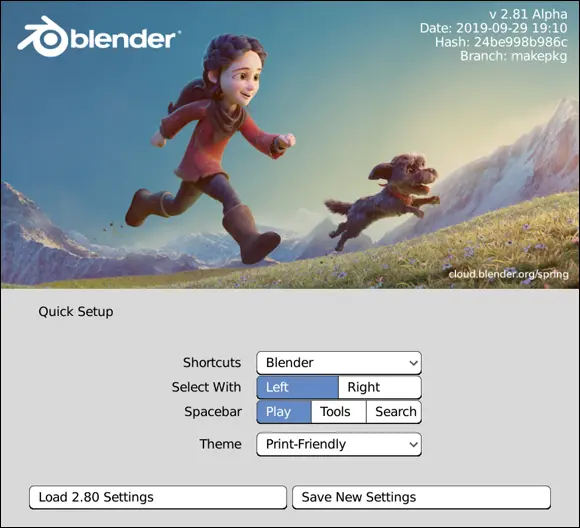
FIGURE 1-3:The Blender splash screen.
If you click anywhere other than the splash screen, the splash screen goes away, and you’re greeted with Blender’s default General file in the Layout workspace, shown in Figure 1-4. If you’re looking at the interface for the first time, you may think it appears pretty daunting. However, the purpose of this book is to help you get the hang of Blender (and its interface) with a minimum of pain.
This book explains some of the design decisions in Blender’s interface and ultimately allows you to be productive with it. Who knows, you might even start to like it and wonder why other programs don’t work this way!
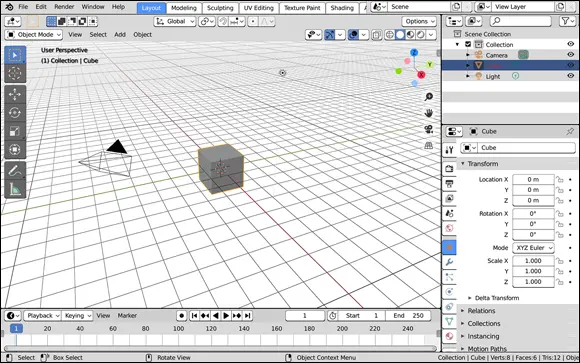
FIGURE 1-4:The default Blender interface.
Working with an interface that stays out of your way
The first thing to understand about Blender’s interface is its basic organization. Figure 1-4 displays a single Blender window. Your base Blender session consists of a workspace that can be made up of one or more windows. Workspaces are accessible from the tabs at the top of each Blender window. A Blender window can consist of one or more areas that you can split, resize, and join at will. In all cases, an area defines the space of an editor , such as the 3D Viewport, where you actually make changes and modifications to your 3D scene. Each editor can include one or more regions that contain additional features or tools for using that editor. An example of a region that all editors have is a header region that’s generally at the top of the editor; the header typically includes menus and buttons to give you access to features in that editor. Some regions, like the 3D Viewport’s Sidebar, have tabs and panels within them.
Figure 1-5 illustrates the hierarchical breakdown of the building blocks in Blender’s interface.
Knowing this organizational structure, the next important thing to know is that Blender is designed to be as non-blocking and non-modal as possible. Areas in Blender never overlap one another (non-blocking), and using one feature of Blender typically won’t restrict you from using any of the others (non-modal). As an example, some other software packages, if you want to change the material on a 3D object, may open a dialog or sub-window. This dialog is an overlapping window that not only blocks things behind it from view, but in some cases also prevents you from making any changes to your file. This scenario isn’t the case with Blender. In Blender, the Shader Editor never gets in the way of the 3D Viewport unless you explicitly want it to.
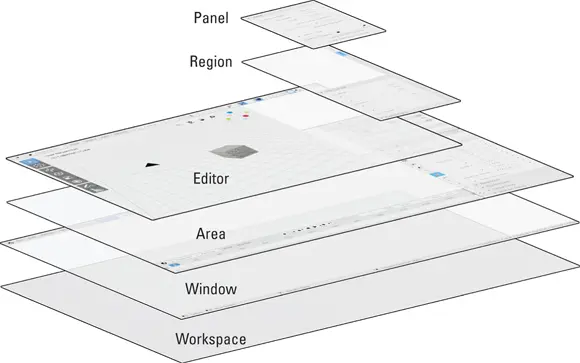
FIGURE 1-5:A typical Blender workspace includes at least one window containing areas populated by editors, which in turn incorporate one or more regions sometimes filled with tabs and panels.
 At first, working in a non-blocking, non-modal interface may seem to be really restrictive. How do you see different types of editors? Can you see them at the same time? Everything looks like it’s nailed in place, so is it even possible to change anything? Fortunately, all these things are possible, and you get the benefit of never having your view of one area obstructed by another. Having an unobstructed workspace is a great way to be able to see at a glance what’s going on in your file. Furthermore, if you absolutely need multiple windows that can overlap, you can have them. For example, you might have two computer monitors that are different sizes and you’d like a full-sized Blender window in each. I show you how to do this later in this chapter in the “ Duplicating an area to a new window” section.
At first, working in a non-blocking, non-modal interface may seem to be really restrictive. How do you see different types of editors? Can you see them at the same time? Everything looks like it’s nailed in place, so is it even possible to change anything? Fortunately, all these things are possible, and you get the benefit of never having your view of one area obstructed by another. Having an unobstructed workspace is a great way to be able to see at a glance what’s going on in your file. Furthermore, if you absolutely need multiple windows that can overlap, you can have them. For example, you might have two computer monitors that are different sizes and you’d like a full-sized Blender window in each. I show you how to do this later in this chapter in the “ Duplicating an area to a new window” section.
 This non-blocking window philosophy, combined with the fact that Blender’s entire interface is written in a standardized programming library for graphics called OpenGL, is the precise reason that Blender looks the same, no matter where you run it. Whether you run it from Linux, Windows, or a Mac, Blender looks and behaves like Blender. An additional benefit to being written in a 3D library like OpenGL is that many parts of Blender’s interface allow you to zoom in on them. Try it! Hover your mouse cursor over the Properties editor (the editor on the right side) and press Numpad Plus (+) or Numpad Minus (-). You can make the panels in this editor much larger or smaller than they are by default. Pretty cool!
This non-blocking window philosophy, combined with the fact that Blender’s entire interface is written in a standardized programming library for graphics called OpenGL, is the precise reason that Blender looks the same, no matter where you run it. Whether you run it from Linux, Windows, or a Mac, Blender looks and behaves like Blender. An additional benefit to being written in a 3D library like OpenGL is that many parts of Blender’s interface allow you to zoom in on them. Try it! Hover your mouse cursor over the Properties editor (the editor on the right side) and press Numpad Plus (+) or Numpad Minus (-). You can make the panels in this editor much larger or smaller than they are by default. Pretty cool!
Читать дальше
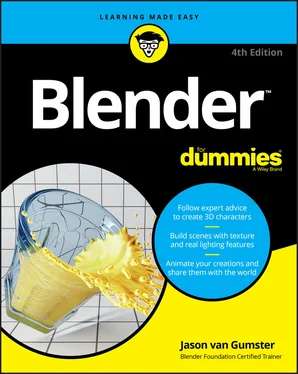

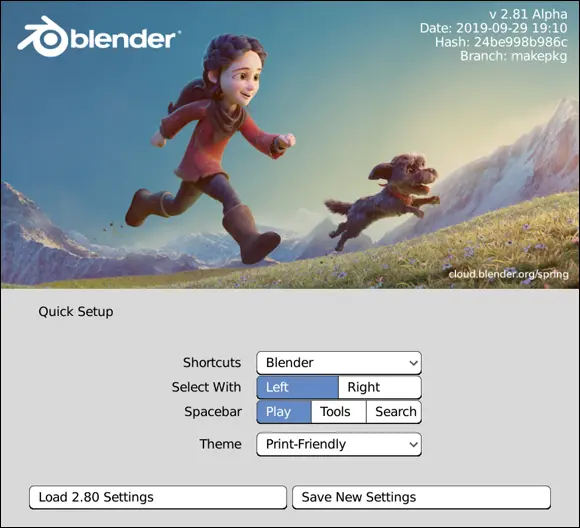
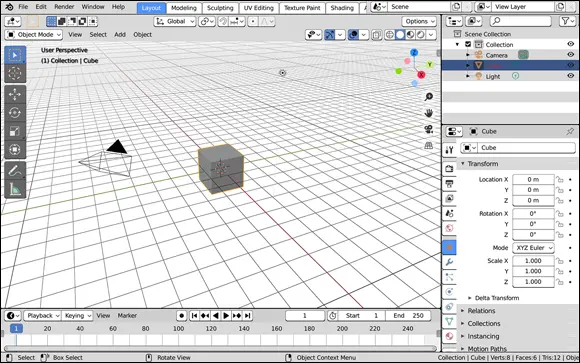
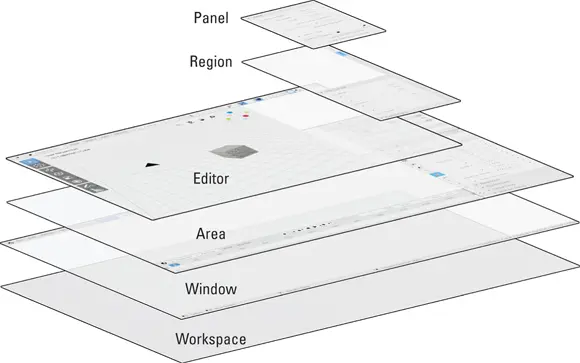
 At first, working in a non-blocking, non-modal interface may seem to be really restrictive. How do you see different types of editors? Can you see them at the same time? Everything looks like it’s nailed in place, so is it even possible to change anything? Fortunately, all these things are possible, and you get the benefit of never having your view of one area obstructed by another. Having an unobstructed workspace is a great way to be able to see at a glance what’s going on in your file. Furthermore, if you absolutely need multiple windows that can overlap, you can have them. For example, you might have two computer monitors that are different sizes and you’d like a full-sized Blender window in each. I show you how to do this later in this chapter in the “ Duplicating an area to a new window” section.
At first, working in a non-blocking, non-modal interface may seem to be really restrictive. How do you see different types of editors? Can you see them at the same time? Everything looks like it’s nailed in place, so is it even possible to change anything? Fortunately, all these things are possible, and you get the benefit of never having your view of one area obstructed by another. Having an unobstructed workspace is a great way to be able to see at a glance what’s going on in your file. Furthermore, if you absolutely need multiple windows that can overlap, you can have them. For example, you might have two computer monitors that are different sizes and you’d like a full-sized Blender window in each. I show you how to do this later in this chapter in the “ Duplicating an area to a new window” section. This non-blocking window philosophy, combined with the fact that Blender’s entire interface is written in a standardized programming library for graphics called OpenGL, is the precise reason that Blender looks the same, no matter where you run it. Whether you run it from Linux, Windows, or a Mac, Blender looks and behaves like Blender. An additional benefit to being written in a 3D library like OpenGL is that many parts of Blender’s interface allow you to zoom in on them. Try it! Hover your mouse cursor over the Properties editor (the editor on the right side) and press Numpad Plus (+) or Numpad Minus (-). You can make the panels in this editor much larger or smaller than they are by default. Pretty cool!
This non-blocking window philosophy, combined with the fact that Blender’s entire interface is written in a standardized programming library for graphics called OpenGL, is the precise reason that Blender looks the same, no matter where you run it. Whether you run it from Linux, Windows, or a Mac, Blender looks and behaves like Blender. An additional benefit to being written in a 3D library like OpenGL is that many parts of Blender’s interface allow you to zoom in on them. Try it! Hover your mouse cursor over the Properties editor (the editor on the right side) and press Numpad Plus (+) or Numpad Minus (-). You can make the panels in this editor much larger or smaller than they are by default. Pretty cool!










