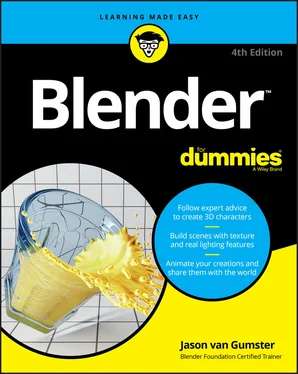13 Chapter 13FIGURE 13-1: Using markers, you can add helpful notes to your animated sequence...FIGURE 13-2: Quaternions in action! They’re nearly incomprehensible!FIGURE 13-3: All you have to do is put one foot forward, and Blender handles th...FIGURE 13-4: Using the Action datablock in the Dope Sheet to create a new actio...FIGURE 13-5: An animation screen layout with the Nonlinear Animation editor add...FIGURE 13-6: Using the Sidebar in the Nonlinear Animation editor.FIGURE 13-7: Action strips in the Nonlinear Animation editor, looped and rescal...
14 Chapter 14FIGURE 14-1: Creating a basic particle system.FIGURE 14-2: Creating a wind force that blows your particles into a plane, whic...FIGURE 14-3: Combing hair in Particle Edit mode. Suzanne looks so wise with a m...FIGURE 14-4: On the left, bearded Suzanne rendered in Eevee. On the right, she’...FIGURE 14-5: Dropping a jiggly cube into the scene.FIGURE 14-6: Creating a simple rigid body simulation.FIGURE 14-7: Creating a simple cloth simulation.FIGURE 14-8: Using the Quick Fluid helper feature can get your basic fluid simu...FIGURE 14-9: A simple smoke simulation displayed in the 3D Viewport.FIGURE 14-10: On the left, a smoke simulation rendered in Eevee. On the right i...
15 Chapter 15FIGURE 15-1: Blender’s 2D Animation start file gives you a super-comfortable en...FIGURE 15-2: The only primitives for Grease Pencil: Blank, Stroke, and Monkey (...FIGURE 15-3: Blender’s default Grease Pencil brushes are great, but it’s even b...FIGURE 15-4: Material Properties with a single Grease Pencil material added to ...FIGURE 15-5: Changing the Stroke properties of your Grease Pencil material give...FIGURE 15-6: A single Grease Pencil object with two materials on it, one a dott...FIGURE 15-7: With just a little bit of playing around with materials on Suzanne...FIGURE 15-8: Use the Layers rollout in the 3D Viewport’s Topbar to quickly chan...FIGURE 15-9: The Adjustments sub-panel for Layers lets you modify all the strok...FIGURE 15-10: A visualization of the levels of control Blender gives you of Gre...FIGURE 15-11: Blender gives you almost as many Grease Pencil modifiers as there...FIGURE 15-12: The first stages of a classic bouncing ball animation with Grease...FIGURE 15-13: Bouncing ball pencil test, complete!FIGURE 15-14: One bouncing ball animation, ready for render!FIGURE 15-15: One Grease Pencil rubber ball, ready to be bounced.FIGURE 15-16: It hasn’t been animated yet, but this ball now has a rig and can ...FIGURE 15-17: A hand-drawn ball, drawn once and bounced with technology from th...
16 Chapter 16FIGURE 16-1: To view your renders, choose Full Screen, Image Editor, or New Win...FIGURE 16-2: Use render slots to compare renders between changes.FIGURE 16-3: The Output panel in the Output Properties.FIGURE 16-4: Use the File Output node in Blender’s Compositor to automatically ...
17 Chapter 17FIGURE 17-1: The default Video Editing workspace for when you start a project.FIGURE 17-2: You can edit video and preview it all in the same space using Prev...FIGURE 17-3: Choose AV-sync to ensure that your audio plays back in sync with y...FIGURE 17-4: The Add menu in the Video Sequencer.FIGURE 17-5: You can swap the File Browser with a Graph Editor in the Video Edi...FIGURE 17-6: Common FFmpeg settings for container, video, and audio.
18 Chapter 18FIGURE 18-1: An assembly line approach, similar to layers in GIMP or Photoshop.FIGURE 18-2: Turning a simple assembly line into a complex assembly network.FIGURE 18-3: The Compositing workspace that ships with Blender is the preferred...FIGURE 18-4: Controls for your view layers are all along the right side of the ...FIGURE 18-5: View Layer properties with Eevee as your render engine (left) vers...FIGURE 18-6: Enabling passes adds corresponding output sockets on your view lay...FIGURE 18-7: Setting up the Cryptomatte node for picking your mattes.FIGURE 18-8: Just some objects I picked for making a matte to use elsewhere in ...FIGURE 18-9: Each node has icons at the top that control how you see it in the ...
19 Chapter 19FIGURE 19-1: A camera captures light bouncing off the environment with a lens a...FIGURE 19-2: An interlaced frame is assembled by interleaving neighboring frame...FIGURE 19-3: Start your motion tracking session with the VFX workspace template...FIGURE 19-4: With a video sequence loaded, the Movie Clip Editor has a lot more...FIGURE 19-5: A single tracking marker in Blender’s Movie Clip Editor.FIGURE 19-6: From the Track tab of the Movie Clip Editor’s Sidebar you can get ...FIGURE 19-7: Have Blender automatically detect features in your footage, and yo...FIGURE 19-8: With good tracking data on your video sequence, you may have all k...FIGURE 19-9: The Solve tab of the Movie Clip Editor’s Toolbar is where your 2D ...FIGURE 19-10: Use the Camera and Lens panels in the Track tab of the Movie Clip...FIGURE 19-11: Solving camera motion puts a lot of information in the 3D scene, ...FIGURE 19-12: A simple shot, tracked and solved, with Suzanne added for good me...
20 Chapter 20FIGURE 20-1: A customized workspace to give yourself a more flexible Quad View ...
1 Cover
2 Table of Contents
3 Begin Reading
1 iii
2 iv
3 1
4 2
5 3
6 4
7 5
8 7
9 8
10 9
11 10
12 11
13 12
14 13
15 14
16 15
17 16
18 17
19 18
20 19
21 20
22 21
23 22
24 23
25 24
26 25
27 26
28 27
29 28
30 29
31 30
32 31
33 32
34 33
35 34
36 35
37 36
38 37
39 38
40 39
41 40
42 41
43 42
44 43
45 44
46 45
47 46
48 47
49 48
50 49
51 50
52 51
53 52
54 53
55 54
56 55
57 56
58 57
59 58
60 59
61 60
62 61
63 62
64 63
65 64
66 65
67 66
68 67
69 68
70 69
71 70
72 71
73 72
74 73
75 74
76 75
77 76
78 77
79 78
80 79
81 80
82 81
83 82
84 83
85 84
86 85
87 86
88 87
89 88
90 89
91 90
92 91
93 92
94 93
95 94
96 95
97 96
98 97
99 98
100 99
101 100
102 101
103 102
104 103
105 104
106 105
107 106
108 107
109 108
110 109
111 110
112 111
113 112
114 113
115 114
116 115
117 116
118 117
119 118
120 119
121 120
122 121
123 122
124 123
125 124
126 125
127 126
128 127
129 128
130 129
131 130
132 131
133 132
134 133
135 134
136 135
137 136
138 137
139 138
140 139
141 140
142 141
143 142
144 143
145 144
146 145
147 146
148 147
149 148
150 149
151 150
152 151
153 152
154 153
155 154
156 155
157 156
158 157
159 158
160 159
161 160
162 161
163 162
164 163
165 164
166 165
167 166
168 167
169 168
170 169
171 170
172 171
173 172
174 173
175 174
176 175
177 176
178 177
179 178
180 179
181 180
182 181
183 182
184 183
185 184
186 185
187 186
188 187
189 189
190 190
191 191
192 192
193 193
194 194
195 195
196 196
197 197
198 198
199 199
200 200
201 201
202 202
203 203
204 204
205 205
Читать дальше