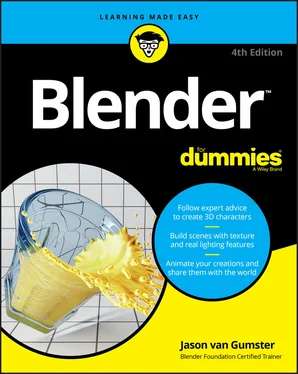3 Part 1: Wrapping Your Brain Around Blender Chapter 1: Discovering Blender Getting to Know Blender Getting to Know the Interface Chapter 2: Understanding How Blender Thinks Looking at Editor Types Understanding the Properties editor Navigating in Three Dimensions Extra Features in the 3D Viewport Customizing Blender to Fit You Chapter 3: Getting Your Hands Dirty Working in Blender Grabbing, Scaling, and Rotating Differentiating Between Coordinate Systems Transforming an Object by Using Object Gizmos Saving Time by Using Hotkeys Chapter 4: Working in Edit Mode and Object Mode Making Changes by Using Edit Mode Adding to a Scene
4 Part 2: Creating Detailed 3D Scenes Chapter 5: Creating Anything You Can Imagine with Meshes Pushing Vertices Working with Loops and Rings Simplifying Your Life as a Modeler with Modifiers Chapter 6: Sculpting in Virtual Space Adding Background Images in the 3D Viewport Setting Up Your Sculpting Workspace Sculpting a Mesh Object Sculpting with the Multiresolution modifier Freeform Sculpting with Dynamic Topology (Dyntopo) Understanding the Basics of Retopology Chapter 7: Using Blender’s Non-Mesh Primitives Using Curves and Surfaces Using Metaball Objects Adding Text Chapter 8: Changing That Boring Gray Default Material Understanding Materials and Render Engines Quick ’n’ Dirty Coloring Setting Up Node Materials Playing with Materials in Blender Chapter 9: Giving Models Texture Adding Textures Using Procedural Textures Understanding Texture Mapping Unwrapping a Mesh Painting Textures Directly on a Mesh Saving Painted Textures and Exporting UV Layouts Chapter 10: Lighting and Environment Lighting a Scene Lighting for Speedy Renders Setting Up the World Working with Light Probes in Eevee
5 Part 3: Get Animated! Chapter 11: Animating Objects Working with Animation Curves Using Constraints Effectively Chapter 12: Rigging: The Art of Building an Animatable Puppet Creating Shape Keys Adding Hooks Using Armatures: Skeletons in the Mesh Bringing It All Together to Rig a Character Chapter 13: Animating Object Deformations Working with the Dope Sheet Animating with Armatures Doing Nonlinear Animation Chapter 14: Letting Blender Do the Work for You Using Particles in Blender Giving Objects Some Jiggle and Bounce Dropping Objects in a Scene with Rigid Body Dynamics Simulating Cloth Splashing Fluids in Your Scene Smoking without Hurting Your Lungs: Smoke Simulation in Blender Chapter 15: Making 2D and 2.5D Animation with Grease Pencil Getting Started with the 2D Animation Workspace Working with Grease Pencil tools Understanding Grease Pencil Materials Mastering Grease Pencil Layers Automating Your Drawings with Grease Pencil Modifiers Animating with Grease Pencil Integrating Grease Pencil with a 3D Scene
6 Part 4: Sharing Your Work with the World Chapter 16: Exporting and Rendering Scenes Exporting to External Formats Rendering a Scene Chapter 17: Editing Video and Animation Comparing Editing to Compositing Working with the Video Sequencer Rendering from the Video Sequencer Chapter 18: Compositing Images and Video Understanding Nodes Getting Started with the Compositor Rendering in Passes and Layers Working with Nodes Discovering the Nodes Available to You Rendering from the Compositor Chapter 19: Mixing Video and 3D with Motion Tracking Making Your Life Easier by Starting with Good Video Getting Familiar with the Motion Tracking Workspace Tracking Movement in Blender Where to Go from Here
7 Part 5: The Part of Tens Chapter 20: Ten Tips for Working More Effectively in Blender Use Tooltips and Integrated Search Take Advantage of the Quick Favorites Menu Look at Models from Different Views Don’t Forget about Add-ons Lock a Camera to an Animated Character Name Everything Do Low-Resolution Test Renders Use Annotations to Plan Ask for Help Have Fun, but Take Breaks Chapter 21: Ten Excellent Community Resources Blender.org BlenderArtists.org BlenderNation BlenderBasics.com blender.stackexchange.com CGCookie.com Blend Swap (blendswap.com) Blender.community Social Media Blender.chat
8 Index
9 About the Author
10 Connect with Dummies
11 End User License Agreement
1 Chapter 1 TABLE 1-1 Open Projects from the Blender Institute
2 Chapter 2 TABLE 2-1 Keyboard/Mouse Keys for Navigating 3D Space TABLE 2-2 Hotkeys on the Numeric Keypad
3 Chapter 3 TABLE 3-1 Useful Hotkey Sequences for Transformations
4 Chapter 11TABLE 11-1 Basic controls in the Graph Editor
5 Chapter 17TABLE 17-1 Helpful Mouse Actions in the SequencerTABLE 17-2 Common Features/Hotkeys in the Sequencer
6 Chapter 18TABLE 18-1 Commonly Used Mouse Actions in the CompositorTABLE 18-2 Commonly Used Hotkeys in the Compositor
1 Chapter 1FIGURE 1-1: Blender through the years: Blender 1.8 (top left), Blender 2.46 (to...FIGURE 1-2: Open projects from the Blender Institute help drive Blender develop...FIGURE 1-3: The Blender splash screen.FIGURE 1-4: The default Blender interface.FIGURE 1-5: A typical Blender workspace includes at least one window containing...FIGURE 1-6: Your first pie (menu)!
2 Chapter 2FIGURE 2-1: The Editor Type menu.FIGURE 2-2: Navigation controls at the top right of the 3D Viewport give you fa...FIGURE 2-3: The View menu in the 3D Viewport (left) and the pie menu version of...FIGURE 2-4: The numeric keypad is your ultimate tool for navigating 3D space.FIGURE 2-5: Viewport shading types from the 3D Viewport’s header (left) and fro...FIGURE 2-6: You can control the position and orientation of your 3D cursor from...FIGURE 2-7: The Pivot Point menu in the 3D Viewport’s header (left) and as a pi...FIGURE 2-8: The Snap menu.FIGURE 2-9: Using the Ctrl+Alt+Q hotkey, you can quickly switch between Blender...FIGURE 2-10: You can open a floating Last Operator panel by pressing F9.FIGURE 2-11: The Annotations panel in the View tab of the Sidebar is where you ...FIGURE 2-12: Blender’s integrated search menu is a great way to get familiar wi...FIGURE 2-13: Add any workspace to your Blender window by navigating the menu in...FIGURE 2-14: Customizing a hotkey sequence directly from Blender’s menus.
3 Chapter 3FIGURE 3-1: The Transform Orientations menu from the 3D Viewport’s header (left...FIGURE 3-2: The Global, Local, Normal, Gimbal, View, and Cursor coordinate orie...FIGURE 3-3: Blender gives you an assortment of transform tools: Move, Rotate, S...FIGURE 3-4: The Gizmos menu in the 3D Viewport’s header gives you the ability t...FIGURE 3-5: The Snapping menu.FIGURE 3-6: You can view changes in the 3D Viewport’s header.
4 Chapter 4FIGURE 4-1: On the left, the Mode button allows you to switch between Object mo...FIGURE 4-2: The Modeling workspace gives you quick access to Edit mode and a sc...FIGURE 4-3: The Edit mode Select buttons.FIGURE 4-4: Vertex Select, Edge Select, Face Select, and Combo Select modes.FIGURE 4-5: Use the Viewport Overlays roll-out menu to enable face centers so i...FIGURE 4-6: Border Select, Circle Select, and Lasso Select.FIGURE 4-7: You can open a little Toolbar menu near your mouse cursor by pressi...FIGURE 4-8: Suzanne!FIGURE 4-9: Editing duplicated Suzannes!FIGURE 4-10: Three objects are sharing this datablock.FIGURE 4-11: A data schematic of linked Suzannes.FIGURE 4-12: Linking cubes to Suzanne.FIGURE 4-13: The Outliner is where you manage collections. Four chapters into t...FIGURE 4-14: The Blender File Browser.
5 Chapter 5FIGURE 5-1: From left to right, box modeling, point-for-point modeling, and scu...FIGURE 5-2: You can expand the Toolbar in Blender’s 3D Viewport by clicking its...FIGURE 5-3: Insetting (right) creates a nicer border on a complex shape than ju...FIGURE 5-4: Insetting can cause ugly overlapping intersections at corners.FIGURE 5-5: Clean corners on your inset, thanks to the power of the Merge opera...FIGURE 5-6: Using the Knife tool, you can prepare your mesh for other mesh oper...FIGURE 5-7: The Bisect gizmo allows you to adjust your bisecting cut after you’...FIGURE 5-8: The Bevel tool gives you the ability to add realism to your models ...FIGURE 5-9: The Last Operator panel gives you all the necessary controls for tw...FIGURE 5-10: Using the Spin tool, you can turn flat profiles into beautiful cyl...FIGURE 5-11: Use the Last Operator panel to tweak the number of steps or to hav...FIGURE 5-12: A closed edge loop (left) around a sphere and a terminating edge l...FIGURE 5-13: Some face loops selected on a sphere.FIGURE 5-14: An edge ring selected on a UV sphere.FIGURE 5-15: All the modifiers you can use on mesh objects.FIGURE 5-16: The Array and Bevel modifiers in Modifier Properties.FIGURE 5-17: The Mirror modifier.FIGURE 5-18: Vertex groups are created within the Object Data tab of the Proper...FIGURE 5-19: A cube with increasing levels of subdivision from 1 to 6.FIGURE 5-20: Adding the Subdivision Surface modifier to Suzanne.FIGURE 5-21: The Subdivision Surface modifier.FIGURE 5-22: Using Optimal Display on a mesh with three levels of subdivision.FIGURE 5-23: Filling a room with chairs by using the Array modifier.FIGURE 5-24: (1) Model the step. (2) Add an Empty for Object Offset and rotate ...
Читать дальше