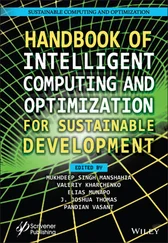1 ...6 7 8 10 11 12 ...18 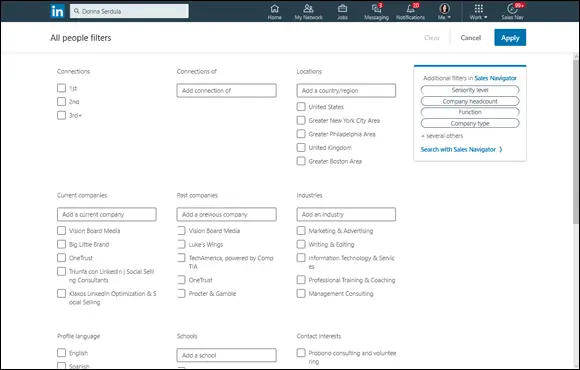
FIGURE 2-3:People search filters.
The All People Filters search filters provide additional fields to narrow your search to exactly your target results. You can search by connections, connections of, location, current and past company, industry, profile language, school, interests, and services they offer. You can also drill in even deeper by searching by first and last names, job titles, company, or school. Premium LinkedIn members get access to even more filters such as Years of Experience, Function, Seniority Level, Company Size, and more.
Recruiters typically search by the job titles they are trying to fill and the industry. If they are looking for a candidate in a specific area, they will add the Location to make sure they are only finding people within that area.
Follow these steps to use LinkedIn’s search filters:
1 Go to LinkedIn.com.
2 From any LinkedIn page, enter your desired search terms in the LinkedIn search bar.A drop-down list appears with suggested search results.
3 Click the blue magnifying glass icon that appears to the right of the search box.The full search results page appears.
4 Click People to ensure you are only seeing people within the results and not Jobs, Content, Companies, Schools, or Groups.BOOLEAN SEARCH STRINGSWhen super users of LinkedIn, such as recruiters, use search filters, they often use Boolean search operators to limit and widen the scope of their searches so that they can find profiles that better match their target results. The Keywords, First and Last Name, Title, and Company fields support the Boolean search modifiers of quotes and parentheses, and the Boolean search operators AND, OR, and NOT.If a recruiter is looking for an account manager, encasing the words “account manager” in quotes ensures he or she finds that exact phrase and not people with simply the words “account” and “manager” in their profiles. To broaden a search so that it includes profiles with one or more specific terms, use the Boolean search operator OR. For example, Sales OR salesperson OR “Account Manager” OR “Business Development.”
5 Filter the search results by the degree of connection you'd like to appear in the search results, selected geographic area, or company.
6 To access even more filters (including industry), click All Filters.The All People Filters page appears.
 In addition to searching for people, you can also search LinkedIn for jobs, content, companies, groups, and schools.
In addition to searching for people, you can also search LinkedIn for jobs, content, companies, groups, and schools.
Ensuring a Compelling and Attractive Search Result
 People use LinkedIn to find other people. They are looking for job candidates, service providers, strategic partnerships, and many other professional relationships. When someone clicks the Search button on LinkedIn, he or she is confronted with a list of search results. It’s important that your profile turns up in the search results, but it’s even more imperative that your search result listing catches the searcher’s eye and compels him or her to click your listing to learn more about you.
People use LinkedIn to find other people. They are looking for job candidates, service providers, strategic partnerships, and many other professional relationships. When someone clicks the Search button on LinkedIn, he or she is confronted with a list of search results. It’s important that your profile turns up in the search results, but it’s even more imperative that your search result listing catches the searcher’s eye and compels him or her to click your listing to learn more about you.
Your search result listing is comprised of the following:
Your profile picture
Your name and degree of connection
Your headline
Your location
Your current or past job title and company
Names and total number of connections in common
Services you may offer or if you are currently open to new opportunities
SHOULD I PAY FOR LinkedIn?
There are two types of accounts on LinkedIn: the free and the paid version. The free account is a good starting point for most users. It allows you to do almost everything the paid version does, only in limited numbers and with limited visibility. For example, a free account can only message people within his or her first-degree network, whereas Premium users have access to InMail and the Open Profile option, which enable them to communicate with people outside their first-degree network.
There are various types of paid accounts ranging from $29.99 per month (Premium Career; https://premium.linkedin.com/jobsearch ) to $825 per month (LinkedIn Recruiter; https://business.linkedin.com/talent-solutions ). The higher the price, the more you are able to do with LinkedIn.
Although the free account is a good starting point, if you plan on using LinkedIn for prospecting, recruiting, heavy searching, or to communicate with professionals outside your first-degree network, upgrading is necessary.
Premium account members get a badge on their profiles that identifies them as paid users. This badge is a great way to signal that you are a serious LinkedIn user and someone who is responsive to opportunities.
The Premium plans have many selling points that make the monthly or annual fee reasonable. One of my favorite features of the Premium accounts is the ability to see the full 90-day list of Who’s Viewed Your Profile and insights into your audience, such as where they work and their job titles. You also get access to the Open Profile option, which enables you to freely communicate with other Premium members outside your first-degree network.
Depending on the Premium plan you choose, you may get additional search filters, more search result listings, job and applicant insights, more saved searches and unlimited profile searches, and company page business insights.
My recommendation is to start with the basic, free account. Once you start using LinkedIn more frequently, you will begin to feel restricted by the limits of the free account and upgrading will make sense.
 By making sure your profile picture, headline, and current job listing are optimized and compelling, you are ensuring that when recruiters or others looking for a person like you sees your listing, they will be sufficiently impressed to click your profile rather than another person’s profile.
By making sure your profile picture, headline, and current job listing are optimized and compelling, you are ensuring that when recruiters or others looking for a person like you sees your listing, they will be sufficiently impressed to click your profile rather than another person’s profile.
Looking through pages and pages of LinkedIn search results is a daunting task. It’s important to make sure your search result listing showcases you in the best light. For example, many recruiters and hiring managers actually skip past profiles that do not have a profile picture. The omission of a profile picture typically means that the LinkedIn user doesn’t take the social network seriously, provides little detail to his or her career trajectory, and won’t respond when an InMail message is sent. (InMail is a message that you send to a member not directly connected to you. Only Premium members have the ability to send InMail messages.) By including a profile picture, you are proving that you are a serious LinkedIn user and networker. I show you how to upload a profile picture in Chapter 6.
Let’s see what your full search result listing looks like by performing a name search for you:
1 Type your name into the LinkedIn search bar and click the magnifying glass icon (or press Enter or Return).While you are typing, LinkedIn may provide you with suggestions from a drop-down list. Do not choose any of these suggestions. Upon pressing Enter or Return, search result listings appear.
2 Find your search result listing.Your search result listing may be the only result, or if you have a common name, your listing may reside farther down the list of search results.
Читать дальше
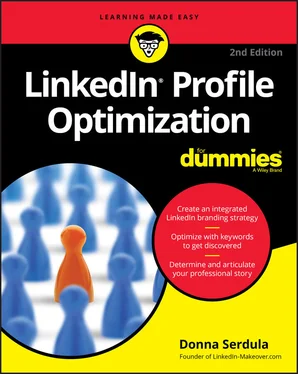
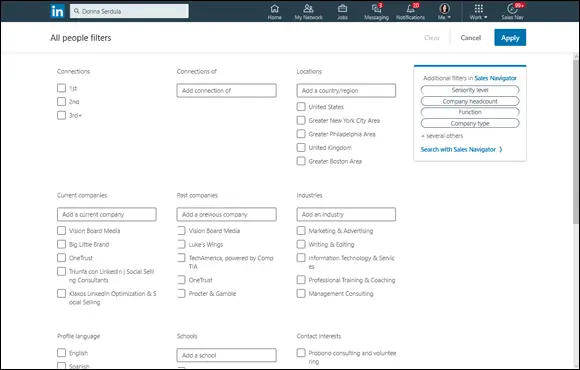
 In addition to searching for people, you can also search LinkedIn for jobs, content, companies, groups, and schools.
In addition to searching for people, you can also search LinkedIn for jobs, content, companies, groups, and schools. People use LinkedIn to find other people. They are looking for job candidates, service providers, strategic partnerships, and many other professional relationships. When someone clicks the Search button on LinkedIn, he or she is confronted with a list of search results. It’s important that your profile turns up in the search results, but it’s even more imperative that your search result listing catches the searcher’s eye and compels him or her to click your listing to learn more about you.
People use LinkedIn to find other people. They are looking for job candidates, service providers, strategic partnerships, and many other professional relationships. When someone clicks the Search button on LinkedIn, he or she is confronted with a list of search results. It’s important that your profile turns up in the search results, but it’s even more imperative that your search result listing catches the searcher’s eye and compels him or her to click your listing to learn more about you.