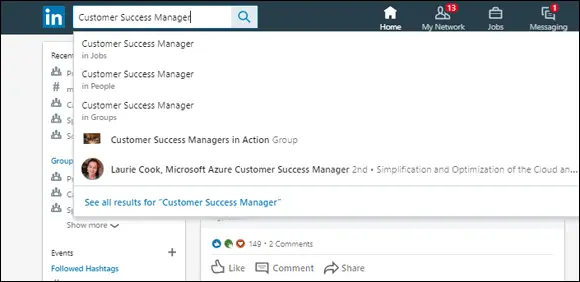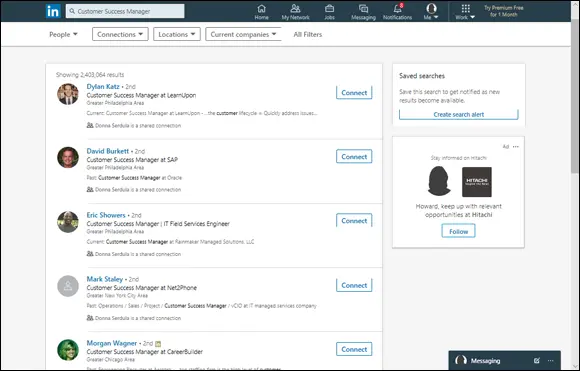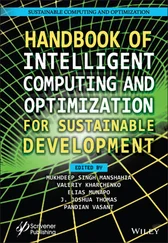Think about your target audience and your brand, then tailor your voice accordingly.
Using the Different Versions of LinkedIn
Part of your LinkedIn strategy should extend to your use of LinkedIn as well as how your target audience typically accesses LinkedIn. At one time, LinkedIn was a site you accessed via a browser on your desktop computer or laptop. With the rise of mobile devices and apps that run on them, LinkedIn has extended the features and functionality of its desktop experience to a mobile app.
Since debuting its mobile app, LinkedIn’s success has exploded, and it makes sense why. Even though LinkedIn is a professional platform, many companies block the use of LinkedIn over the company’s Internet connection, which means in order to access LinkedIn, one would have to do it at home after work. Who wants to do professional stuff after work? Once LinkedIn was accessible via the mobile app using personal mobile data, LinkedIn could be used anywhere and everywhere. Waiting for a meeting to start? Click the LinkedIn app on your smartphone and scroll through your LinkedIn feed to see what’s going on with your network. Grabbing lunch at the local deli? Check the LinkedIn profiles of the people who you’ll be pitching later today via the mobile app.
Fewer than half of all LinkedIn users access the site via a browser on a computer or laptop. If you find that you struggle to find time to access LinkedIn, it may be because you are only accessing it from a computer. Install the mobile app on your smartphone and you may be surprised at the frequency with which you begin to access it.
 It’s important to note that your LinkedIn profile appears differently in the LinkedIn app and the LinkedIn desktop experience. As you move through this book and begin updating your LinkedIn profile, I recommend doing as much of the updating of your profile via a desktop browser as possible, using a full-size keyboard. But when you are finished with each section, make sure you check out how your work looks on the mobile app.
It’s important to note that your LinkedIn profile appears differently in the LinkedIn app and the LinkedIn desktop experience. As you move through this book and begin updating your LinkedIn profile, I recommend doing as much of the updating of your profile via a desktop browser as possible, using a full-size keyboard. But when you are finished with each section, make sure you check out how your work looks on the mobile app.
Next up I look at how to get found on LinkedIn.
Chapter 2
Getting Found on LinkedIn
IN THIS CHAPTER
 Optimizing your LinkedIn search results
Optimizing your LinkedIn search results
 Determining your keywords
Determining your keywords
 Creating a clickable search result
Creating a clickable search result
 Increasing your search ranking
Increasing your search ranking
LinkedIn helps people connect with opportunity. Whether it’s a new job, a sale, a media interview, a business partnership, or something else entirely, many times the connection starts with a LinkedIn search.
At the time of this writing, LinkedIn has over 575 million users in over 200 countries. Of those 575 million users, 260 million are active on a monthly basis, and 40 percent are engaging on a daily basis ( https://kinsta.com/blog/linkedin-statistics ). Making sure your profile sticks out and pops up is important. In this chapter, I show you how people use LinkedIn as a search engine. I show you the importance of your search result listing and how to make it attractive and clickable. I also show you how to discover your keywords and how to infuse them into your profile for higher search engine ranking. By the time you finish this chapter, you will have a list of your keywords and the knowledge of how to dominate LinkedIn search results.
Using LinkedIn as a Search Engine
Getting views to your profile doesn’t always start through an Internet search. LinkedIn is more than just a professional network and profile listing. LinkedIn is a different type of search engine. Most search engines return websites. Searches conducted via a LinkedIn search return LinkedIn profiles, company pages, job listings, reader-published posts and blog articles, and LinkedIn Groups. LinkedIn search is also used to find potential customers, vendors, service providers, and employees.
On the top of LinkedIn’s website is the search bar. This is where most people enter their search terms. When people search LinkedIn, they search in two different ways: name or keyword. A direct name search is typically performed after a resume has been received or when a person has met you and is looking to connect on LinkedIn. The person doing the search is looking for one, specific person.
Most times, people are searching not for a specific person but for a type of person with distinct skill sets and strengths. In this situation, the person conducting the search enters those skill sets as keywords into the LinkedIn search bar. As the keywords are entered, LinkedIn’s search bar presents a drop-down menu with suggested results (see Figure 2-1). However, rather than selecting from the drop-down list, you can press the Enter or Return key on your keyboard or you can click the magnifying glass that appears to the right of the search bar when it’s active to visit a full page of search results. For example, Figure 2-2 shows the results of a LinkedIn search for the keywords “Customer Success Manager.” The search results display profiles that contain those keywords. Your profile never displays as a search result listing if those keywords do not exist within the profile. Therefore, to get found in searches, your profile must contain the keywords a person is using in the search.
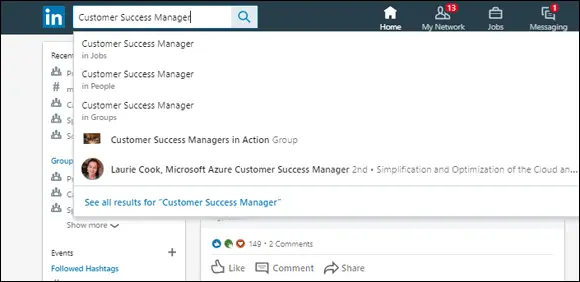
FIGURE 2-1:The search drop-down list suggests results for you.
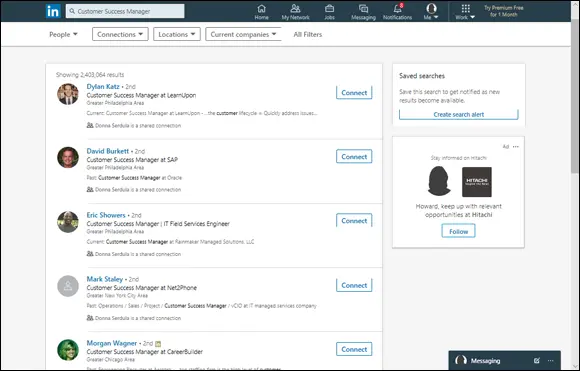
FIGURE 2-2:Search results for the keywords “Customer Success Manager.”
Once you perform a search on LinkedIn and see the search results page, you can refine your search. You can filter your search by People, Jobs, Content, Companies, Schools, and Groups. You can also filter your search results by how you are connected to a person, location, or current company. In Figure 2-2, you can see the search filters immediately below the LinkedIn search box.
If you are looking for a person with a common name like Joseph Smith, you can filter by location or by his current company to find him. If you are looking for posts that contain the name of a company, you can filter by Content. The results are posts that people broadcast through their LinkedIn feeds.
If you are looking for people who provide a certain service, you can filter by Locations so you know they are located near you. You can also filter by Connections. Choose first for people you are already connected to or second for people who have mutual connections in common with you.
Even more filters are available on the All Filters page. When recruiters search LinkedIn, they often use LinkedIn’s All Filters to find the exact candidate they seek. See what the People search filters look like in Figure 2-3.
Читать дальше
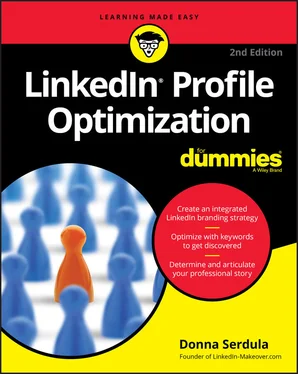
 It’s important to note that your LinkedIn profile appears differently in the LinkedIn app and the LinkedIn desktop experience. As you move through this book and begin updating your LinkedIn profile, I recommend doing as much of the updating of your profile via a desktop browser as possible, using a full-size keyboard. But when you are finished with each section, make sure you check out how your work looks on the mobile app.
It’s important to note that your LinkedIn profile appears differently in the LinkedIn app and the LinkedIn desktop experience. As you move through this book and begin updating your LinkedIn profile, I recommend doing as much of the updating of your profile via a desktop browser as possible, using a full-size keyboard. But when you are finished with each section, make sure you check out how your work looks on the mobile app. Optimizing your LinkedIn search results
Optimizing your LinkedIn search results