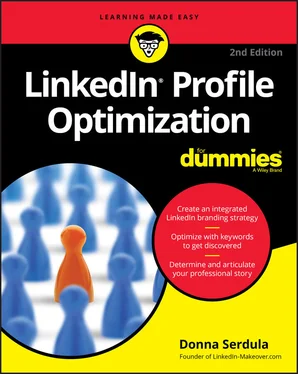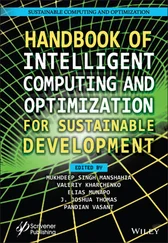7 Part 5: The Part of Tens Chapter 17: Ten Profile Do’s and Don’ts Do Use a Professional Profile Picture Don’t Use LinkedIn’s Default Headline Do Use Eye-Catching Symbols Sparingly Do Include Your Contact Information Do Add Media Samples Don’t Stuff Keywords Don’t Go Back 30 Years Do Get Recommendations Do Tell a Story Do Download Your Data Chapter 18: Ten Tips for a Perfect Profile Picture Hire a Professional Photographer Use Lots of Light Use a Nondescript Background Dress to Impress Adjust Yourself Keep the Camera Close to Eye Level Say No to the Mug Shot Crinkle, Smile, and Jut Use Photoshop Lightly Crop Your Image Chapter 19: Ten Tips to Expand Your Network Import Your Address Book Import a Contact List Let LinkedIn Help You Connect Join One Hundred Groups Start a LinkedIn Group Make Connecting a Process Link to Your Profile Brand Yourself a LION or Just Connect to Them Don’t Join Open Networking Lists and Groups Use an App Chapter 20: Ten Tips to Leverage LinkedIn A-B-C … Always Be Connecting Connect and Stay in Touch Gather Business Intelligence Get the News Get Social Proof and Credibility Get Past the Gatekeeper Rub Elbows in Groups Find Assistance Showcase Thought Leadership Network in Your Pajamas Chapter 21: Ten LinkedIn Profile Resources Get Inspired and Excited LinkedIn Headline Generator Virtual Phone Numbers Say No to AOL and Hotmail Addresses Symbol Variations Stop the Typos SlideShare Photographer Directory Background Image Libraries Online Image Apps Chapter 22: Ten Ways to Get Noticed by Recruiters on LinkedIn Make It Easy to Connect the Dots Quickly Exhibit Personality and Show a Cultural Fit Turn On Open to Job Opportunities Say Cheese Provide Your Contact Information Connect to Them Comment on Their Posts Post, Comment, and Hashtag Keep Your Profile Up to Date and Fresh Invest in Your Future
8 Index
9 About the Author
10 Advertisement Page
11 Connect with Dummies
12 End User License Agreement
1 Chapter 10TABLE 10-1 Career Template
2 Chapter 14TABLE 14-1 List of Interesting Influencers
1 Chapter 1FIGURE 1-1: A job search profile.FIGURE 1-2: A sales and prospecting profile.
2 Chapter 2FIGURE 2-1: The search drop-down list suggests results for you.FIGURE 2-2: Search results for the keywords “Customer Success Manager.”FIGURE 2-3: People search filters.FIGURE 2-4: An optimized search result versus an unoptimized result.FIGURE 2-5: Add text to WordArt.com to create a word cloud.FIGURE 2-6: Here's what a word cloud looks like.FIGURE 2-7: LinkedIn’s job postings provide skill suggestions.FIGURE 2-8: Underline keywords in job descriptions.FIGURE 2-9: Remember to write down your keywords!FIGURE 2-10: Don’t overstuff your profile with keywords; use them strategically...FIGURE 2-11: There is a clear structure to your LinkedIn network.
3 Chapter 3FIGURE 3-1: The Skills & Endorsements section.FIGURE 3-2: Where to add your skills.FIGURE 3-3: Click the pencil icon to go into edit mode.FIGURE 3-4: Drag and drop skills to arrange them in your desired order.FIGURE 3-5: Click the Take Skill Quiz button to prove your knowledge.FIGURE 3-6: Hiding an endorsement is as easy as switching it off.FIGURE 3-7: Opt out of endorsements completely.FIGURE 3-8: Endorsing a connection during a visit to her LinkedIn profile.FIGURE 3-9: Order of recommenders by importance.FIGURE 3-10: LinkedIn’s recommendation request form.FIGURE 3-11: Removing a recommendation from your profile.FIGURE 3-12: Providing a recommendation.FIGURE 3-13: Filling out the recommendation form.
4 Chapter 4FIGURE 4-1: A newsfeed notification of a job change.FIGURE 4-2: Turning off update alerts.FIGURE 4-3: Edit this section to stop competitors from showing up on your Linke...FIGURE 4-4: Customize your public profile URL.FIGURE 4-5: You can control how your profile appears outside of LinkedIn.FIGURE 4-6: Click the pencil icon to edit your URL.FIGURE 4-7: Using LinkedIn’s QR code to connect.FIGURE 4-8: Scan my QR code and follow me on LinkedIn.FIGURE 4-9: Your profile strength meter rates the effectiveness/robustness of y...FIGURE 4-10: The “People you may know” section suggests profile connections.FIGURE 4-11: To send a personal connection invitation, you need to go to that p...FIGURE 4-12: Customizing your connection request.
5 Chapter 5FIGURE 5-1: Editing your name.FIGURE 5-2: Choosing your location.FIGURE 5-3: Getting location and industry into edit mode.FIGURE 5-4: Turning on Open to New Opportunities.FIGURE 5-5: The Job Preferences dialog box.FIGURE 5-6: Choosing your industry by scrolling through the drop-down list.FIGURE 5-7: Sending feedback to LinkedIn.FIGURE 5-8: The Contact Information section expanded on your desktop.FIGURE 5-9: List of email addresses associated with your LinkedIn account.FIGURE 5-10: An empty website section.FIGURE 5-11: This is how an optimized website section appears in edit mode.
6 Chapter 6FIGURE 6-1: A good headshot photographer knows how to market and promote you in...FIGURE 6-2: A catch light makes the eyes in the right image pop more than those...FIGURE 6-3: The good, the bad, and the ugly of photography studio backdrops. Le...FIGURE 6-4: Resizing a profile picture in Microsoft Paint.FIGURE 6-5: Uploading your new profile picture.FIGURE 6-6: Changing the visibility options of your LinkedIn profile picture.
7 Chapter 7FIGURE 7-1: The default headline versus an optimized headline.FIGURE 7-2: The middle profile pops because of the symbols in the headline.FIGURE 7-3: Here are the symbols you can copy and paste from my profile.FIGURE 7-4: What happens when a symbol doesn’t display.
8 Chapter 8FIGURE 8-1: Looking at just the background photo you immediately get an idea of...FIGURE 8-2: An example of a gorgeous background image as inspiration.
9 Chapter 9FIGURE 9-1: Enabling the Open Profile feature.FIGURE 9-2: Enabling the Open for Business feature.FIGURE 9-3: How Open for Business appears in a search results listing.FIGURE 9-4: How Open for Business appears on the LinkedIn profile page.FIGURE 9-5: Select the location you are interested in working.FIGURE 9-6: How it looks when you show everyone your interest in new job opport...
10 Chapter 10FIGURE 10-1: Experiences nested under one company name.FIGURE 10-2: An example of how a recent graduate might combine summer positions...
11 Chapter 11FIGURE 11-1: A completed experience.FIGURE 11-2: Getting a company logo to show on your LinkedIn profile.FIGURE 11-3: The company page shows how you are connected to a company’s employ...FIGURE 11-4: Creating a company’s LinkedIn page.FIGURE 11-5: Click the pencil icon to edit an experience.FIGURE 11-6: Adding multimedia files.FIGURE 11-7: Adding a description to a work sample media file.
12 Chapter 12FIGURE 12-1: Getting into edit mode of your About section.FIGURE 12-2: Use symbols to dress up your profile.FIGURE 12-3: The hack that lets you format text in your LinkedIn profile.FIGURE 12-4: Only format small sections of text.
13 Chapter 13FIGURE 13-1: Adding educational background and experience information to the Ed...FIGURE 13-2: Adding multimedia work samples to your education.FIGURE 13-3: Reordering the schools in your Education section.FIGURE 13-4: Changing how education is displayed on your profile’s intro card.FIGURE 13-5: Adding a certificate to the Licenses & Certifications section.FIGURE 13-6: A completed Volunteer section.FIGURE 13-7: Add additional sections to your profile.FIGURE 13-8: Adding an organization membership.FIGURE 13-9: Adding a project to the Projects area.FIGURE 13-10: Adding a book to the Publications section.FIGURE 13-11: Adding a patent to the Patents section.FIGURE 13-12: Adding a course to the Courses section.FIGURE 13-13: Creating a profile in another language.
14 Chapter 14FIGURE 14-1: The LinkedIn Groups you belong to appear near the bottom of your p...FIGURE 14-2: A breakdown of the LinkedIn Groups you should join.FIGURE 14-3: LinkedIn recommends groups you might be interested in.FIGURE 14-4: Choosing from the filtered drop-down list.FIGURE 14-5: Going through group search results.FIGURE 14-6: Leaving a LinkedIn Group.FIGURE 14-7: Stopping all those group emails from deluging your inbox.FIGURE 14-8: Changing the visibility of group logos on your profile.FIGURE 14-9: Connecting with an Influencer.FIGURE 14-10: Following Influencers is as easy as clicking a plus ( + ) sign.
Читать дальше