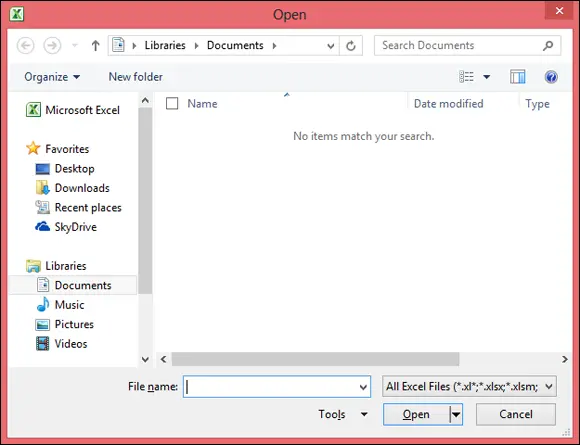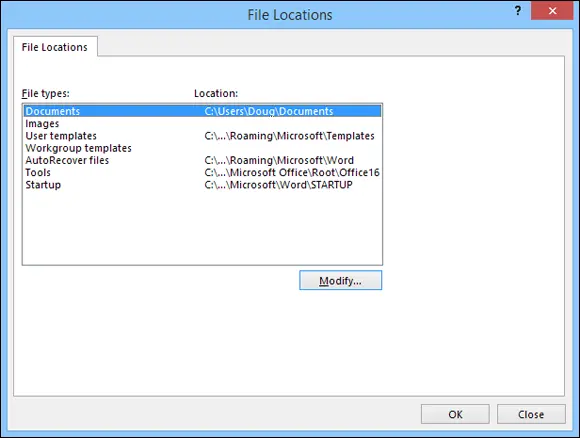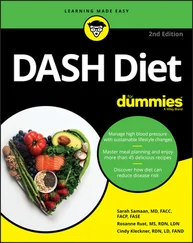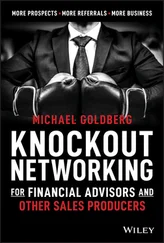To get the most from using Office on a network, you should download the Office Deployment Kit. This tool allows you to create simple click-to-run installers for Office applications. You can easily find it by searching for Office Deployment Kit in your favorite search engine.
To get the most from using Office on a network, you should download the Office Deployment Kit. This tool allows you to create simple click-to-run installers for Office applications. You can easily find it by searching for Office Deployment Kit in your favorite search engine.
Opening a file that resides on a network drive is almost as easy as opening a file on a local drive. All Office programs use File ⇒ Open to summon the Open dialog box, as shown in its Excel incarnation in Figure 4-5. (The Open dialog box is nearly identical in other Office programs.)
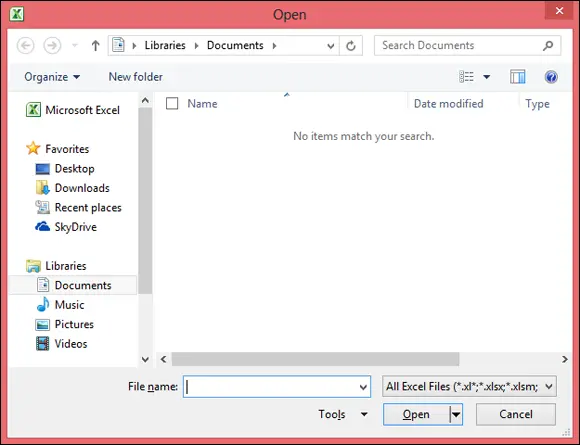
FIGURE 4-5:The Open dialog box in Excel.
To access a file that resides on a network volume that’s mapped to a drive letter, all you have to do is use the drop-down list at the top of the dialog box to select the network drive.
You can map a network drive directly from the Open dialog box by navigating to the folder you want to map, right-clicking the folder, and choosing Map Network Drive.
 If you try to open a file that another network user has opened already, Office tells you that the file is already in use and offers to let you open a read-only version of the file. You can read and edit the read-only version, but Office doesn’t let you overwrite the existing version of the file. Instead, you have to use the Save As command to save your changes to a new file.
If you try to open a file that another network user has opened already, Office tells you that the file is already in use and offers to let you open a read-only version of the file. You can read and edit the read-only version, but Office doesn’t let you overwrite the existing version of the file. Instead, you have to use the Save As command to save your changes to a new file.
Using workgroup templates
Although an occasional sacrifice to the Office gods may make your computing life a bit easier, a template isn’t a place of worship. Rather, a template is a special type of document file that holds formatting information, boilerplate text, and other customized settings that you can use as the basis for new documents.
Three Office programs — Word, Excel, and PowerPoint — enable you to specify a template whenever you create a new document. When you create a new document in Word, Excel, or PowerPoint by choosing File ⇒ New, you see a dialog box that lets you choose a template for the new document.
Office comes with a set of templates for the most common types of documents. These templates are grouped under the various tabs that appear across the top of the New dialog box.
In addition to the templates that come with Office, you can create your own templates in Word, Excel, and PowerPoint. Creating your own templates is especially useful if you want to establish a consistent look for documents prepared by your network users. For example, you can create a Letter template that includes your company’s letterhead or a Proposal template that includes a company logo.
Office enables you to store templates in two locations. Where you put them depends on what you want to do with them:
The User Templates folder on each user’s local disk drive: If a particular user needs a specialized template, put it here.
The Workgroup Templates folder on a shared network drive: If you have templates that you want to make available to all network users on the network server, put them here. This arrangement still allows each user to create templates that aren’t available to other network users.
When you use both a User Templates folder and a Workgroup Templates folder, Office combines the templates from both folders and lists them in alphabetical order in the New dialog box. For example, the User Templates folder may contain templates named Blank Document and Web Page, and the Workgroup Templates folder may contain a template named Company Letterhead. In this case, three templates appear in the New dialog box, in this order: Blank Document, Company Letterhead, and Web Page.
To set the location of the User Templates and Workgroup Templates folders, follow these steps in Microsoft Word:
1 In Word, create a new document or open an existing document.It doesn’t matter which document you open. This step is required simply because Word doesn’t let you access the template folder locations unless a document is open.
2 Choose File ⇒ Options.The Word Options dialog box opens.
3 Click the Advanced tab.The Advanced options appear.
4 Scroll down to the General section and then click the File Locations button.The File Locations dialog box appears, as shown in Figure 4-6.
5 Double-click the Workgroup Templates item.This step opens a dialog box that lets you browse to the location of your template files.
6 Browse to the template files and then click OK.You return to the File Locations dialog box.
7 Click OK to dismiss the File Locations dialog box.You return to the Word Options dialog box.
8 Click OK again.The Word Options dialog box is dismissed.
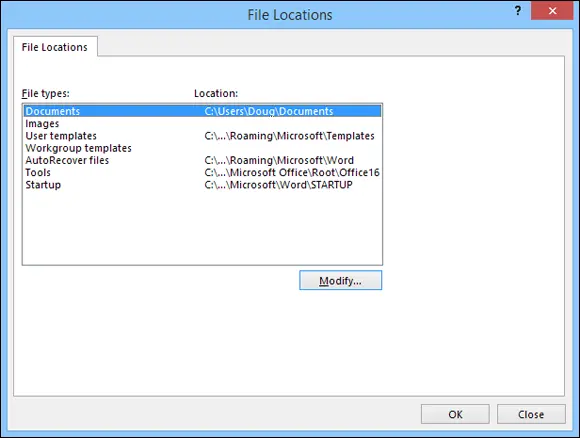
FIGURE 4-6:Setting the file locations.
 Although the User Templates and Workgroup Templates settings affect Word, Excel, and PowerPoint, you can change these settings only from Word. The Options dialog boxes in Excel and PowerPoint don’t show the User Templates or Workgroup Templates options.
Although the User Templates and Workgroup Templates settings affect Word, Excel, and PowerPoint, you can change these settings only from Word. The Options dialog boxes in Excel and PowerPoint don’t show the User Templates or Workgroup Templates options.
When you install Office, the standard templates that come with Office are copied into a folder on the computer’s local disk drive, and the User Templates option is set to this folder. The Workgroup Templates option is left blank. You can set the Workgroup Templates folder to a shared network folder by clicking Network Templates, clicking the Modify button, and specifying a shared network folder that contains your workgroup templates.
Networking an Access database
If you want to share a Microsoft Access database among several network users, be aware of a few special considerations. Here are the most important ones:
When you share a database, more than one user may try to access the same record at the same time. This situation can lead to problems if two or more users try to update the record. To handle this potential traffic snarl, Access locks the record so that only one user at a time can update it. Access uses one of three methods to lock records: Edited Record: This method locks a record whenever a user begins to edit a record. For example, if a user retrieves a record in a form that allows the record to be updated, Access locks the record while the user edits it so that other users can’t edit the record until the first record is finished. No Locks: This method doesn’t really mean that the record isn’t locked. Instead, No Locks means that the record isn’t locked until a user writes a change to the database. This method can be confusing to users because it enables one user to overwrite changes made by another user. All Records: All Records locks an entire table whenever a user edits any record in the table.
Access lets you split a database so that the forms, queries, and reports are stored on each user’s local disk drive, but the data itself is stored on a network drive. This feature can make the database run more efficiently on a network, but it’s a little more difficult to set up. (To split a database, choose Tools ⇒ Database Utilities ⇒ Database Splitter.)
Читать дальше
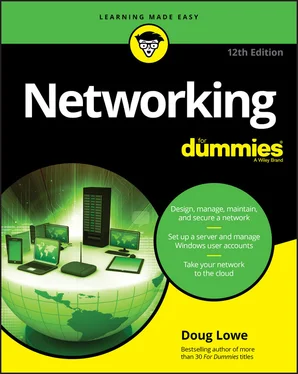
 To get the most from using Office on a network, you should download the Office Deployment Kit. This tool allows you to create simple click-to-run installers for Office applications. You can easily find it by searching for Office Deployment Kit in your favorite search engine.
To get the most from using Office on a network, you should download the Office Deployment Kit. This tool allows you to create simple click-to-run installers for Office applications. You can easily find it by searching for Office Deployment Kit in your favorite search engine.