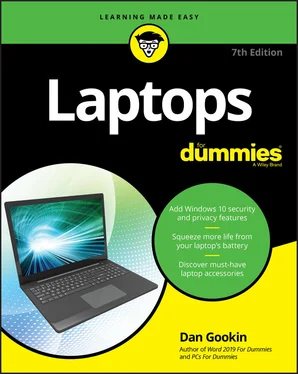1 Chapter 6TABLE 6-1 Laptop Ports and Their Symbols, Designs, and ColorsTABLE 6-2 Pretty Laptop Lights
2 Chapter 7TABLE 7-1 Pen and Mouse Actions
3 Chapter 12TABLE 12-1 USB Color CodesTABLE 12-2 Typical, Plain, Boring Uses for the USB Port
1 Chapter 1FIGURE 1-1: A late-model Osborne.FIGURE 1-2: The luggable Compaq Portable.FIGURE 1-3: The Radio Shack Model 100.FIGURE 1-4: The Compaq III.FIGURE 1-5: The Compaq SLT.FIGURE 1-6: The NEC UltraLite.FIGURE 1-7: A netbook PC, circa 2008.FIGURE 1-8: A tablet PC.
2 Chapter 3FIGURE 3-1: Plugging in your laptop.
3 Chapter 4FIGURE 4-1: Likely locations for laptop lid latches.FIGURE 4-2: Adjust the lid so that you view the screen at an angle that's just ...FIGURE 4-3: The Windows 10 sign-in screen.FIGURE 4-4: Finding your User Profile folder.
4 Chapter 5FIGURE 5-1: Power options on the Start menu.FIGURE 5-2: Account options on the Start menu.FIGURE 5-3: The Power Options menu, featuring the Hibernate command.FIGURE 5-4: Setting options for various power buttons and the lid.
5 Chapter 6FIGURE 6-1: Typical laptop keyboard layout.FIGURE 6-2: The hidden numeric keypad.FIGURE 6-3: Fn keys and function keys.FIGURE 6-4: Touchpad varieties.
6 Chapter 7FIGURE 7-1: Various types of tablet PC.FIGURE 7-2: A typical tablet PC stylus.FIGURE 7-3: The touch keyboard keys.FIGURE 7-4: The keyboard selection menu.FIGURE 7-5: The pen input pad.FIGURE 7-6: Tablet mode.
7 Chapter 8FIGURE 8-1: The Windows desktop.FIGURE 8-2: Things to look for on the Start button menu.FIGURE 8-3: The Windows taskbar.FIGURE 8-4: The Action Center.FIGURE 8-5: The This PC window.FIGURE 8-6: The User Profile folder.FIGURE 8-7: The Settings app.FIGURE 8-8: The Control Panel.FIGURE 8-9: The Control Panel’s Windows Mobility Center window.
8 Chapter 9FIGURE 9-1: Account information in the Settings app.FIGURE 9-2: Taking a selfie for your account image.FIGURE 9-3: An AutoPlay notification and options.FIGURE 9-4: Safely removing a storage device.
9 Chapter 10FIGURE 10-1: Battery notification on the taskbar.FIGURE 10-2: Power Options for setting low battery warnings and actions.
10 Chapter 11FIGURE 11-1: The Add Printers & Scanners window.FIGURE 11-2: A typical Print dialog box.
11 Chapter 12FIGURE 12-1: The A and B ends of a USB cable.FIGURE 12-2: Bluetooth options.FIGURE 12-3: The second display projection panel.
12 Chapter 14FIGURE 14-1: The PowerPoint Print screen.
13 Chapter 15FIGURE 15-1: Windows Media Player.FIGURE 15-2: The Photos app.FIGURE 15-3: Viewing an image in the Photos app.FIGURE 15-4: The Groove Music app.FIGURE 15-5: Copying music from a CD.FIGURE 15-6: Copying images from a smartphone to a laptop.FIGURE 15-7: The Camera app.FIGURE 15-8: Accessing media on another network PC.
14 Chapter 16FIGURE 16-1: A typical computer network.FIGURE 16-2: Selecting a Wi-Fi network.FIGURE 16-3: Disconnecting from a wireless network.
15 Chapter 17FIGURE 17-1: The Network & Internet Status screen.FIGURE 17-2: The Public or Private setting.FIGURE 17-3: Disabling the Wi-Fi radio.FIGURE 17-4: The laptop’s network name.FIGURE 17-5: Computers sharing the same local network.FIGURE 17-6: A folder’s Advanced Sharing dialog box.
16 Chapter 18FIGURE 18-1: The ugly cable thing.FIGURE 18-2: OneDrive folders on a laptop.FIGURE 18-3: OneDrive folders on the Internet.FIGURE 18-4: Saving a document on OneDrive storage.
17 Chapter 19FIGURE 19-1: The Action Center.FIGURE 19-2: The Windows Security Center.FIGURE 19-3: Windows Security Center antivirus.FIGURE 19-4: Is it okay for this program to access the Internet?
18 Chapter 20FIGURE 20-1: Checking File History settings.FIGURE 20-2: Previous versions of a file.FIGURE 20-3: The File History window.
19 Chapter 21FIGURE 21-1: The Windows Troubleshooter.
20 Chapter 24FIGURE 24-1: A cool cooling pad.
1 Cover
2 Title Page
3 Copyright
4 Table of Contents
5 Begin Reading
6 Index
7 About the Author
1 iii
2 iv
3 1
4 2
5 3
6 5
7 6
8 7
9 8
10 9
11 10
12 11
13 12
14 13
15 14
16 15
17 16
18 17
19 18
20 19
21 21
22 22
23 23
24 24
25 25
26 26
27 27
28 28
29 29
30 30
31 31
32 32
33 33
34 34
35 35
36 36
37 37
38 38
39 39
40 40
41 41
42 43
43 44
44 45
45 46
46 47
47 48
48 49
49 50
50 51
51 52
52 53
53 54
54 55
55 56
56 57
57 58
58 59
59 60
60 61
61 62
62 63
63 64
64 65
65 66
66 67
67 68
68 69
69 70
70 71
71 72
72 73
73 74
74 75
75 76
76 77
77 78
78 79
79 81
80 82
81 83
82 84
83 85
84 86
85 87
86 88
87 89
88 90
89 91
90 92
91 93
92 94
93 95
94 96
95 97
96 98
97 99
98 100
99 101
100 102
101 103
102 104
103 105
104 106
105 107
106 108
107 109
108 110
109 111
110 112
111 113
112 114
113 115
114 116
115 117
116 118
117 119
118 120
119 121
120 122
121 123
122 124
123 125
124 126
125 127
126 128
127 129
128 130
129 131
130 132
131 133
132 134
133 135
134 136
135 137
136 138
137 139
138 140
139 141
140 142
141 143
142 144
143 145
144 146
145 147
146 149
147 150
148 151
149 152
150 153
151 154
152 155
153 156
154 157
155 158
156 159
157 160
158 161
159 162
160 163
161 164
162 165
163 166
164 167
165 168
166 169
167 170
168 171
169 172
170 173
171 174
172 175
173 176
174 177
175 178
176 179
177 180
178 181
179 182
180 183
181 184
182 185
183 186
184 187
185 188
186 189
187 190
188 191
189 192
190 193
191 194
192 195
193 197
194 198
195 199
196 200
197 201
198 202
199 203
200 204
201 205
202 206
203 207
204 208
205 209
206 210
207 211
208 212
209 213
210 214
211 215
212 216
213 217
214 218
215 219
216 220
217 221
218 223
219 224
220 225
221 226
222 227
223 228
224 229
225 230
226 231
227 232
228 233
229 234
230 235
231 236
232 237
233 238
234 239
235 240
236 241
237 242
238 243
239 244
240 245
241 246
242 247
243 248
244 249
245 250
246 251
247 252
248 253
249 254
250 255
251 256
252 257
253 258
254 259
255 260
256 261
257 263
258 264
259 265
260 266
261 267
262 268
263 269
264 270
265 271
266 272
267 273
268 274
269 275
270 277
271 278
272 279
273 280
274 281
275 282
276 283
277 284
278 285
279 287
280 288
281 289
282 290
283 291
284 292
285 293
286 294
287 295
Читать дальше