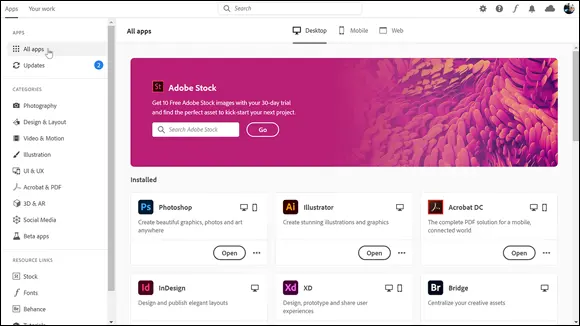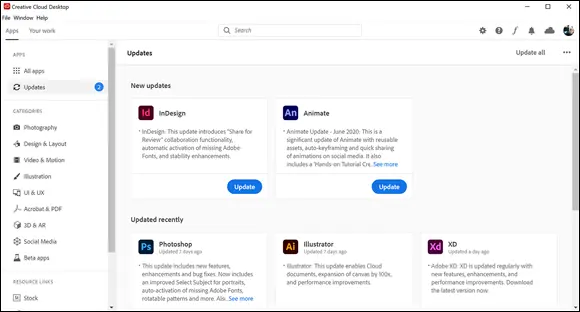Downloading Your First App
If you are new to the Creative Cloud and are just getting started, you can go to www.adobe.com/creativecloud/catalog/desktop.html and choose the app that you wish to download first. If you do not have an Adobe ID, you will need to set one up at this point.
Click Download to install the app you want. If you are not signed in, you are asked to sign in with your Adobe ID and password. Follow any onscreen instructions that are provided to you. Your app will then begin to download.
When you install your first application, the Creative Cloud desktop app is also installed, as shown in Figure 2-1. The Creative Cloud app manages the rest of the installation process; you can check your download progress in the status bar next to the app’s name. If it does not automatically appear, look in the location where your applications normally are installed: for instance, in the Program Files folder (Windows) or the Applications folder (Mac OS).

FIGURE 2-1:The Creative Cloud is not just the name of the suite of tools; it’s also an application.
The Creative Cloud app is a desktop application that allows you to manage downloads and updates of your Creative Cloud applications. It lets you take advantage of other cloud-based services, such as storage and stock photos, and allows you to view work by you and others in the design community.
Note: If you are downloading a free trial subscription to Creative Cloud, you will be provided a different set of instructions that you should follow.
In the Creative Cloud app you have several choices: Install an App, Open an App, or Update an App. When you first launch the Creative Cloud app, the apps included in your subscription appear displayed. They may indicate that they can be installed, updated, or opened (if they were already installed), as shown in Figure 2-2. You can also click the dots to the right of the app to access additional services such as uninstall. Keep in mind that you do not have to install all of the apps; simply choose the ones you wish to use.
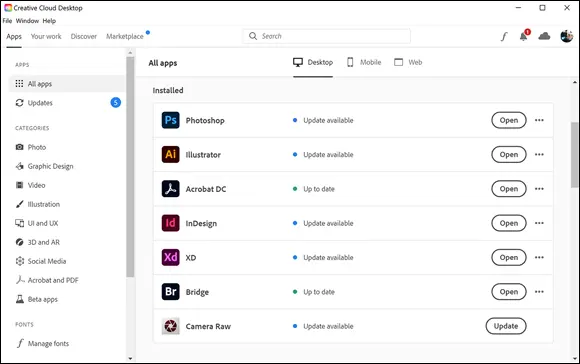
FIGURE 2-2:The status of your applications appears in the Creative Cloud app.
When you are done, launch your app by clicking the Open button from the list of apps that appear on the right column of the Creative Cloud app. You can also launch the app the same way you normally launch any other app on your computer. Your new app is installed in the same location where your applications are normally installed, such as the Program Files folder (Windows) or the Applications folder (Mac).
The Creative Cloud desktop app indicates when updates are available for your installed apps. You can check for updates manually by following these steps:
1 Open the Creative Cloud desktop app and look for Updates in the column on the left. A number appears if there are updates available. Click Updates to see the apps that should be updated.
2 Click the Gear icon in the upper-right to turn on the Auto-Update feature.
3 Click All Apps in the left column to see the status of your apps, as shown in Figure 2-3.
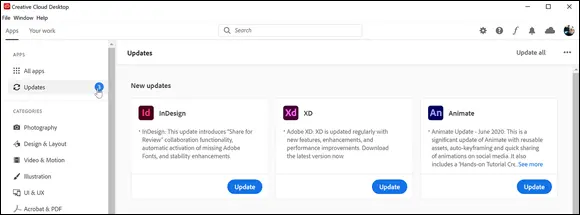
FIGURE 2-3:Check for updates in the Creative Cloud app.
After your applications are installed and up-to-date, you can dive into the next chapter of this book and start bringing your ideas to reality. Remember that you can work anywhere while using your downloaded applications. Once in a while, and when connected to the Internet, Adobe checks your license to make sure it is valid and current. Count on this happening about once every 30 days, but don’t expect it to cause any problems for you.
Chapter 3
Creative Cloud Extras for You
IN THIS CHAPTER
 Other hidden gems in the Creative Cloud
Other hidden gems in the Creative Cloud
 Finding imagery and other assets through your Creative Cloud subscription
Finding imagery and other assets through your Creative Cloud subscription
 Taking advantage of additional fonts and managing them
Taking advantage of additional fonts and managing them
 Sharing and syncing your work using libraries
Sharing and syncing your work using libraries
 Promoting yourself with Behance and Adobe Portfolio
Promoting yourself with Behance and Adobe Portfolio
Creative Cloud includes more than just applications. It includes extras that help you keep in touch with changes in your subscription and with recent downloads. It also includes assets for subscribers such as typefaces, cool images, and illustrations, as well as access to stock photos and prebuilt site management tools to help you connect with the creative community. You can also take advantage of the Creative Cloud to store, sync, and share important files, making collaboration easy.
Launching the Creative Cloud App
When you launch the Creative Cloud app, an application pane appears that includes a column on the left side, as shown in Figure 3-1. Launching the Creative Cloud app is one way to access many of the additional extras that come with your subscription, but there are other ways discussed in this chapter that you can access these extras right from the applications themselves.
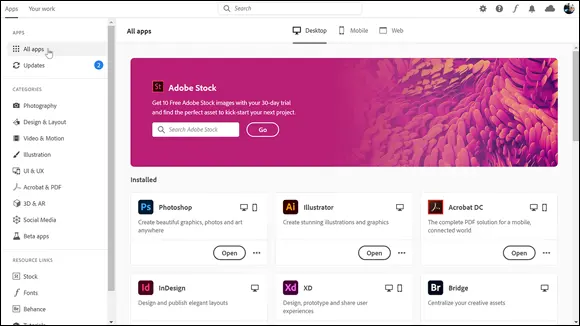
FIGURE 3-1:You can find many extras right in the Creative Cloud pane.
Find the status of the Creative Cloud applications in the Apps menu at the top of the workspace. Here you see the apps that are currently installed, represented by an Open button to the right. You can also find the apps that are not yet installed, represented by an Install button (or an Update button, if your installed version isn’t current). In Figure 3-2, you see that you can click Updates to display a view that includes all the apps in need of updating.
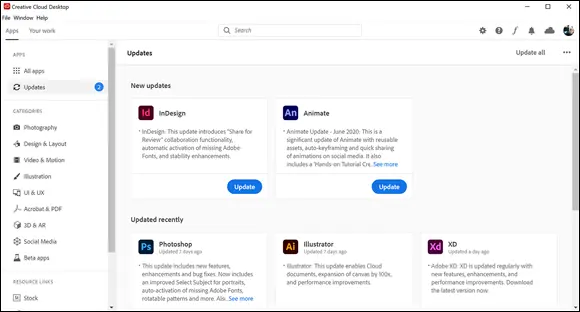
FIGURE 3-2:Keep track of the status of your applications and updates by selecting Updates.
Adobe Creative Cloud has done a nice job of breaking down the available apps and offering quick access by category. Many of the apps cross into multiple categories and even additional platforms such as mobile or web. In this book, we cover the desktop applications and discuss in detail Bridge, Photoshop, InDesign, Illustrator, Acrobat, and Adobe XD. We also discuss some of the web-based services available through Adobe Stock, Behance, and Portfolio.
Читать дальше
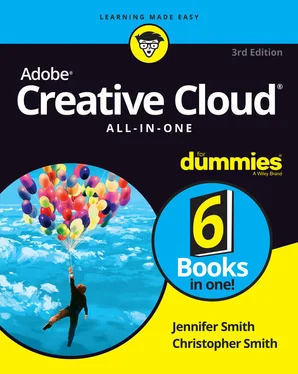

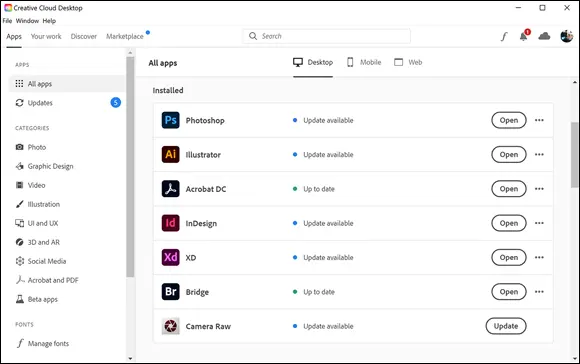
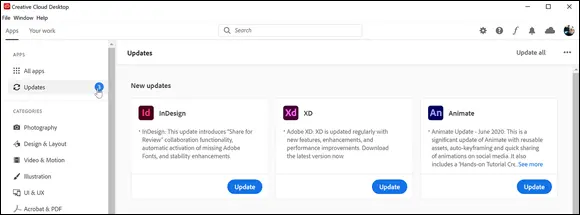
 Other hidden gems in the Creative Cloud
Other hidden gems in the Creative Cloud